Learn how to fix Diablo 4 not working and get a deeper look at why are even the most anticipated AAA games can’t manage flawless experiences. Let’s take Diablo 4 as an example; the game was first announced on November 1, 2019, at Blizzcon 2019, and although there is no official development cost, the total expenses for production are predicted to reach 1 billion and still crashing or not working properly.
Is the predicted cost surprising? According to a CMA (Competition and Markets Authority) report, the development of some AAA franchises can reportedly cost more than $1 billion. Of course, the marketing cost is included, and it’s approximately cost nearly $550 million. So, is it the source of these problems to allocate so much budget to marketing? We will find this question’s answer in this article, but first, there is a gamer waiting to play Diablo 4, and we know how to fix it easily!
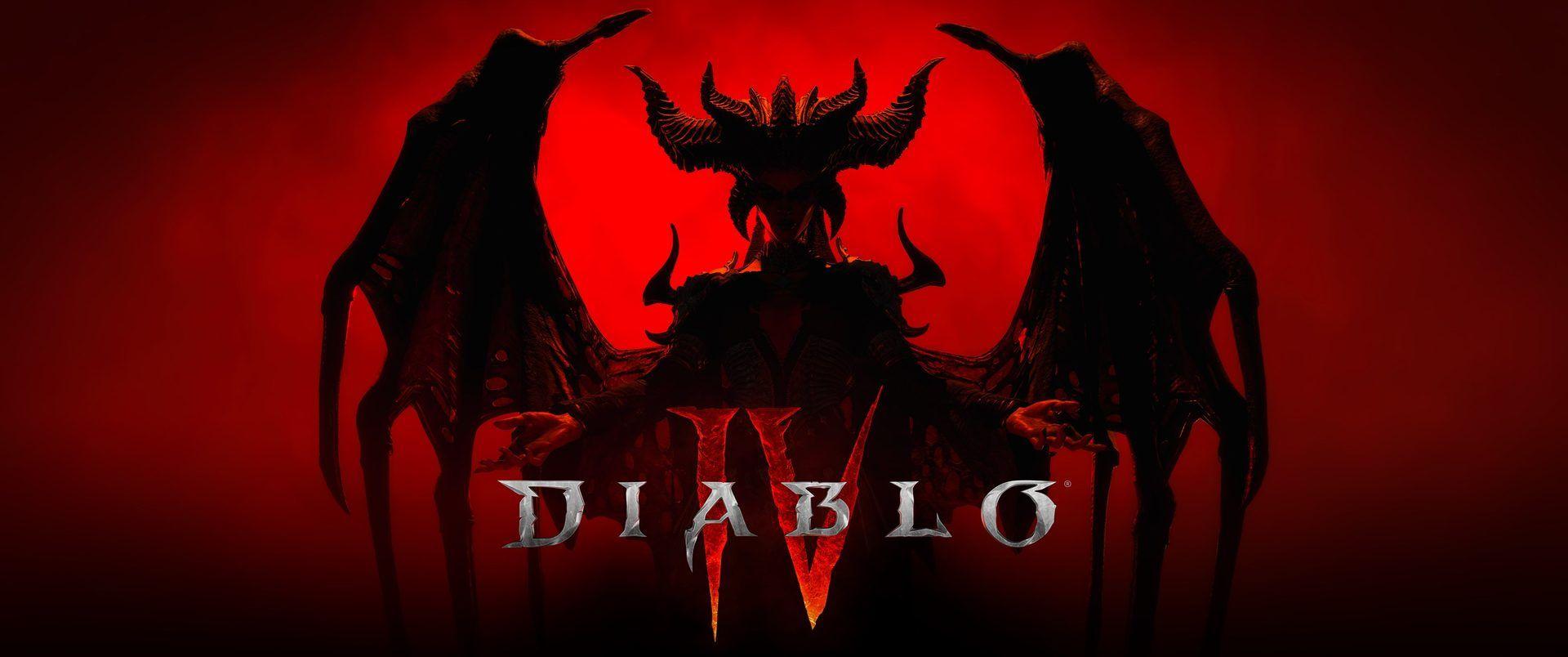
How to fix Diablo 4 not working issues?
You can try the below solutions to fix Diablo 4 not working issues:
- Check your internet connection
- Reset In-Game Settings
- Update graphics drivers
- Close all running processes
- Turn off DirectX 12
- Delete Battle.net files
- Turn off the antivirus software
- Repair game files
- Update Diablo 4
- Reinstall the game
- Contact Blizzard support
Wait, don’t you know how to perform these solutions? If so, you don’t need to worry because we explained all of them step by step below.

Check your internet connection
The easiest solution in the book! Diablo 4 requires a stable internet connection to play. If you are having trouble connecting to the game, make sure that your internet is working properly. It is one of the most common Diablo 4 not working issues.
You can test your internet connection by visiting a website like speedtest.net.
Reset In-Game Settings
If you’re experiencing crashes or subpar performance, it’s possible that your graphics card or display isn’t compatible with the game’s recommended settings. You can fix this problem by doing the following actions in the Battle.net Desktop App:
- Open the Battle.net desktop application.
- In the drop-down menu that appears when you click the gear symbol to the left of the Play button, choose “Game Settings.”
- Within the list, choose the game where you are having issues, and select “Reset In-Game Options.”
- Choose “Reset.”
- Click “Done” after the reset is finished, then restart the game.
By resetting the settings, you can ensure that the game is optimized for your graphics card and display, which can boost performance and prevent crashes.

Update graphics drivers
Be sure to update your PC’s graphics driver, as a game’s initial launch can be plagued by issues caused by an outdated GPU driver. You should check for and install any available graphics driver updates. For that:
- o get the Quick Get Menu, perform right-click on the Start Menu.
- In the list, select Device Manager to launch the interface.
- To expand Display adapters, double-click on it right now.
- Next, perform a right-click on the active dedicated graphics card.
- Next, choose Search automatically for drivers under Update driver.
- The computer will automatically check for any available updates.
- If an update is available, the most recent version will be downloaded and installed automatically.
- To make the modifications effective, restart your computer after finishing.
If you cannot find any available updates automatically, you have the option to visit the official website of the graphics card manufacturer manually. If there is a newer version of the driver available, you can download and install it on your computer. Yes, it is one of the most annoying Diablo 4 not working issues. However, the provided URLs will direct you to the manufacturer’s official website:

Close all running processes
To optimize the performance of your system, it is important to close any background processes that may interfere with resource-demanding programs. If you notice lag or slow performance, it could indicate that your system’s resources are running low. Here’s how you can remove unwanted processes:
- Open the Task Manager by pressing Ctrl+Shift+Esc or right-clicking on the taskbar and selecting “Task Manager.”
- In the Task Manager window, navigate to the “Processes” or “Details” tab.
- Identify any processes that you consider unnecessary or resource-intensive.
- Right-click on the process and select “End Task” or “End Process.”
- Exercise caution when terminating processes and ensure that you are not closing any critical system processes.
By closing unnecessary background processes, you can free up system resources and potentially improve the performance of resource-demanding programs.
Turn off DirectX 12
If you are currently using DirectX 12 on your PC and experiencing issues, you may consider disabling it, especially if your computer’s setup is not compatible with the latest version of DirectX. Here are the steps to turn off DirectX 12:
- Go to Settings > Video and turn off “Enable DX12.”
- After making the adjustments, restart Diablo 4.
It is one of the easiest to fix Diablo 4 not working issues

Delete Battle.net files
To resolve the issue of Diablo 4 not working, you can start by closing all instances of the Agent, Battle.net desktop application, and any running games. Here’s how you can do it:
- Go to the folder containing the Battle.net directory. To accomplish this, open the Run dialogue by pressing Windows Key + R, put “C: ProgramData” into the Open field, and then hit Enter. The Battle.net folder can then be deleted.
- To check if the problem continues, use the Battle.net app and update the game.
- Restart your computer and repeat step 2 if the issue continues.
Following the aforementioned instructions to close the necessary processes, it is possible that the Blizzard Battle.net desktop software might forget the installation location of your games. In such a case, you may encounter the “Install” option instead of “Play” under the game tab. To locate your game installation and resolve this issue, you can take the following steps:
- Open the Blizzard Battle.net desktop software.
- If the game you want to play shows “Install” instead of “Play,” click on the game tab.
- Look for the option “Locate this game” or a similar prompt.
- Click on “Locate this game” or follow the provided instructions to find your game installation on your computer.
- Alternatively, you can open the game launcher for the specific game you want to play, and it might help locate the installation.
By using the “Locate this game” option or opening the game launcher, you should be able to find the installation location of your game within the Blizzard Battle.net desktop software and proceed with playing it.
This should solve Diablo 4 not working issues! If not, continue reading…

Turn off the antivirus software
If you suspect that an antivirus program, specifically Windows Defender, may be interfering with the proper functioning of game files, you can try disabling Windows Defender protection. Here’s how you can turn it off:
- Open the Start menu and click on the Settings icon (gear-shaped).
- In the Settings window, select “Update & Security.”
- From the left-hand side menu, choose “Windows Security.”
- In the Windows Security window, click on “Virus & threat protection.”
- Under the “Virus & threat protection settings,” click on “Manage settings.”
- Find the “Real-time protection” option and toggle the switch to turn it off.
- If prompted by a User Account Control (UAC) window, click “Yes” to confirm the action.
Please note that disabling Windows Defender will leave your computer vulnerable to potential threats, so it is advisable to only turn off the protection temporarily for troubleshooting purposes related to game files. Remember to enable Windows Defender again once you have resolved the issue or completed the troubleshooting process.
Additionally, it’s important to exercise caution when downloading and running files from untrusted sources, as disabling your antivirus protection increases the risk of malware or other malicious content affecting your system.
If your Diablo 4 not working issues, try the following solutions.

Repair game files
If you are experiencing multiple games starting issues or performance difficulties, it is possible that your PC has damaged or missing game files. To address this problem, you can follow these steps:
- Open the game launcher or platform associated with the affected game (e.g., Steam, Epic Games Launcher, etc.).
- Locate the game that is causing issues and access its properties or settings.
- Look for an option related to verifying the integrity or repairing game files. The wording may vary depending on the platform or launcher being used.
- Click on the appropriate option to initiate the verification or repair process.
- The launcher will then check the game files against the original files and replace or repair any damaged or missing ones.
- This process may take some time, depending on the size of the game and the speed of your computer.
- Once the verification or repair is complete, try launching the game again and see if the issues have been resolved.
By verifying or repairing the game files, you can ensure that any damaged or missing files are fixed, which may help resolve the starting problems or performance difficulties you have been experiencing.
We hope your Diablo 4 not working issues are solved! If not, continue reading…

Update Diablo 4
If none of the previously mentioned fixes have resolved the issues with Diablo 4, it is worth checking for a newer version of the game. An outdated version may have problems or stability issues. To check for updates and install the latest update, please follow these instructions if you haven’t updated your game in a while:
- Launch the Blizzard Battle.net desktop software on your computer.
- Locate the Diablo 4 game in your game library.
- Check if there is an update available for Diablo 4.
- If an update is available, the Blizzard Battle.net desktop software should prompt you to download and install it.
- Follow the on-screen instructions to initiate the update process.
- Depending on the size of the update and your internet connection speed, the update may take some time to download and install.
- Once the update is complete, try launching Diablo 4 again to see if the issues have been resolved.
Updating to the latest version of the game ensures that you have the most recent bug fixes, improvements, and stability enhancements. If there is no update available or if updating the game does not resolve the issues, it may be helpful to reach out to the game’s official support channels for further assistance.
Reinstall the game
If you are still having problems, try reinstalling the game. This will replace any corrupted files that may be causing the problem. Yes, it is one of the most desperate Diablo 4 not working solutions.

Contact Blizzard support
If you have tried all of the above and you are still having Diablo 4 not working issues, contact Blizzard support. They may be able to help you troubleshoot.
It is quite annoying, right? The starting price of this game is $69.99, and you have to read hundreds of words and spend countless times fixing it. Moreover, it’s not limited to Diablo 4! Most of the AAA games experience the same problems, and in the next part, you can find the reasons.
Why are even the most anticipated AAA games not working properly?
The gaming industry is constantly evolving, with new technologies and ambitious game titles captivating the hearts of players worldwide. However, despite the excitement surrounding the release of AAA games, including Diablo 4, in 2023, some of these highly anticipated titles have encountered technical issues that prevent them from working properly for certain players. In this part, we will delve into the reasons behind these problems and shed light on the challenges faced by developers in delivering flawless gaming experiences.

Here are the common reasons:
- Complex game development process: Creating a AAA game involves intricate development processes, from designing detailed environments to implementing complex gameplay mechanics. The sheer scale and ambition of these titles often result in unexpected challenges. With each new release, developers aim to push the boundaries of what is technologically possible, but this level of innovation can sometimes lead to unforeseen bugs and glitches.
- Compatibility issues: The gaming landscape is incredibly diverse, with a wide array of hardware configurations and operating systems across different platforms. While developers strive to optimize their games for various systems, ensuring compatibility across all possible combinations is a monumental task. Players with older hardware or outdated software may encounter difficulties running these cutting-edge games, leading to performance issues or crashes.
- Online connectivity and server problems: Many AAA games now incorporate online multiplayer components, creating immersive social experiences for players. However, managing the servers and maintaining a stable online environment can be challenging. When large numbers of players try to access these games simultaneously, servers can become overwhelmed, leading to connectivity issues, lag, or even complete server outages. These problems can significantly impact the gameplay experience, frustrating players who were eagerly awaiting the release.
- Overambitious release schedules: The pressure to meet release deadlines and capitalize on marketing opportunities can sometimes result in rushed development cycles. This can lead to inadequate testing and optimization, resulting in a game being released before it is truly ready. While developers often release patches and updates to address issues post-launch, players who encounter problems during their initial playthrough may be left disappointed and frustrated.
- The increasing complexity of game systems: AAA games are becoming more intricate, with advanced physics simulations, realistic AI behaviors, and complex game mechanics. While these advancements provide players with immersive and realistic experiences, they also introduce potential technical pitfalls. Balancing these complex systems and ensuring they work flawlessly for all players is an immense challenge for developers, as minor bugs or performance bottlenecks can have cascading effects throughout the game.

The technical issues encountered by some of the most anticipated AAA games of 2023 are a reminder of the complexities involved in game development. The ambitious nature of these titles, combined with the diverse range of hardware and software configurations, can lead to compatibility issues and performance problems.
Additionally, online connectivity and server challenges further contribute to the frustrations faced by players. Nonetheless, it is important to remember that developers are dedicated to providing the best possible gaming experiences and often work tirelessly to address these issues through patches and updates. As the gaming industry continues to evolve, it is hoped that these challenges will be met with innovative solutions, allowing players to fully enjoy the immersive worlds and thrilling experiences that AAA games have to offer.
Image courtesy: Blizzard
Even the best programs can be bugged! Here are some of the big ones and their fixes:






