In this article, we aim to shed light on potential reasons behind the “TweetDeck not working” issue and offer a comprehensive guide to help you address some of the most frequent problems. These include login difficulties, glitches, bugs, and issues encountered while accessing it via your team account.
Recently, Elon Musk announced a daily limit on the number of tweets that users can view, attributing this change to data scraping by AI startups. This decision was swiftly streamlined, and now, unverified accounts can only view up to 600 posts daily.
For “new” unverified accounts, this figure stands at 300. Verified accounts, on the other hand, continue to face restrictions, being allowed to read only up to 6,000 posts each day.
Musk targets AI startups for Twitter data scraping
These changes could be contributing to the “TweetDeck not working” problem that many users have reported.
That is why a lot of users are turning to TweetDeck in order to see, tweets…
Why TweetDeck is not working?
If you had to identify one primary reason for the “TweetDeck not working” issue, it could likely be that its server is currently down. This becomes especially probable if you, your friends, and other Twitter users are experiencing similar difficulties while trying to access tweetdeck.twitter.com or tweetdeck.com. Server issues typically arise from misconfigurations or unusually high site traffic. In such cases, you’re left with no choice but to wait until the developers rectify the problem, after which you should regain site access.

However, there might be other factors contributing to the “TweetDeck not working” issue:
- Browser-related problems: There could be a problem with your browser. This could stem from cookies not being enabled or interference from a third-party extension, preventing you from accessing the site.
- Issues with your Twitter account: Twitter imposes bans and restrictions on users for a variety of reasons. Since TweetDeck login requires your Twitter account, any restrictions on it will also impact your access to TweetDeck.
- Problems with Teams: If you find yourself unable to use your team’s account, the problem might lie in linking the team’s account with TweetDeck. In this case, ensure that you have the latest Teams app and attempt to re-link the account.
TweetDeck not working errors: How to fix it?
When you encounter the “TweetDeck not working” issue, here are some step-by-step troubleshooting methods that you can employ to resolve various issues:
- Investigating outages or server downtime
- Verifying the correct URL
- Addressing browser-related issues
- Testing with a different browser or computer
- Updating the PC app
- Checking your network connection
- Disabling VPN or proxy services
- Reaching out to Twitter support
Investigating outages or server downtime
The most common reason behind your inability to access TweetDeck may be a server outage, glitch, maintenance update, or a server being down. Check for any Twitter server outage or any ongoing server-related problem. If this is the case, you won’t be able to access this service until developers rectify the issue.
Verifying the correct URL
There’s a possibility you may be trying to access the website using the wrong URL. The official working URL for TweetDeck is https://tweetdeck.twitter.com. Alternatively, you can access it using Tweetdeck.com, which also redirects you to the previously mentioned URL.

Addressing browser-related issues
Certain extensions or add-ons installed on your computer might be interfering with your ability to login or access this Twitter tool properly. Try disabling each suspected add-on one by one. Additionally, ensure that cookies are enabled. Clear your browsing history and other data, then attempt to log in to the website again.
Testing with a different browser or computer
If the website isn’t functioning on a particular browser, try using any other browser installed on your computer. If you have access to another PC, try logging in with that. If the site works, the issue was likely with the initial browser or computer. Conversely, if the “TweetDeck not working” problem persists, this could indicate that the TweetDeck server may be down.
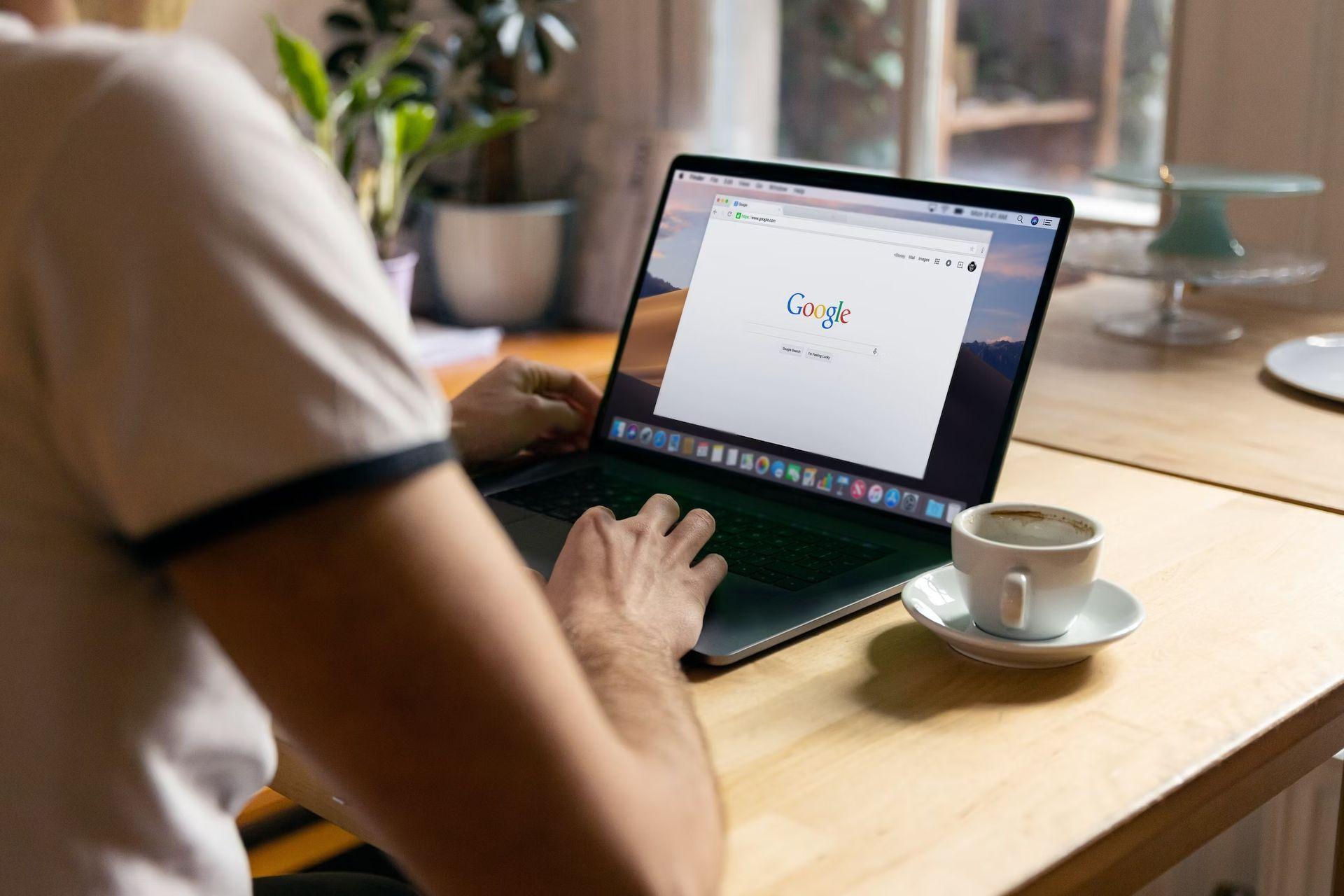
Updating the PC app
For those using the desktop version of Twitter on Windows 10 or MAC, an app update could solve your “TweetDeck not working” issue. You can find the Twitter desktop app in their respective app stores. The TweetDeck feature is also included in this desktop app. If you’re facing difficulty accessing it or encountering unusual bugs, consider updating the Twitter app to the latest version available.
Checking your network connection
Network issues can also cause the “TweetDeck not working” problem. Make sure that your internet connection is stable and that the speed is adequate. You might want to try resetting your router or modem or even switch to a different network to see if it solves the problem.

Disabling VPN or proxy services
If you’re using a VPN or proxy service, it could potentially interfere with TweetDeck. Some of these services may restrict or slow down your connection to certain websites. Try disabling your VPN or proxy and check if you can access TweetDeck then.
Three VPN use cases you should know about
Reaching out to Twitter support
If you’ve tried everything and are still unable to properly access TweetDeck.com, it may be time to contact Twitter Help Center for further assistance. They can provide additional information and help identify potential solutions to your problem.
Final words
Experiencing the “TweetDeck not working” issue can be quite frustrating, but the above-mentioned strategies should help you pinpoint the root cause and resolve it effectively. From checking for server outages to ensuring you’re using the correct URL, addressing browser-related problems, testing with a different browser or computer, updating the PC app, checking your network connection, and disabling any VPN or proxy services, there are various troubleshooting methods you can employ
However, if the issue persists despite trying all these solutions, it might be a more complex problem that only time can resolve. Server-side problems or larger scale technical issues usually need to be handled by the Twitter team. So, if you’re still facing challenges, it’s advisable to contact Twitter Customer Support. In the meantime, patiently wait as they work to restore the functionality of TweetDeck. With time, you should regain normal access and continue enjoying the convenient features of this robust social media tool.
Featured image credit: Kerem Gülen/Midjourney






