With this article, you can learn how to fix Threads not working issues. Instagram Threads app is a powerful app that enables you to create engaging threads, participate in conversations, and stay connected with profiles you find interesting, like Twitter. However, like any app, Threads can sometimes encounter issues that hinder its smooth operation. In this comprehensive troubleshooting guide, we will walk you through the common problems users face with Instagram Threads and provide effective solutions to get your app back on track.
Please note that before proceeding with the troubleshooting steps, it’s always a good idea to ensure that your Instagram and Threads apps are updated to the latest versions available on your device’s app store. Updating the app often resolves many underlying issues by incorporating bug fixes and performance enhancements.
If Instagram Threads not working properly, here are several common causes:
- The servers are down or under maintenance.
- Corrupted app files.
- Using an outdated version of the app.
- Internet connection problems.
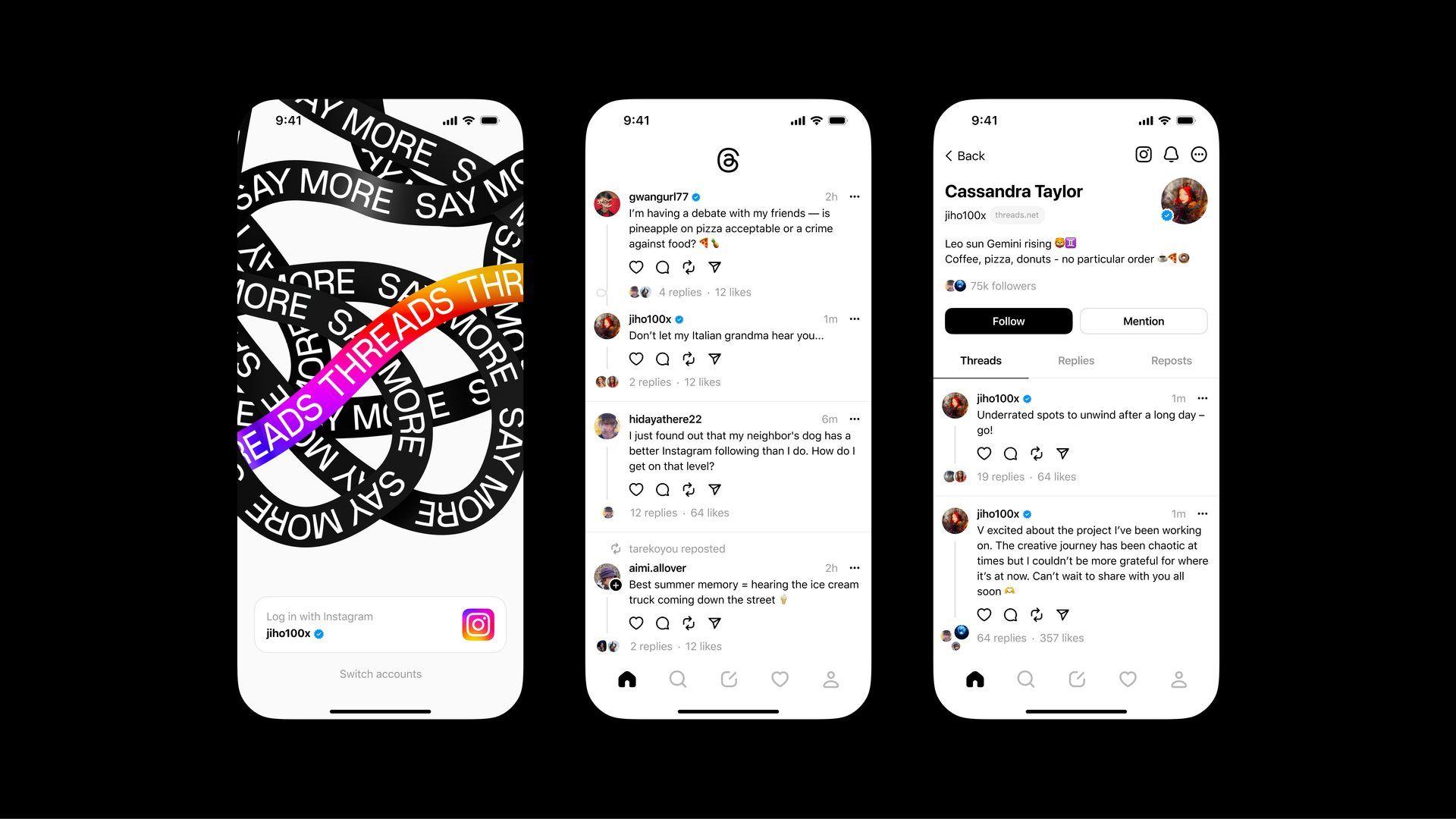
Now, let’s dive into the step-by-step solutions to fix common Instagram Threads issues and regain the full functionality of this fantastic app.
Threads vs. Twitter: Which one is better?
How to fix Threads not working
Here are some of the easy solutions to fix Threads not working issues:
- Update Threads
- Check your Internet connection
- Check Threads server status
- Restart the Threads app
- Log out and log in to the Threads app
- Clear cache and cookies
- Restart Your Device
- Try a different device or browser
- Disable the power-saving mode
- Disable VPN or proxy
- Uninstall and reinstall Threads
- Contact Threads support
Let’s take a closer look at them.
Update Threads
If you’re using the Threads mobile app, check if there are any available updates. Keeping the app updated can often fix bugs and compatibility issues.
Check your Internet connection
Ensure that you have a stable internet connection. Try opening other websites or using other apps that require an internet connection to verify if your connection is working properly.

Check Threads server status
Before troubleshooting, make sure that Threads is not experiencing any widespread outages or issues. Visit Threads’ official status page or check their official Threads account for any announcements about ongoing problems.
Restart the Threads app
You may also try restarting the Threads app after doing a Force Stop to see if it helps. To force-quit Threads instantly, navigate to the Settings > Apps> Threads > Force Stop menu item on your device.
Log out and log in to the Threads app
You may also try logging out of your Threads account and then back in again after some time has elapsed to see if it resolves things for you.
If you run across issues when attempting to use the Threads app, it’s possible that a bug was at cause. In that scenario, logging out and back into the app should fix the problem.
Clear cache and cookies
Accumulated cache and cookies can sometimes interfere with the proper functioning of websites. Clear the cache and cookies for the Instagram Threads app or website in your device’s settings. It is one of the most common reasons for Threads not working issues.
Restart your device
A simple restart can often resolve temporary glitches or connectivity issues. Try turning off your device, waiting for a few seconds, and then turning it back on.

Try a different device or browser
If you have access to another device or browser, try accessing Threads from there to see if the issue is specific to a particular device or browser.
Disable the power-saving mode
Turning off the device’s power-saving mode is another possible solution. When your device is set to power save mode, it may not launch applications correctly.
Turn off Power saving mode by clicking the tab on the top right of your screen, and then try opening Threads again.
Disable VPN or proxy
If you’re using a VPN or proxy service, temporarily disable it and try accessing Threads again. Sometimes, these services can interfere with the functioning of certain websites.
Uninstall and reinstall Threads
If it doesn’t work, try uninstalling and then reinstalling Threads to see if that helps. Complete removal and reinstallation of the app should fix any technical problems it may have. It is one of the most east to execute solutions for Threads not working issues.
Threads may be removed by holding down on it for a few seconds and then choosing “Remove App.” Following this, Threads may be reinstalled from the Google Play Store or the Apple App Store.
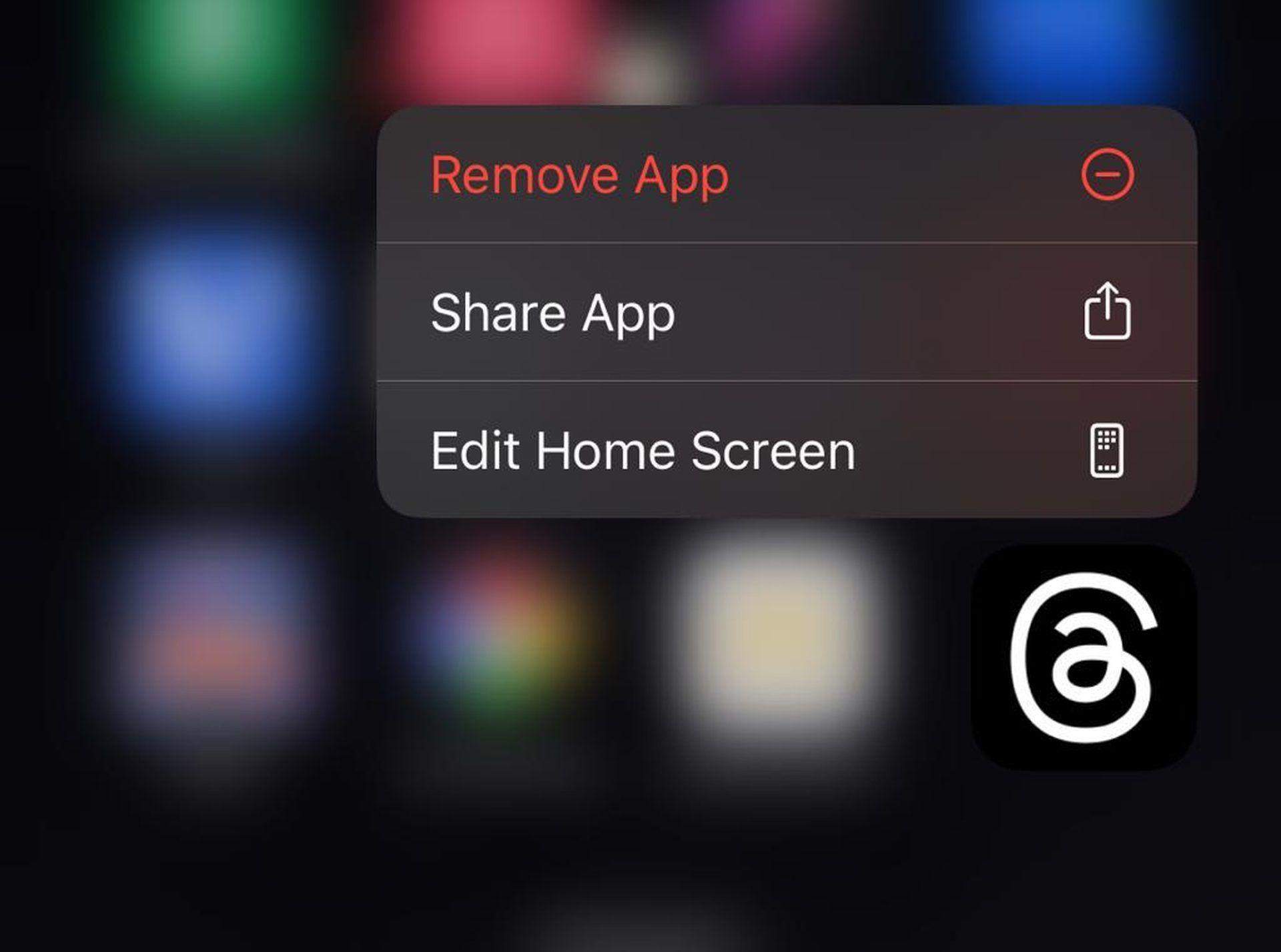
Disable browser extensions
If you’re using Threads on a web browser, disable any extensions or add-ons that might be causing conflicts with Threads. You can try accessing Threads in “Incognito” or “Private” mode, which disables extensions by default.
Contact Threads support
If the above steps don’t resolve the issue, you can reach out to Threads support directly for further assistance. Visit Threads Support or their official support account for guidance on how to report problems.
Keep in mind that this is only a generic troubleshooting guide and that your particular problem may call for other measures. If there are any known difficulties or maintenance operations, it is recommended that you first check Threads for official guidelines or updates.
Here are some additional tips to help you keep Threads working smoothly:
- Keep your Instagram app up to date.
- Make sure that you have enough storage space on your device.
- Close other apps that you’re not using when you’re using Threads.
- Avoid using Threads in areas with poor internet connectivity.
Featured image credit: Meta






