With this article, you can learn how to fix Instagram not working issues. Instagram has become an integral part of our social media experience, allowing us to connect, share, and engage with others through captivating visuals. However, like any technological platform, Instagram can sometimes encounter glitches and malfunctions.
We will explore common Instagram not working issues and provide you with practical solutions to resolve them. So, let’s dive in and master the art of troubleshooting Instagram like a pro!
Common Instagram not working issues
Before we delve into the solutions, let’s identify some of the most common Instagram issues that users may encounter:
- Instagram won’t load
- Instagram crashes or freezes
- Login problems
- Unable to post or share content
- Instagram direct messaging issues
- Hashtag or explore page problems

Check out the new Twitter ad revenue sharing monetization system and learn how to get paid
Instagram won’t load
One of the most frustrating issues is when Instagram fails to load, displaying a blank screen or a perpetual loading animation.
Users may experience this issue when launching the app or when trying to load specific profiles, posts, or stories.
Instagram crashes or freezes
Another prevalent issue is when Instagram crashes or freezes, forcing users to close and relaunch the app.
This problem can occur during scrolling, uploading posts, or interacting with various features.
Login problems
Some users may face difficulties logging into their Instagram accounts, either due to incorrect credentials or authentication errors.
This issue may also involve being logged out of the app unexpectedly or repeatedly.
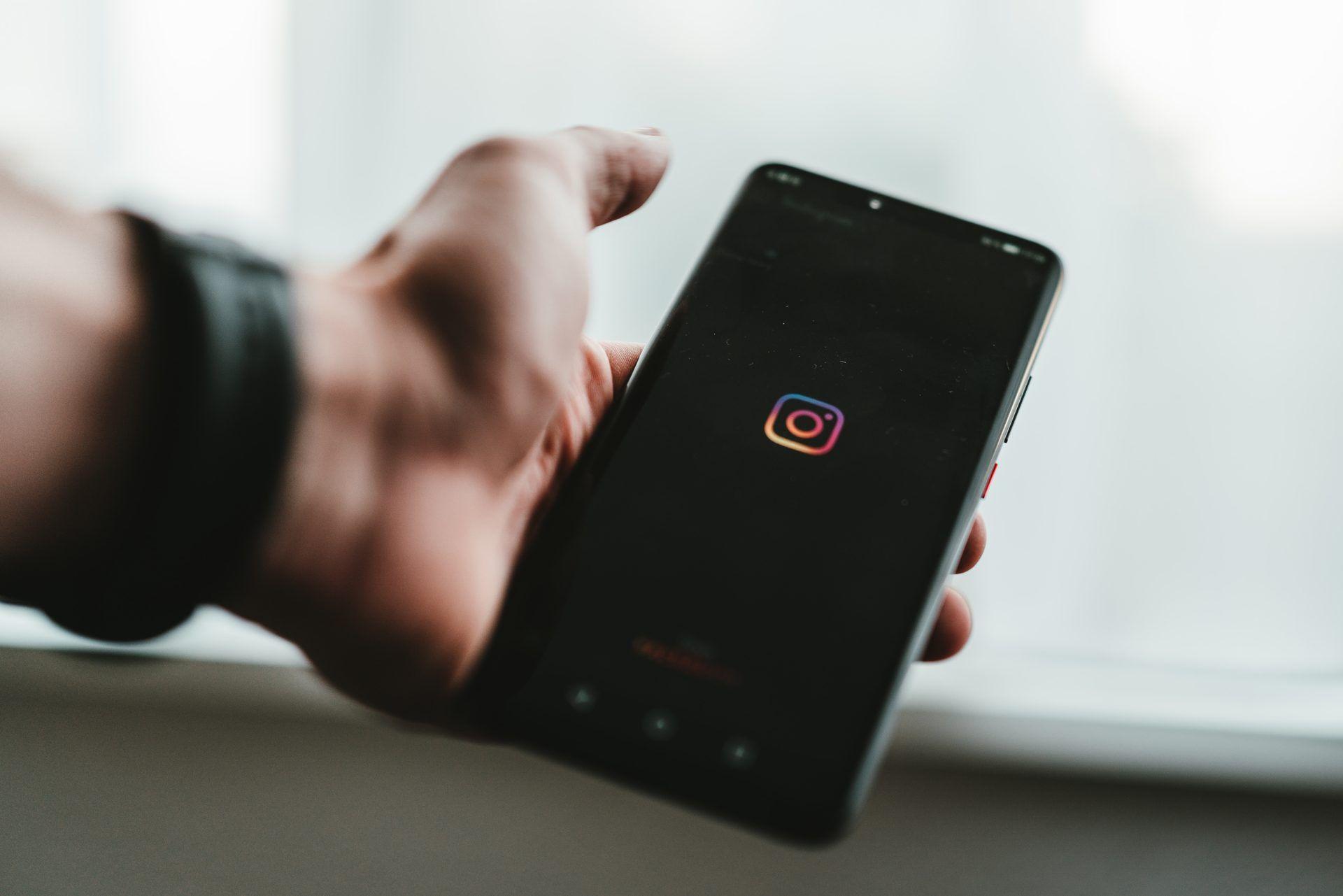
Unable to post or share content
Users may encounter problems when trying to upload photos, videos, or stories to their Instagram profiles.
This issue can manifest as failed uploads, long processing times, or errors in sharing content.
Instagram direct messaging issues
Instagram’s direct messaging feature, known as DM, may exhibit problems such as messages not sending or being received slow message loading, or issues with notifications.
Hashtag or explore page problems
Instagram’s Explore page and hashtag functionality may not work as intended, with users experiencing issues like incomplete or incorrect content or inability to search for specific hashtags.
How to fix Instagram not working issues
Now that we’ve identified these common Instagram issues, let’s explore expert tips to resolve them. Here are the possible solutions that you can try right now:
- Check your Internet connection
- Update Instagram App
- Clear cache and data
- Restart your device
- Check Instagram servers
- Disable VPN or proxy
- Reinstall Instagram
- Check for App conflicts
- Reset App preferences (Android)
- Check storage space
- Disable power saving mode
- Enable background app refresh (iOS)
- Update operating system
- Contact Instagram support

Check your Internet connection
Ensure that you have a stable internet connection. Instagram requires a reliable network to function optimally.
- Try toggling Airplane Mode on and off or switching between Wi-Fi and cellular data to refresh the connection.
- Restart your router or modem if you suspect issues with your home network.
- Connect to a different Wi-Fi network or use cellular data to determine if the problem is specific to your network.
Update Instagram App
Frequently updating your Instagram app is crucial to ensure compatibility with the latest features and bug fixes.
- Open your app store (Google Play Store or App Store) and check for any available updates for Instagram.
- Install the updates to keep your app running smoothly.
- If you’re using a beta version of Instagram, consider opting out and installing the stable release.
Clear cache and data
Over time, accumulated cache and data can hinder Instagram’s performance. Clearing them can resolve various issues.
- On Android: Go to Settings > Apps > Instagram > Storage > Clear cache/clear data.
- On iOS: Go to Settings > General > iPhone Storage > Instagram > Offload App or Delete App. Then reinstall the app.
Clearing cache and data may log you out of Instagram, so make sure to have your login credentials handy.
Restart your device
A simple restart can work wonders in fixing minor software glitches that may be affecting Instagram.
- Turn off your device, wait for a few seconds, and then power it back on.
- Launch Instagram to see if the issue has been resolved.

Check Instagram servers
Sometimes, Instagram experiences server-side problems that are beyond your control.
- Visit websites like DownDetector or IsItDownRightNow to check if Instagram is down for everyone or just you.
If the issue is widespread, you may need to be patient until Instagram resolves the problem.
Follow Instagram’s official social media accounts or check their official status page for updates on server issues.
Disable VPN or proxy
If you’re using a VPN or proxy service, it may interfere with Instagram’s functionality. Temporarily disable the VPN or proxy and check if the issue persists.
If Instagram works without them, consider reconfiguring your VPN or proxy settings or contacting the service provider for assistance.
Reinstall Instagram
If none of the previous steps have resolved the issue, reinstalling the Instagram app can often provide a fresh start.
- On Android: Long-press the Instagram app icon > Uninstall > Go to the Play Store and reinstall the app.
- On iOS: Long-press the Instagram app icon > Delete App > Go to the App Store and reinstall the app.
Reinstalling the app will remove any corrupt files or settings that may be causing the problem.
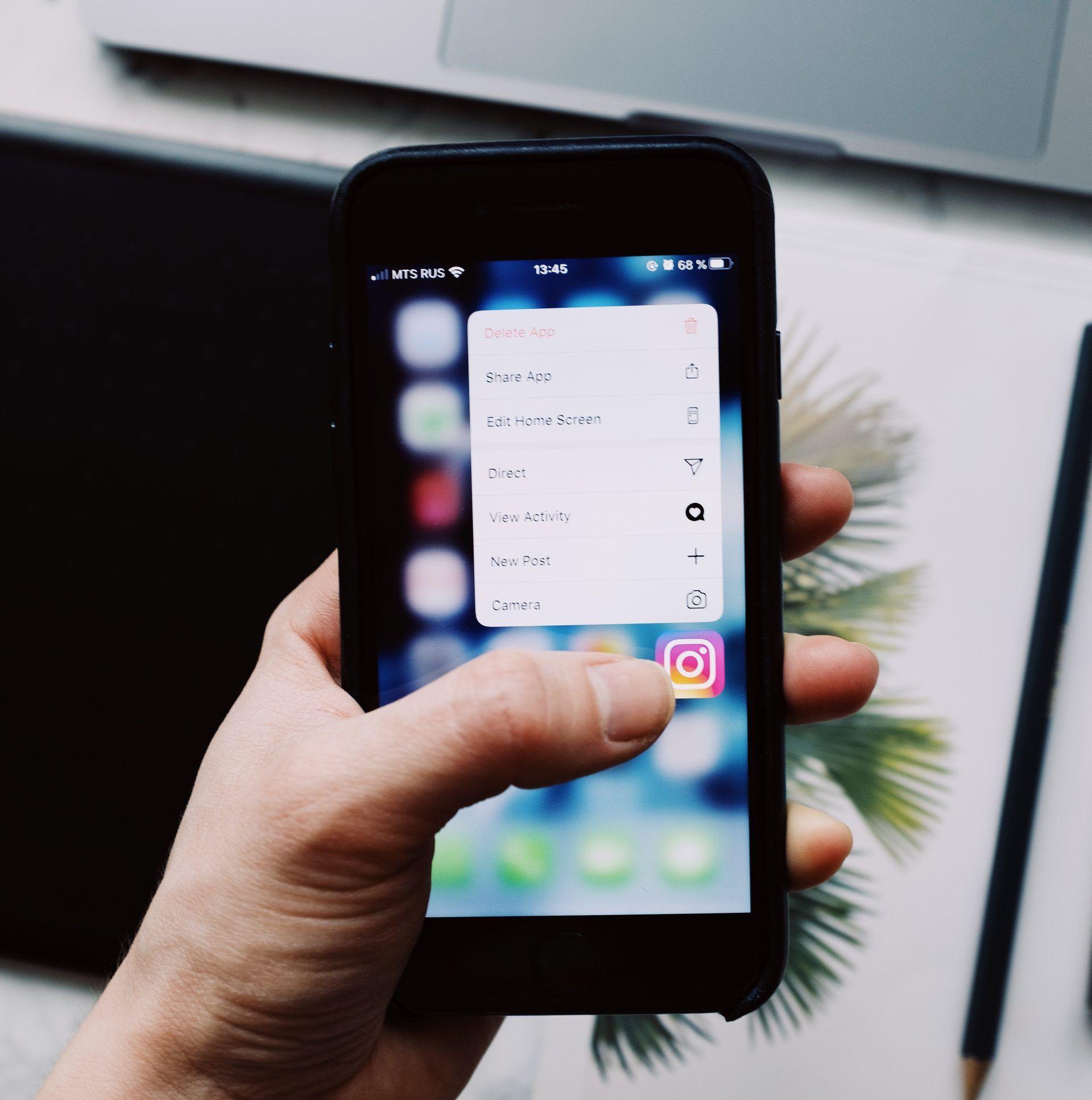
Check for App conflicts
Occasionally, conflicts between Instagram and other apps on your device can lead to performance issues.
- Try uninstalling recently installed apps to see if they are causing conflicts. If Instagram works fine after uninstalling a specific app, consider reaching out to the app’s developer for assistance.
- Disable any third-party apps that integrate with Instagram and check if the issue persists.
Reset App preferences (Android)
Resetting app preferences can help resolve issues caused by incorrect app permissions or settings.
- Go to Settings > Apps > Three-dot menu > Reset app preferences.
This action will reset app permissions, background restrictions, and other settings to default.
Check storage space
Insufficient storage space on your device can impact Instagram’s performance.
- Free up storage space by deleting unnecessary files, apps, or media.
- Consider moving photos and videos to a cloud storage service to create more space on your device.
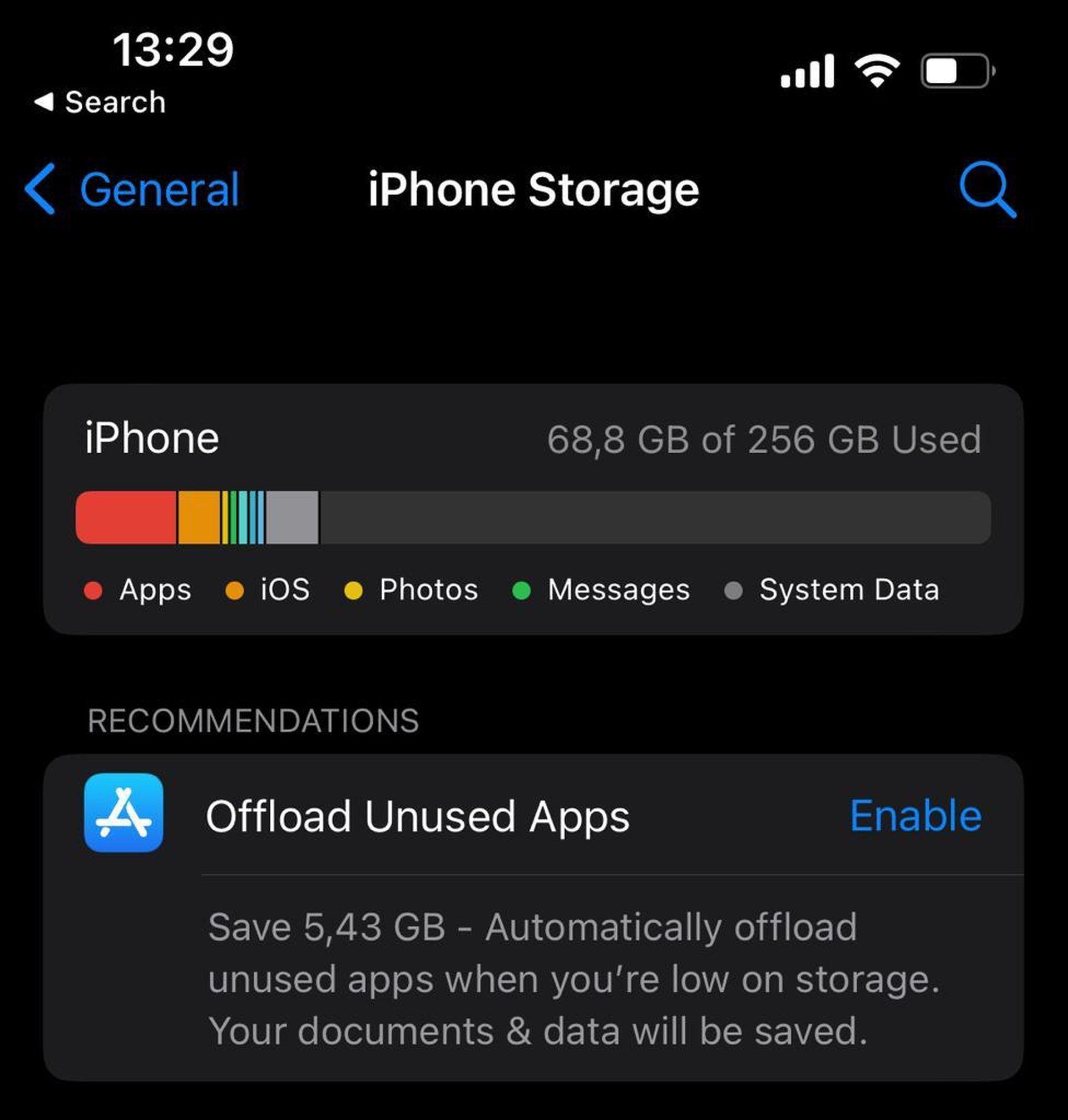
Disable power saving mode
Power-saving modes can restrict certain app functionalities to conserve battery life. Disable the power-saving mode or add Instagram to the exemption list to ensure it runs at its full potential.
Enable background app refresh (iOS)
Instagram may fail to load new content if Background App Refresh is disabled.
- Go to Settings > General > Background App Refresh > Toggle on for Instagram.
Enabling this feature ensures that Instagram can update in the background, providing you with the latest posts.
Update operating system
Outdated operating systems can cause compatibility issues with apps like Instagram.
- Check for any available updates for your device’s operating system and install them.
Keeping your device up to date ensures optimal performance and compatibility.
Contact Instagram support
If you have exhausted all troubleshooting methods and the problem persists, it’s time to seek help from Instagram.
- Go to your Instagram profile > Settings > Help > Report a Problem or click here. Describe the issue in detail and provide any relevant screenshots or error messages to help Instagram’s support team understand the problem.
Best Instagram alternatives to try while it’s not working
Here are some of the best Instagram alternatives that you can try right now:
- VSCO is a photo editing app with a large community of photographers. It offers a variety of filters and editing tools, as well as the ability to share your photos with others.
- Vero is a social media platform that focuses on authenticity. Posts on Vero are chronological, and users can only follow people they know in real life.
- Tumblr is a microblogging platform that allows users to post text, photos, and videos. It is known for its creative and expressive community.
- 500px is a photo-sharing platform that is geared towards serious photographers. It offers a variety of features for photographers, such as the ability to sell their photos and join groups of other photographers.
- Flickr is a photo-sharing platform that has been around for over 15 years. It is known for its large community of photographers and its vast library of photos.
- Behance is a social media platform for creative professionals. It allows users to showcase their work, connect with other creatives, and find inspiration.
- DeviantArt is a social media platform for artists and art lovers. It allows users to share their art, find inspiration, and connect with other artists.

These are just a few of the many Instagram alternatives available. The best alternative for you will depend on your individual needs and preferences.
Conclusion
By following these expert tips, you can become a proficient troubleshooter and overcome common Instagram not working issues like a pro. Remember to check your internet connection, keep your app updated, clear cache and data, and restart your device. If all else fails, reinstall the app, check for app conflicts, or report the issue to Instagram for further assistance. Embrace the power of troubleshooting, and let nothing stand in the way of your Instagram experience.
However, if Instagram is still not working, don’t worry; there are always alternatives to try!






