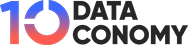You can use ChatGPT Plus to assist you with a range of tasks, including writing, brainstorming, and research. But what happens if it goes down? If you are facing the ChatGPT Plus not working issue, keep reading this guide, as we will be giving you important tips and tricks on how to fix it!
There are a few potential causes for ChatGPT Plus’ malfunction. Your internet connection can be unreliable, or the servers might be unavailable. You can do a few things to repair the issue, regardless of the cause.
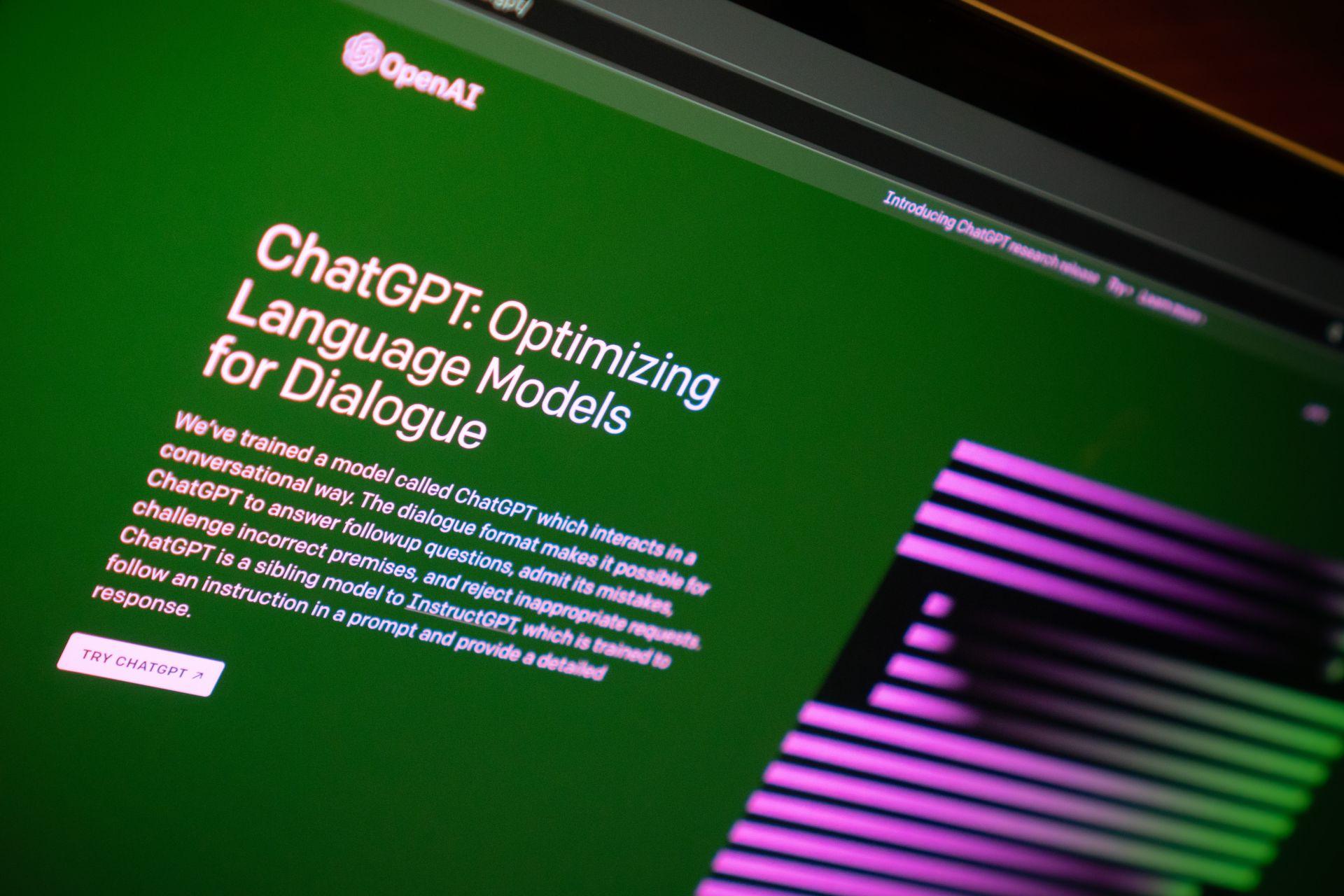
How to fix the “ChatGPT Plus not working” issue
ChatGPT Plus has become a potent tool for strengthening human-machine interactions in a world powered by sophisticated artificial intelligence. This ground-breaking language model created by OpenAI has drawn a lot of interest for its capacity to provide responses that are human-like and support users across a range of fields.
However, ChatGPT Plus may occasionally experience kinks or problems that could impair its smooth performance, just like any other piece of technology. Do not be alarmed as we explore the frequent problems encountered by users and offer workable ways to fix the ChatGPT Plus not working issue.
Is ChatGPT Plus worth it: Discussing every aspect
Check your internet connection
Your internet connection’s reliability is one of the main things that can contribute to the ChatGPT Plus not working issue. For uninterrupted music streaming, you need a strong, consistent Wi-Fi connection.
Unexpected music stops and interruptions might result from any interruptions or fluctuations in the connection. In order to enjoy uninterrupted music playback, it is imperative to ensure your Wi-Fi connection is reliable and consistent.
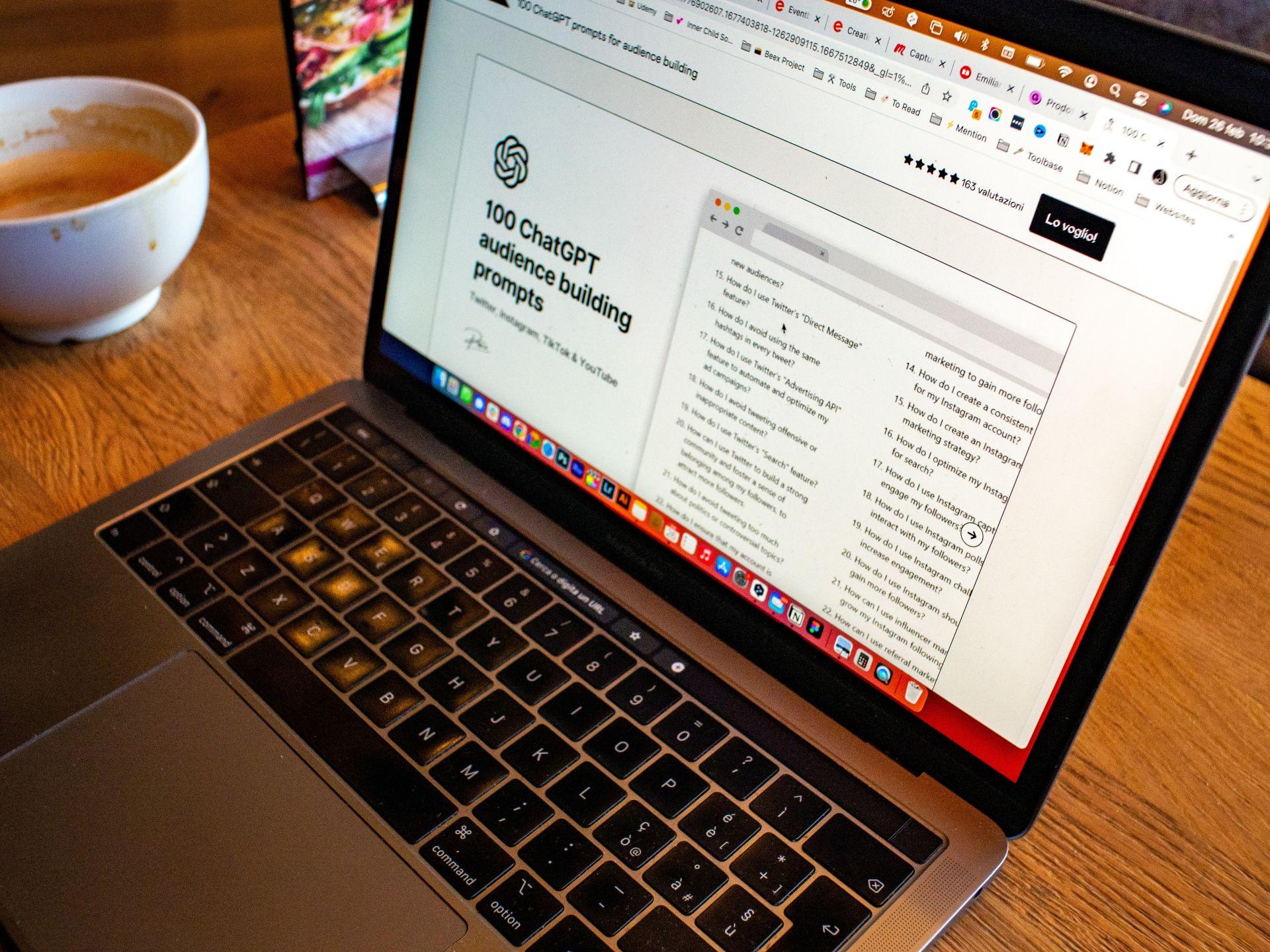
Check the server status
A sophisticated network of servers is used by ChatGPT Plus to process and produce responses. The service may occasionally be interrupted if these servers perform routine maintenance or experience brief downtime. Such situations may make it difficult for consumers to use ChatGPT Plus efficiently.
Solution: Try refreshing the page or waiting a while before trying to use ChatGPT Plus again if you think there has been a server outage or maintenance. The problem should go away once the servers are back online because OpenAI works diligently to keep the service operating smoothly.
If there is a server issue, then you might have to wait for OpenAI to fix the ChatGPT Plus not working issue.
ChatGPT down: What to do if ChatGPT is not working
Change your browser
The incompatibility of some browsers with ChatGPT Plus can occasionally cause problems. The interface of the AI model may be handled differently by various web browsers, leading to unexpected behavior or rendering issues. Your browser settings might need to be adjusted if you’re having interface issues or slow performance.
Make sure you are utilizing a ChatGPT Plus-compatible browser, such as Google Chrome, Mozilla Firefox, or Safari. For optimum efficiency, always use the most recent version of your browser and routinely clear your cache and cookies. Try different browsers and see if your ChatGPT Plus not working issue is fixed.
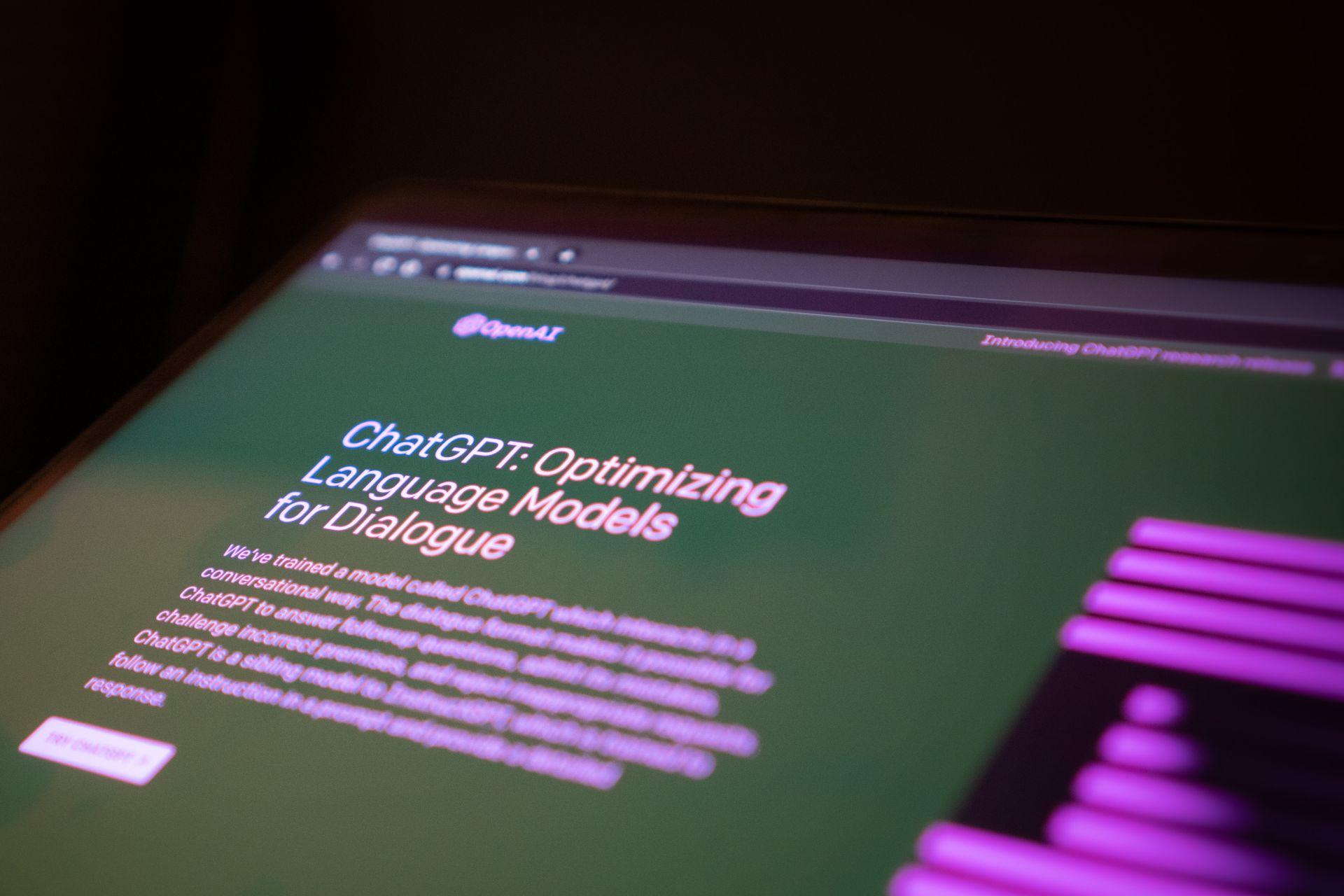
Clear your cache and cookies
Any corrupted files or data that may be creating problems with ChatGPT Plus can be removed by clearing the cache and cookies from your browser. Your browser stores these temporary files to speed up website loading, but over time, they can build up and affect performance.
Go to your browser’s settings and select the option to clear browsing data to erase the cache and cookies on your browser. Typically, you may choose the time period you want to clear as well as the precise data kinds, including cookies and cache, that you want to delete. Try refreshing ChatGPT Plus after deleting your browsing history to check whether the problem has been fixed.
Here is how to clear your cache and cookies to get rid of the ChatGPT Plus not working problem:
- Open Chrome and click on the three dots at the top right corner of the browser window.
- From the dropdown menu, navigate to “More Tools.”
- Select “Clear Browsing Data.”
- Choose the desired time duration for which you want to clear the cache.
- Check the appropriate boxes based on the data you want to clear.
- Finally, click on the option to clear the data and wait for the process to complete.
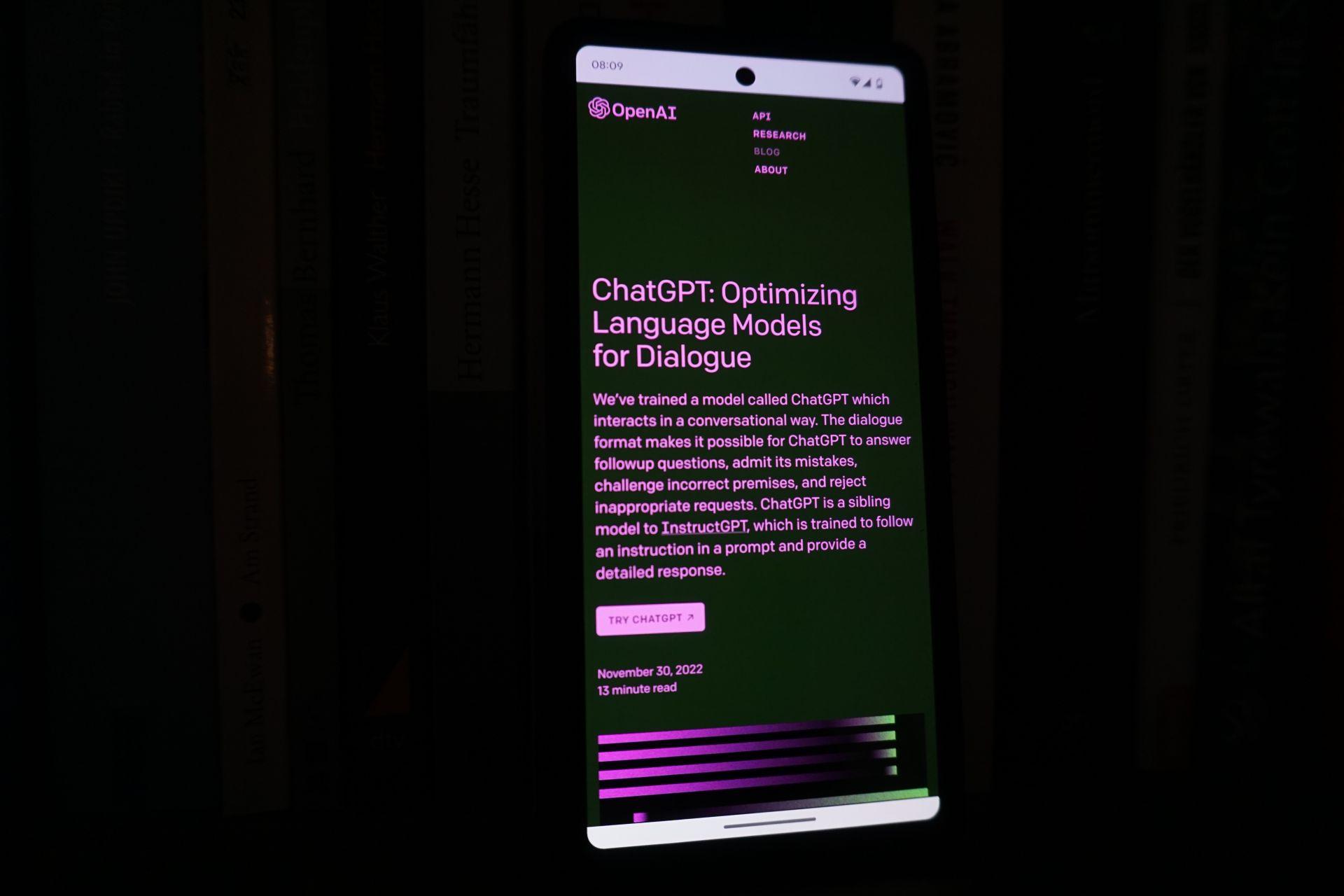
Use VPN
Using a Virtual Private Network (VPN) may help you get around network difficulties that are preventing ChatGPT Plus from functioning properly. You may connect to the internet safely and get beyond any network restrictions or firewalls that might be blocking ChatGPT Plus with the aid of a VPN.
Your online activities and data can be protected from prying eyes by using a VPN to route your internet traffic through a safe, private network. A VPN can also assist you in accessing websites and services that may be restricted or barred in your area.
Using a VPN could help you fix your ChatGPT Plus not working problem.
Avoid peak hours
If you get a warning that says “ChatGPT is at capacity right now,” it signifies that there is an unusually large volume of queries being sent to the chatbot servers. This may happen at busy times or during a spike in user activity.
There is only one solution to it, despite the fact that it can be annoying. Simply waiting and attempting to access ChatGPT Plus later is one possibility. By then, the servers may have recovered, enabling you to access the service without any problems.
OpenAI’s Playground AI is your go-to when ChatGPT is down
Contact OpenAI support
If you have tried the aforementioned fixes and are still having problems with ChatGPT Plus not working properly, it might be time to get in touch with their support staff for guidance. They will be able to work with you to troubleshoot the issue and offer a resolution.
You can seek the “Contact Us” option on the ChatGPT Plus website to get in touch with customer service. You can fill out a contact form or send them an email with specifics about the issue you’re having. Include screenshots of any error messages or problems you are having, as this might help the support team figure out the source of the issue.
Here are a couple of more fixes that you can try:
- Make sure you’re using the latest version of ChatGPT Plus.
- Check your login credentials.
- Disable any extensions that you’re not using.
- Try using a VPN.
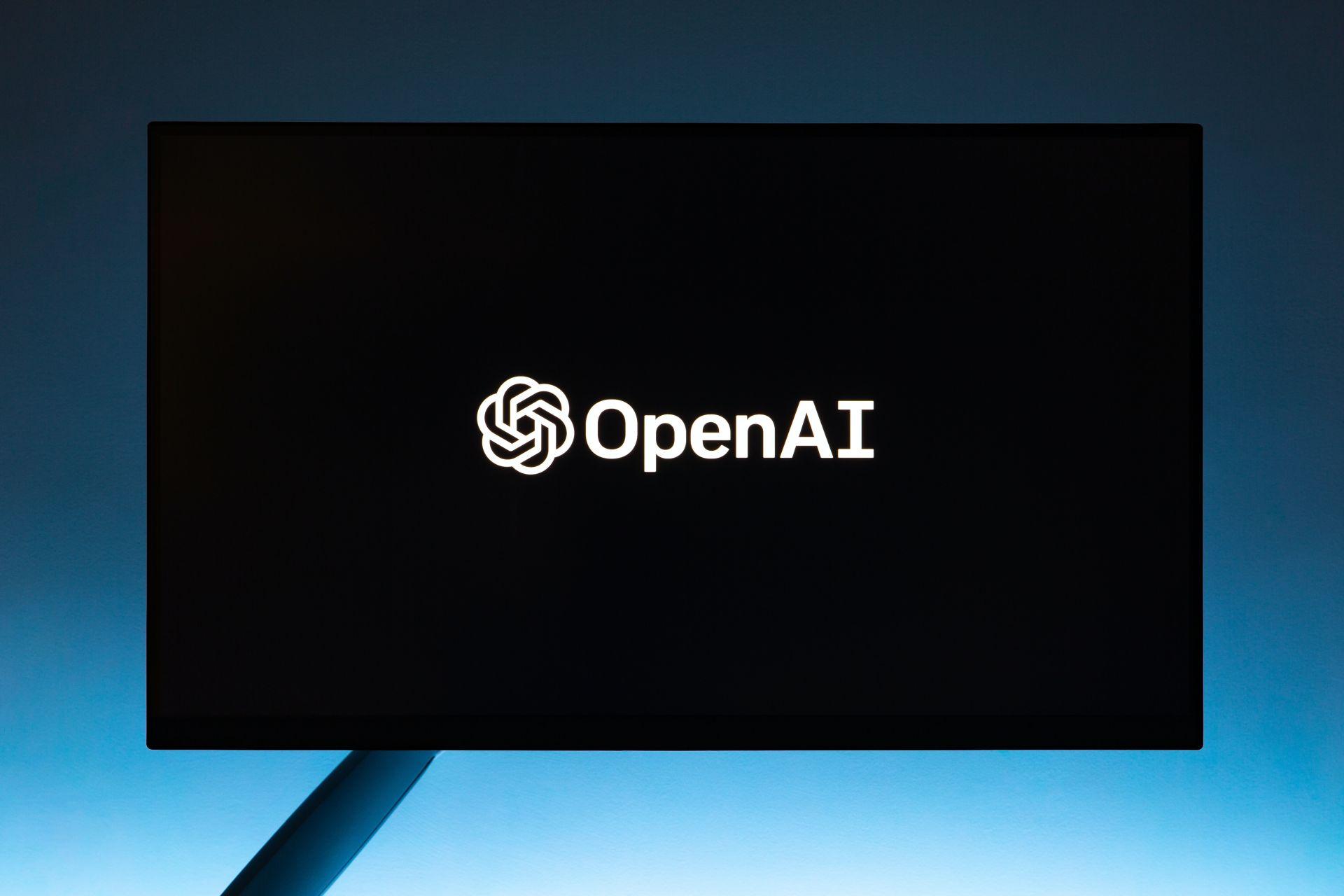
With ChatGPT Plus, we can have interesting discussions and receive useful support from AI, revolutionizing the way we interact with it. Even while having problems with ChatGPT Plus can be annoying, many of them can be fixed by investigating certain typical issues.
Users may take full advantage of ChatGPT Plus and all of its amazing features by ensuring a steady internet connection, being informed of server maintenance, maximizing browser compatibility, and maintaining enough system resources.
OpenAI keeps enhancing and perfecting the service, making it a viable partner for consumers wanting conversational AI that is clever and human-like.
What is ChatGPT Plus?
The ChatGPT Plus subscription-based plan has several advantages over the ChatGPT free plan. You are given first-priority access to ChatGPT during busy hours. As a result, you won’t have to wait in line to utilize ChatGPT even when demand is strong.
ChatGPT Plus offers quicker reaction times as well. As a result, you’ll receive your responses more quickly, which might help you save a lot of time. Finally, ChatGPT Plus subscribers have first access to new functions and upgrades. This implies that you’ll be able to utilize the most cutting-edge features as soon as they become available.
How to get ChatGPT Plus
You must first create an account as described below in order to access ChatGPT Plus. After that, simply follow the given instructions.
- Access your OpenAI account.
- On the left menu, select Upgrade to Plus.
- Select the ChatGPT Plus upgrade.
- Enter your bank information to set up a $20 monthly recurring payment.
- You are done!
Featured image credit: Jonathan Kemper on Unsplash