With this guide, you can learn how to fix YouTube TV not working issues fast. In the modern age of digital streaming, YouTube TV has emerged as a popular choice for accessing live and on-demand television content. However, like any technology, it’s not immune to occasional glitches and errors that can disrupt your viewing experience.
YouTube TV is a subscription-based streaming television service offered by YouTube, a subsidiary of Google. YouTube TV allows subscribers to stream live and on-demand television content from major broadcast and cable networks, such as ESPN, Discovery, Fox, AMC, and more. It offers a variety of channels, including news, sports, entertainment, and more. Subscribers can access YouTube TV on various devices, such as smartphones, tablets, smart TVs, and computers.
Picture this: you’re all set to binge-watch your favorite show on YouTube TV, and just when the suspense is building up bam! The dreaded “YouTube TV not working” issue strikes. Frustrating, right? But fear not! In this ultimate troubleshooting guide, we’re handing you the keys to fix those glitches and transform your streaming experience into a glitch-free extravaganza. So grab your popcorn, and let’s dive into the world of problem-solving prowess!
How to fix YouTube TV not working issues
Here are easy and effective solutions that you can use to fix YouTube TV not working issues:
- Check your Internet connection
- Restart YouTube TV and your device
- Clear cache and cookies
- Update the YouTube TV app
- Check for system updates
- Disable VPN and Proxy
- Check for service outages
- Manage device storage
- Reset network settings
- Contact support
Let’s take a closer look at the fixes.

Check your Internet connection
A stable and robust internet connection is crucial for streaming services like YouTube TV. Ensure your device is connected to a reliable Wi-Fi network or has a strong cellular data signal.
Restart YouTube TV and your device
Sometimes, a simple restart can resolve minor glitches. Close the YouTube TV app and fully power off your device. After a minute, power it back on and relaunch the app.
Clear cache and cookies
Accumulated cache and cookies can lead to app performance issues. Depending on your device, go to the settings, locate the app manager or storage options, and clear the cache and cookies for the YouTube TV app.
Update the YouTube TV app
Outdated apps can cause compatibility issues. Visit your device’s app store and check for any available updates for the YouTube TV app. Keeping the app up-to-date ensures you have the latest features and bug fixes.
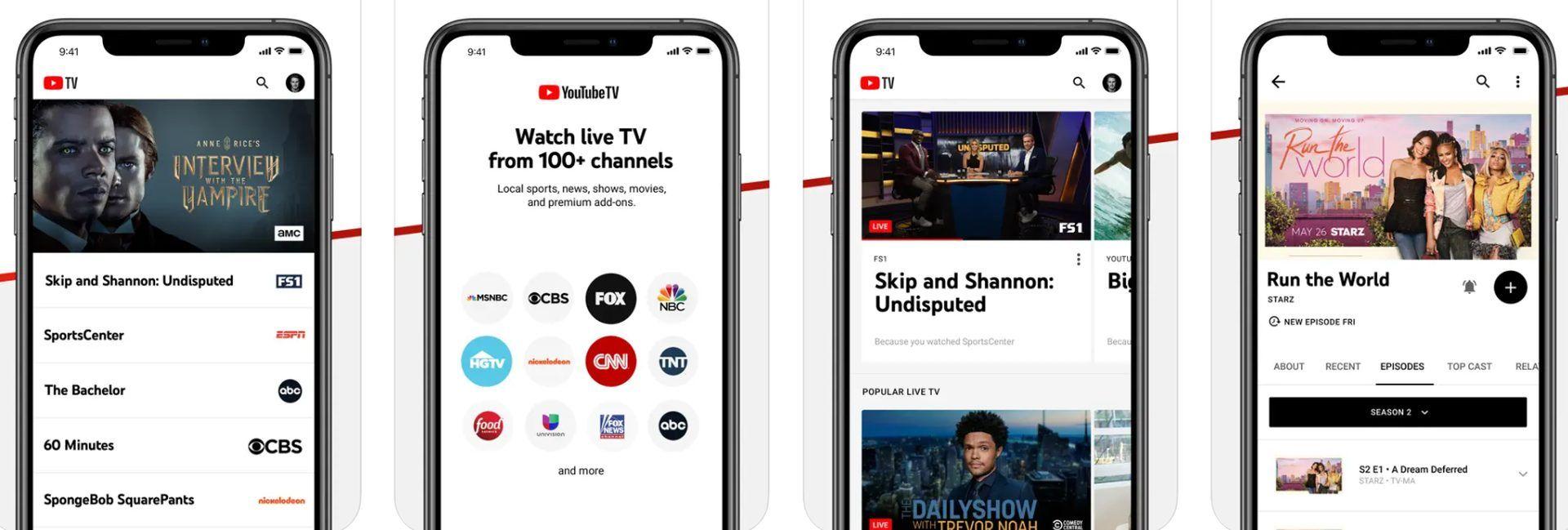
Check for system updates
An outdated device operating system can impact app performance. Regularly check for system updates and install them to ensure compatibility with the latest app versions.
Disable VPN and Proxy
If you’re using a virtual private network (VPN) or proxy service, it might interfere with your ability to stream content. Temporarily disable them and check if YouTube TV works without them.
Check for service outages
Sometimes, the issue might not be on your end. Visit the YouTube TV Twitter account, the Google Workspace Status Dashboard, or Downdetector to see if there are any reported outages affecting the service.
Manage device storage
Insufficient device storage can lead to app crashes. Delete unused apps, media, and files to free up space for the YouTube TV app.
Reset network settings
If you’re experiencing connectivity issues, resetting your network settings can help. This will remove saved Wi-Fi networks, cellular settings, and VPN configurations. Go to your device’s settings and look for the network or connectivity options to perform a reset.
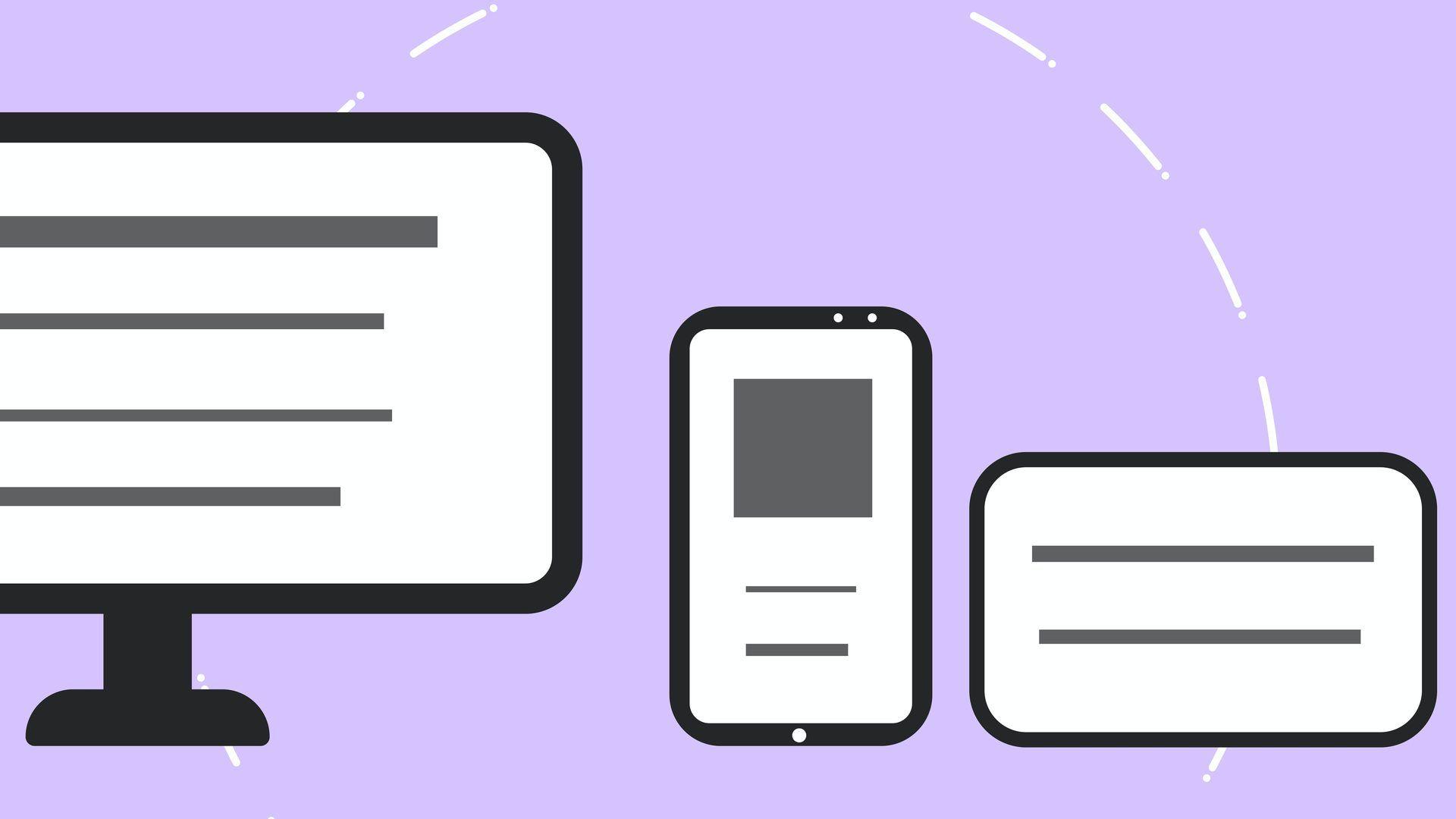
Contact support
If all else fails, reaching out to YouTube TV’s support can provide specialized assistance. They can guide you through troubleshooting steps and help identify any account-specific issues.
Is YouTube TV having problems right now?
If you’re tuning in to your favorite shows on YouTube TV and find yourself facing unexpected glitches, fear not; you’re not alone. Occasionally, YouTube TV may hit a rough patch, and before you start to fiddle with your remote or internet settings, it’s wise to check if the service itself is experiencing issues. To do this, head to Down for Everyone or Just Me, a handy website that checks if a particular service is down for everyone or just you.
Here’s a quick guide to ease your troubleshooting journey:
- Open your web browser.
- Go to Down for Everyone or Just Me.
- Type YouTube TV in the search box on the home page.
- Check if there are any issues with YouTube TV.
If the results indicate that the service is up and running but you’re still grappling with connection woes, fret not. We’ve got some fixes for you to try, or you can always reach out to the ever-helpful YouTube support.
Why is YouTube not working on my smart TV?
So, you’ve settled in for a night of streaming, only to be greeted by the dreaded spinning wheel of frustration. Why, you ask? Let’s explore two common culprits:
Weak internet connection
The villain behind many streaming hiccups is often a flaky internet connection. If YouTube is misbehaving on your Smart TV, it might be due to an unstable internet connection. Check if your router or modem is playing nice, and ensure that you don’t have a horde of devices hogging your network bandwidth. Sometimes, interference from other electronic gadgets in the vicinity can also be the sneaky saboteur.
Browser issues
Using an outdated web browser? YouTube might not be impressed. If your browser is older or not in YouTube’s good books, you might face issues loading content. Moreover, certain security settings on your browser can also stir up trouble, causing video-loading woes and potentially other glitches. Ensure you’re using a supported browser and review your security settings if things aren’t working as smoothly as expected.
Why can’t I access my YouTube TV account?
Picture this: you’re ready to dive into your YouTube TV account, popcorn in hand, and boom—login issues. Here’s the lowdown on potential glitches and fixes:
Forgot your username or password
Oops! Did you mix up your secret codes? Happens to the best of us. Double-check for typos, and remember, passwords are picky about uppercase and lowercase. If all else fails, hit up “Forgot Password” on the login page. YouTube TV will guide you through the password-reset dance, and you’ll be back in business.
Account sharing woes
Sharing is caring, but not when it comes to YouTube TV logins. If your access got the boot, it might be because someone hit the brakes. Make sure you’re using the right login details linked to your subscription. If you’ve been passing around login info, it’s time for a chat with the account owner. Follow the rules, and you’ll dodge login headaches in the future.
There you go – fixing YouTube TV, made easy! Even the coolest services can have a rough day, but armed with these tips, you’ll be back to your favorite shows in no time.
Conclusion
Streaming bliss is just a few clicks away! With our superhero guide, you’re armed with the knowledge to conquer YouTube TV glitches like a pro. No more interrupted cliffhangers or buffering marathons. So, go ahead, apply these fixes, and dive into a world of glitch-free streaming nirvana.
Your popcorn and favorite show are waiting – now, claim your streaming throne!
Here are our other guides for frustrating problems; feel free to use them if you needed:
- What to do if ChatGPT is not working
- Character AI not working: How to fix it now
- eBay is not working, but there is a fix
- How to fix Canva not working issues
- Hey Siri not working now, but you can fix it easily
Featured image credit: YouTube






