If you are new to AI image generators, you might want to learn how to use Midjourney on Discord. Midjourney stands out with its unique flair. Instead of just transforming your descriptions into images, Midjourney adds its own sprinkle of magic.
Think of it like this: give it a basic description, and Midjourney jazzes it up with cool backgrounds, snazzy lighting, on-point costumes, and a touch of art finesse.
The result? Stunning visuals that are both practical and a treat for the eyes. Dive into this guide, and we’ll walk you through the ropes of using Midjourney on Discord, kicking things off, and grabbing those beauties for keeps.
Join the latest Disney Pixar AI dog trend now
How to use Midjourney on Discord?
- Want to dive into the world of art illustrations via Midjourney? First, you’ll need to be buddies with Discord. Why, you ask? Because Midjourney runs its magic through these cool things called “Discord bots”. If you’re scratching your head thinking, “What’s Discord?”, don’t sweat it. Step 1‘s got you covered with a quick setup guide.
- Now, once you’re on the Discord platform, pop into Midjourney’s server. Voilà! You’re now set to churn out some epic AI-generated images, and guess what? It’s on the house during the trial phase. Dive into Step 2 to get the scoop.
- Loving the Midjourney vibes and looking to up your game? Consider subscribing. You’ll have the freedom to bring Midjourney bot into your private server for a sleeker creation process. How? Head over to Step 3.
- On the move a lot? No worries. You can whip up artistic wonders using Midjourney right from your phone, thanks to the Discord mobile app. Need more details? Step 4 is your go-to.
- And hey, before you immerse yourself, swing by Step 5. We’ve got a stash of tips and tricks to help you craft even better images. Happy creating!

Step 1: How to join Discord?
Ready to bring the Midjourney bot into your private Discord space? Awesome! But if you’re thinking, “I don’t even have a Discord server” or “I just wanna try Midjourney out without the commitment,” you’re in luck. You can give it a whirl directly in Midjourney’s own Discord server. Here’s a chill step-by-step to get you started:
- Hit up this link.
- Punch in a legit email, pick a snazzy username, and set a password.
- Add your birth date, and give the Terms of Service and Privacy Policy a thumbs up.
- Tap on “Continue.”
- Time for a quick game! Pick out the right images to show you’re not a robot in disguise.
- Hop over to this link to download Discord.
- Follow the on-screen dance steps to get Discord up and running.
- Sign in with the details you set up earlier. Oh, and you might need to hit up an activation link they sent over to your email.
- Discord’s gonna excitedly prompt you to create your very first server. It’s cool and all, but we can skip that jazz for now. Click on the “X” to shut that pop-up.
Bingo! You’re now officially Discord-certified.
- Head to Midjourney’s website.
- Spot the “Join the Beta” button and give it a click.
- They’ll swing you back to Discord. You can play around in the web version, but between us? The desktop client is where it’s at.
Now you’re all set to start your Midjourney. Happy exploring!
Step 2: How to generate images with Midjourney?
Alright, you’re now hanging out in Midjourney’s official Discord channel.
- For those new to Discord, take a peek at the left side. You’ll spot various channels. What you’re looking for are channels labeled something like “newbies-xxx.”
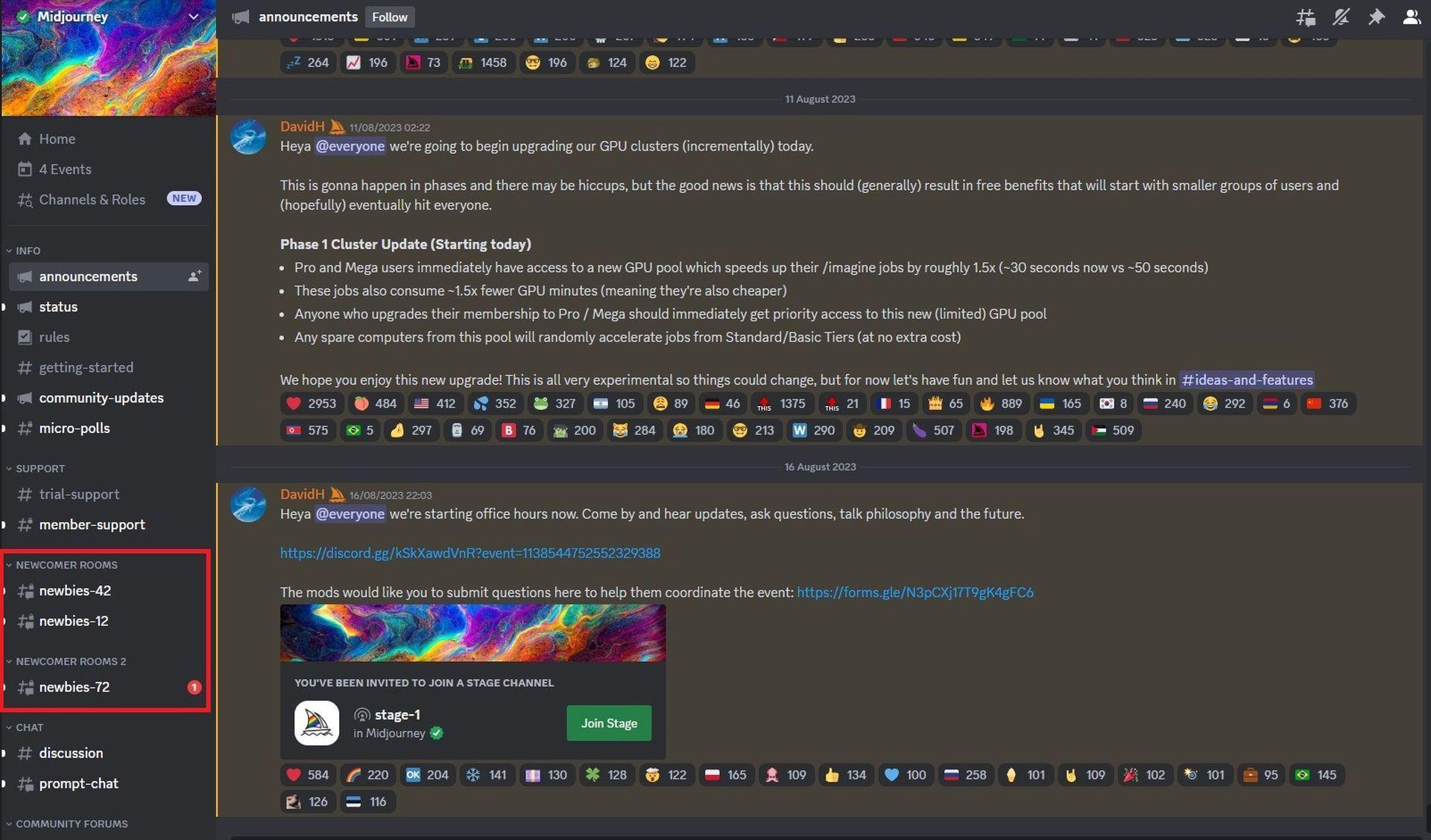
- Pick any one of them and scope out the text box at the bottom. Usually, this is your chat space and the spot where you dish out commands to Discord bots.
- Time to dive in! Type “/imagine” in that text box (leave out the quotes) and tap that spacebar once.
- You’ll notice Midjourney kickstarts a “prompt“ command.

- What happens next is on you. Get creative and tell Midjourney what you’re envisioning.
- For example, we asked it to show us this scene: “/imagine a data scientist smiling in front of her computer” And then? Magic!
- Initially, you’re handed 4 distinct images.
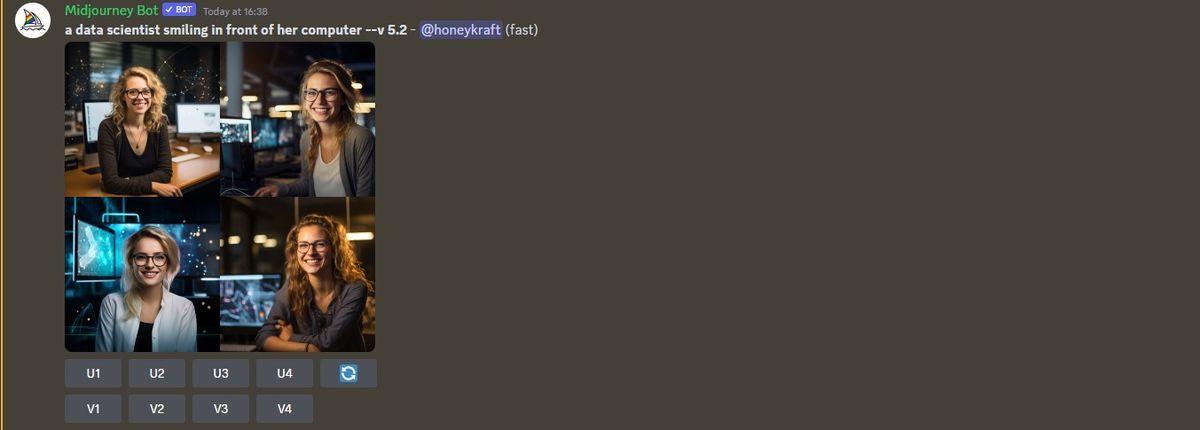
- You can pick one, refine its sharpness, or spawn different takes based on your selection.
- All done? Well, not quite. Let’s say the third artwork caught your eye. Up its clarity with a click on “U3.” (Fancy the first one? Hit U1. It’s easy to catch onto this drill.)
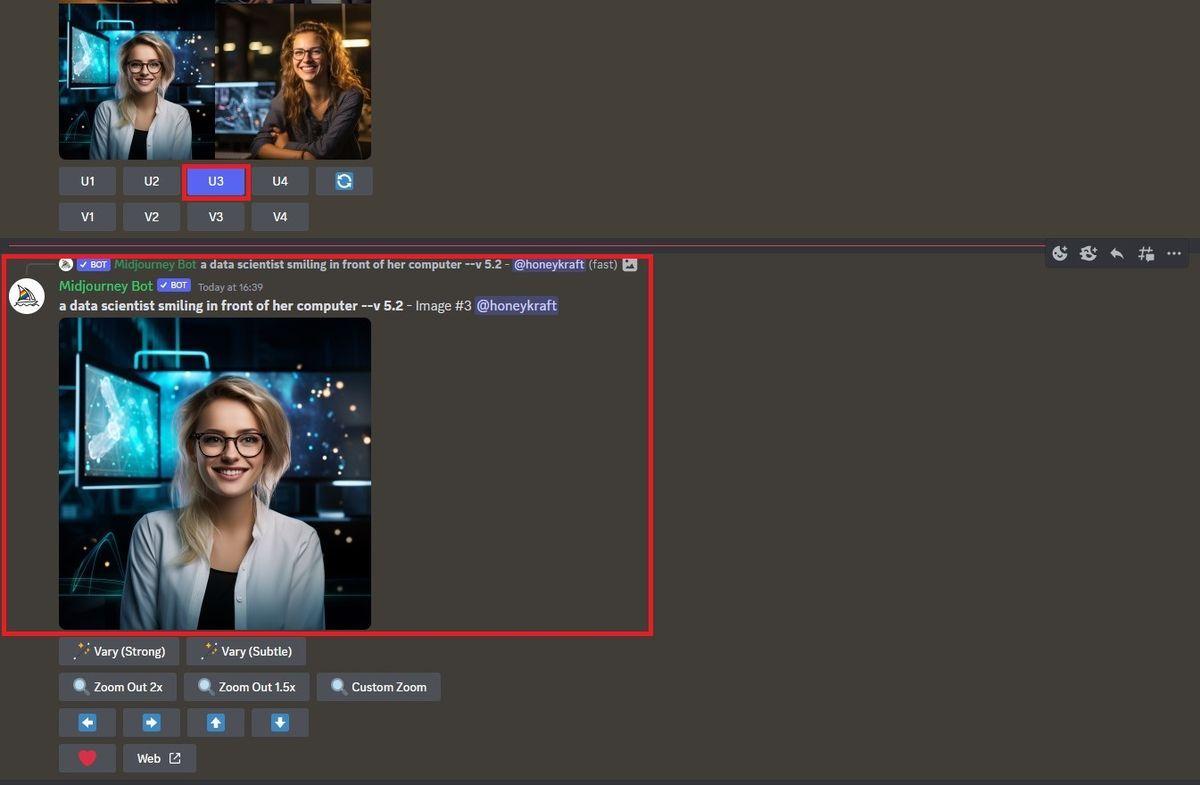
- Want to mix things up a bit? Generate some spins on that third image with a “V3” click.
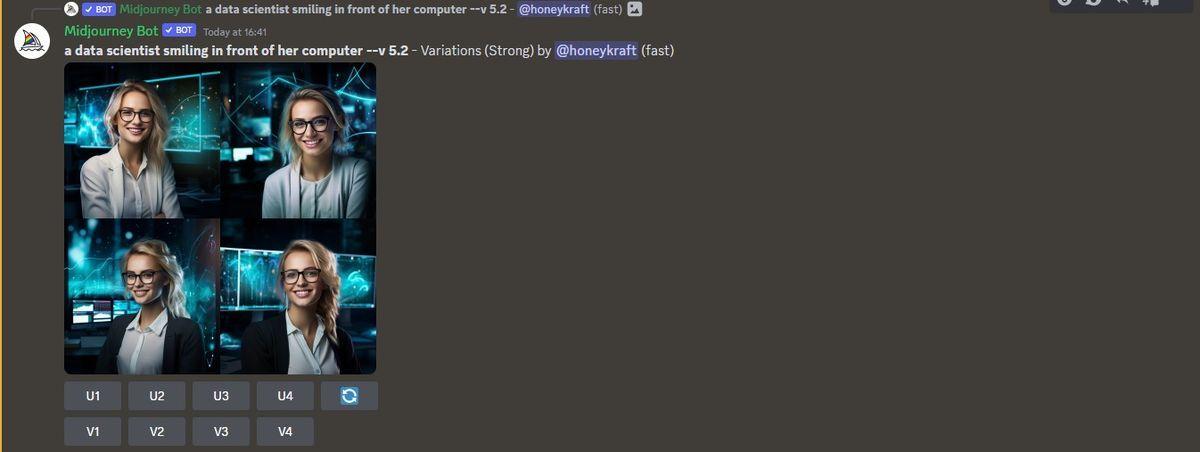
And there you have it! Grab your high-res image directly from Discord, or swing by your Midjourney online profile to snatch up your creation.
Step 3: How to subscribe to a Midjourney plan?
Midjourney offers a trio of subscription options. You can go with a monthly plan or snag a yearly deal with a cool 20% off. No matter which you choose, you’ll get the golden ticket to the Midjourney member gallery, the official Discord, rights for general commercial use, and some other neat perks.
- Type in /subscribe while on Discord to whip up a unique link directing you to the subscription portal.
- Alternatively, hop on over to midjourney.com/account.
- Another route? Simply click on Manage Sub from the sidebar when you’re logged into Midjourney’s site.
| Basic Plan | Standard Plan | Pro Plan | Mega Plan | |
| Monthly Subscription Cost | $10 | $30 | $60 | $120 |
| Annual Subscription Cost | $96 ($8 / month) |
$288 ($24 / month) |
$576 ($48 / month) |
$1152 ($96 / month) |
| Fast GPU Time | 3.3 hr/month | 15 hr/month | 30 hr/month | 60 hr/month |
| Relax GPU Time | – | Unlimited | Unlimited | Unlimited |
| Purchase Extra GPU Time |
$4/hr | $4/hr | $4/hr | $4/hr |
| Work Solo In Your Direct Messages |
✓ | ✓ | ✓ | ✓ |
| Stealth Mode | – | – | ✓ | ✓ |
| Maximum Concurrent Jobs | 3 Jobs 10 Jobs waiting in queue |
3 Jobs 10 Jobs waiting in queue |
12 Fast Jobs 3 Relaxed Jobs 10 Jobs in queue |
12 Fast Jobs 3 Relaxed Jobs 10 Jobs in queue |
| Rate Images to Earn Free GPU Time | ✓ | ✓ | ✓ | ✓ |
| Usage Rights | General Commercial Terms* | General Commercial Terms* | General Commercial Terms* | General Commercial Terms* |
Once you’re a subscriber, you get a lot of creative freedom with your images. However, companies raking in more than $1,000,000 USD annually should opt for the Pro or Mega plan. For all the nitty-gritty, it’s best to head to the Terms of Service.

How to add Midjourney bot to your Discord server?
Using the bot directly on Midjourney’s server is a breeze, but it doesn’t give you that private touch. If you’re leaning towards becoming a regular Midjourney user, it makes sense to have it on your personal server. And if you’re scratching your head because you don’t have a Discord server, chill. Setting one up, be it on desktop or phone, is a piece of cake.
- Fire up the Discord Server where you’re planning to invite Midjourney bot. Click on the server name, top left corner, and from the dropdown, pick the App Directory.
- On the search bar of this page, type “Midjourney.”
- Spot the Midjourney Bot from the results? Click on it, then hit the “Add to Server” button.
- A pop-up will show up. Make sure it’s pointing to the right server, then hit “Continue.”
- Now, go ahead and click “Authorize” to officially bring the Midjourney bot onto your selected Discord server.
- Hop into your server and select a channel where Midjourney can start its magic.
- Type /imagine and give a brief about the image you have in mind. If you’ve been following along, this part should feel familiar. For a deeper dive into crafting the perfect prompt, give Step 5 a peek.
Step 4: How to use Midjourney on mobile phone?
Assuming you’ve got your Discord account ready from Step 1, the next moves are pretty simple. Here’s your action plan:
- Head to Google Play or the App Store and snag the Discord app.
- Sign in using the account details you set up earlier.
- Once inside, hunt for channels named either general-# or newbie-#. These are your starting points for diving into the world of the Midjourney bot. Remember, the bot won’t whip up images in other channels.
- If you need a refresher on using the bot, just revisit Step 1.

Step 5: How to use Midjourney like a pro?
Midjourney is equipped with an array of settings designed to optimize your experience, allowing you to create images that align closely with your vision.
Delving into some of these options:
- Version selection: Midjourney offers multiple versions. It’s generally a good idea to harness the capabilities of the latest version, boasting advanced functionalities and enhanced performance. But there might be times when you find the charm in an older version.
- Niji models: If you’re an Anime aficionado, you’ll appreciate the Niji models. They’re crafted specifically for generating Anime-themed content.
- Stylize control: Ever wished you could influence an artist’s brush? With the Stylize setting, you can dictate the extent of creativity the AI employs in conjuring up images.
- Visibility modes: Choose between Stealth mode for more privacy and Public mode for broader visibility.
- Performance modes: Fast vs Relax Mode caters to your need for speed and precision. Your choice hinges on your subscription, which in turn dictates your GPU time allocation for the month.
If you’re keen to master these settings, consider diving into our dedicated article for in-depth insights:
- Best Midjourney settings
When it comes to framing prompts, there’s a blend of art and science:
- Clarity is key: Sometimes, less is more. Clear, concise descriptions can often yield the best results.
- Midjourney prompt generators: If you’re feeling stuck, these tools can jumpstart your creativity.
- Image-driven prompts: Submit an image alongside your written prompt to derive an output that mirrors or enhances the source.
- Experiment with tags: Play around with tags like -creative or -chaos to influence the AI’s creativity level.
- Employ negative keywords: If there’s something you absolutely don’t want, specify it. Negative keywords help in excluding certain elements.
- Distinct interpretation with double colon (::): Using this symbol ensures each term is seen as distinct, useful when you want to avoid potential confusion.
- Weighting your prompts: By using the double-colon (::) again, you can emphasize or downplay specific elements of your prompt.
- Aspect ratios: Depending on your project, pick the aspect ratio that fits best.
- ChatGPT inspiration: Stuck for ideas? Engage with ChatGPT to ignite your creativity for prompts.
How to do this all? Visit our detailed guide:
- Best Midjourney tips and tricks (with prompts)

You also have the option to utilize the video feature, which is crafted for producing brief movies that display the complete image grid containing all four images generated by the AI. These images are created using the input you initially provided.
Learn how:
- The ultimate Midjourney video generation guide
Experiencing issues with Midjourney? Refer to these articles for assistance:
- Midjourney’s invalid link issue won’t hold you back
- Fix the “Waiting to start” issue in Midjourney
Seeking other options?
- If Midjourney goes down, your backup plan is here
- Free Midjourney alternatives
In search of fresh prompt inspirations?
- Here are the best Midjourney prompts that will blow your mind
This is how to use Midjourney on Discord! We hope you can use this tool for the most creative projects ever!
Featured image credit: Kerem Gülen/Midjourney






