Midjourney is surely one of the most successful and popular generative AI tools in the world right now, and the team behind it is adding more features each day. With the latest announcement, the company announced the Midjourney Vary Region editor, and today, we will show you what it is and how to use it!
Midjourney has once again taken a leap forward by introducing its latest innovation: the Vary Region editor. Building upon the success of its existing Vary (Strong) and Vary (Subtle) features, this new tool empowers users to hone in on specific areas of an image, offering unprecedented control over inpainting outcomes.

What is Midjourney Vary Region editor?
Picture this: you’ve upscaled an image and are ready to embark on an artistic journey. Enter the Vary (Region) button, the gateway to a world of precision editing possibilities. This remarkable feature provides a dynamic editing interface that allows users to choose which parts of an image they want to paint.
How to use Midjourney on Discord to create unique images
To wield the Vary Region editor effectively, embracing the /remix mode is recommended, a versatile feature that optimizes inpainting results. Activating it is as simple as typing /remix; to deactivate, a quick retyping of the same command suffices.

How does Midjourney Vary Region editor work?
Once you’ve activated the Vary (Region) option, a canvas of creativity unfolds before you. The editor allows you to meticulously select regions for inpainting, utilizing both the Rectangle and Lasso tools. For broad strokes of editing, kickstart your journey with the Rectangle tool; then, refine and finesse edges with the Lasso tool.
Keep in mind, while there’s no “subtract” function, an Undo button stands ready to come to your rescue, granting you the freedom to undo selections.
Where to look for the best Midjourney images?
Diving deeper into the functionality, the Vary Region editor thrives on larger image areas, typically ranging from 20% to 50% of the image. This range is an estimation; even regions smaller than 20% can still yield impressive results, as showcased by the featured image where only earrings were enhanced.
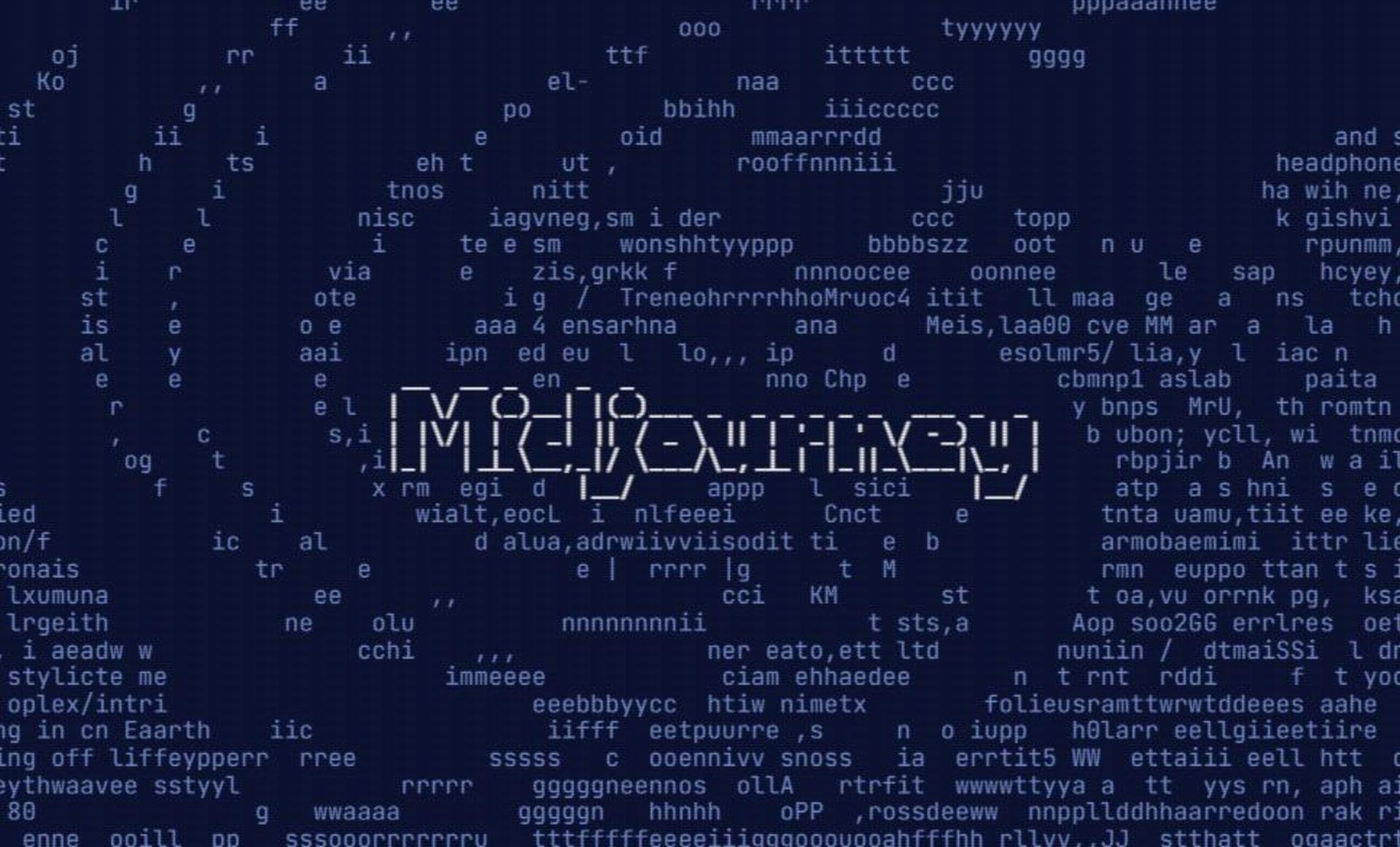
Tips for Optimal Midjourney Vary Region Usage
As you embrace the Vary Region editor, consider these insights to wield its creative power to the fullest:
- Strategic Prompts: Align prompt changes with the image’s context for best results. Think of adding a hat to a character rather than an entirely out-of-place element.
- Experiment and Adapt: Feel free to reroll and explore different options if your initial inpainting doesn’t match your vision. It’s all part of the creative process.
- Balancing Act: While the Vary (Region) editor is versatile, it can sometimes exhibit a mind of its own. Patience and experimentation can help you achieve the desired outcome.
From stuck to stunning: Fixing the “Waiting to start” issue in Midjourney
How to use Midjourney Vary Region editor
- Generate and Upscale: Begin by crafting an image with the /imagine command, then upscale it using the U buttons.
- Access Vary Region: Click on the 🖌️ Vary (Region) button to open the editing interface.
- Select with Precision: Utilize the freehand or rectangular selection tools to choose areas for regeneration. Larger selections amplify creativity, while smaller ones yield subtle changes.
- Submit and Await: Hit the Submit → button to send your request to the Midjourney Bot. Your job will be processed, and you can momentarily return to Discord.
- Experience the Magic: The Midjourney Bot will process your request and present a new image grid with variations within your selected area.
- Unleash Remix Mode: Enhance your experience by combining Remix mode with the Vary Region editor. Update prompts while regenerating specific parts of your image for an enhanced outcome.
With Midjourney’s Vary Region editor, the boundaries of image enhancement are being redefined. While it’s an exciting addition to the AI artist’s toolkit, understanding its nuances is essential for harnessing its full potential. So, dive in, experiment, and let your creative vision come to life in ways you never thought possible.
Featured image credit: Swello/Unsplash






