If you are an old Midjourney fan like us and want to learn how to use DALL-E 3 on ChatGPT or Bing Chat, we are here to help!
OpenAI and Microsoft are making strides in the AI image generation nowadays. After OpenAI released DALL-E 3 for ChatGPT Plus and Enterprise, Microsoft was not too late to join the party by integrating it to the Bing Chat.
For those who might not be in the loop, OpenAI is a leading research organization that has consistently pushed the boundaries of AI advancements. DALL-E is one of its remarkable creations, a generative AI model designed to craft images based on textual prompts. Essentially, it’s a neural network with the capability to produce images in a plethora of styles.
In the competitive landscape, DALL-E 3 faces stiff competition. Names like Midjourney and Stable Diffusion are also vying for attention in the AI image generation arena. Additionally, Google’s Search Generative Experience, which is currently available in a limited number of countries, is making significant inroads in the domain.
However, what sets DALL-E 3 apart is its seamless integration with platforms like Bing and ChatGPT. This integration marks a pivotal moment, bridging the divide between intricate AI tools and the general internet populace.
Comparison: DALL-E 3 vs Midjourney
How to use DALL-E 3 in ChatGPT?
In order to use DALL-E 3 in ChatGPT you need a Plus or Enterprise account. Then, the rest is very easy. Follow these steps:
- Go to ChatGPT or just click on this link.
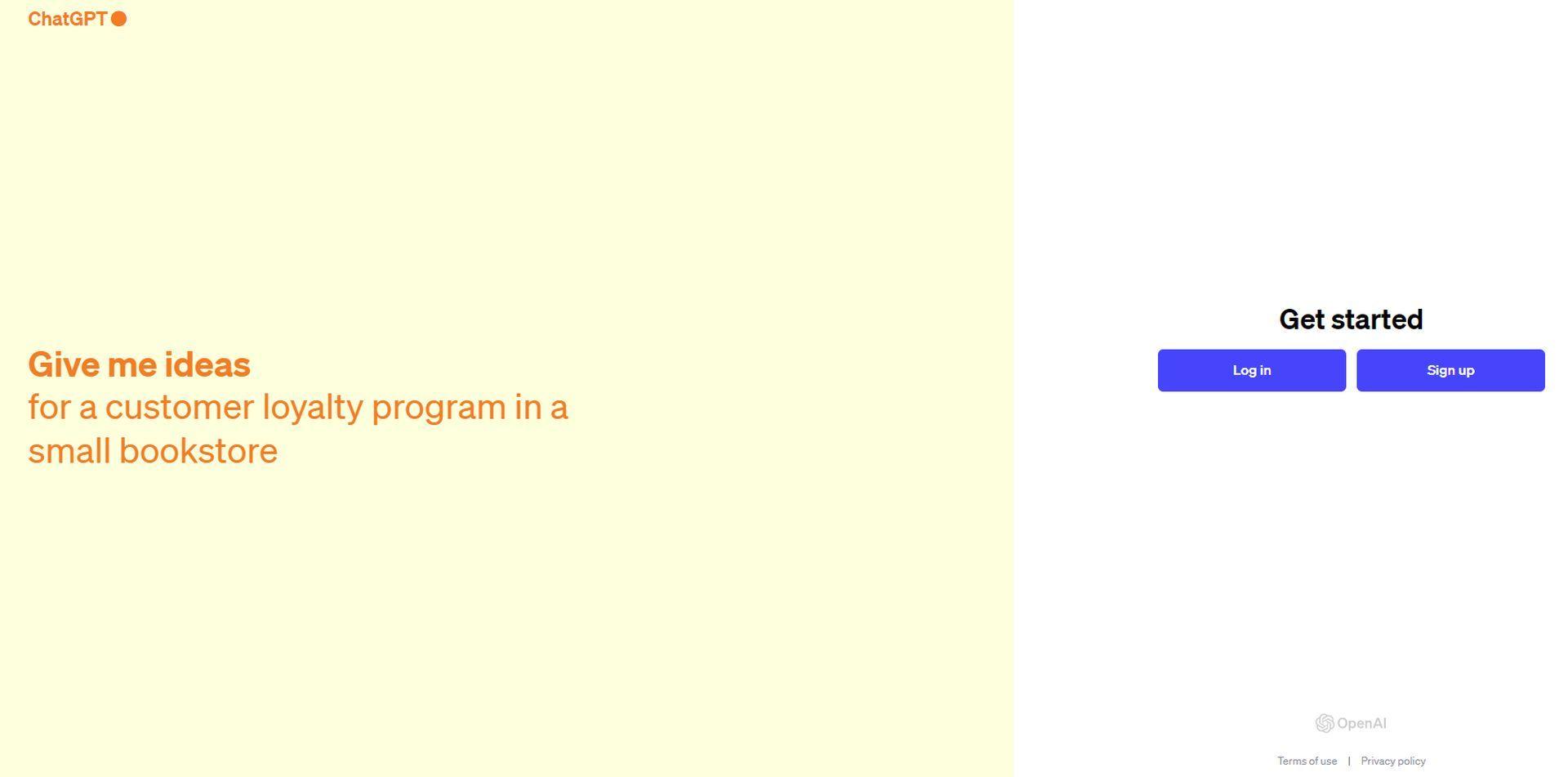
- Click on “Log in.”

- Enter your credentials.
- Open a new chat, by clicking the relevant button located in the upper right corner.
- When you hover your mouse on top of “GPT-4” you’ll notice a drop-down menu. Select “DALL-E 3” from that menu and you are good to go.
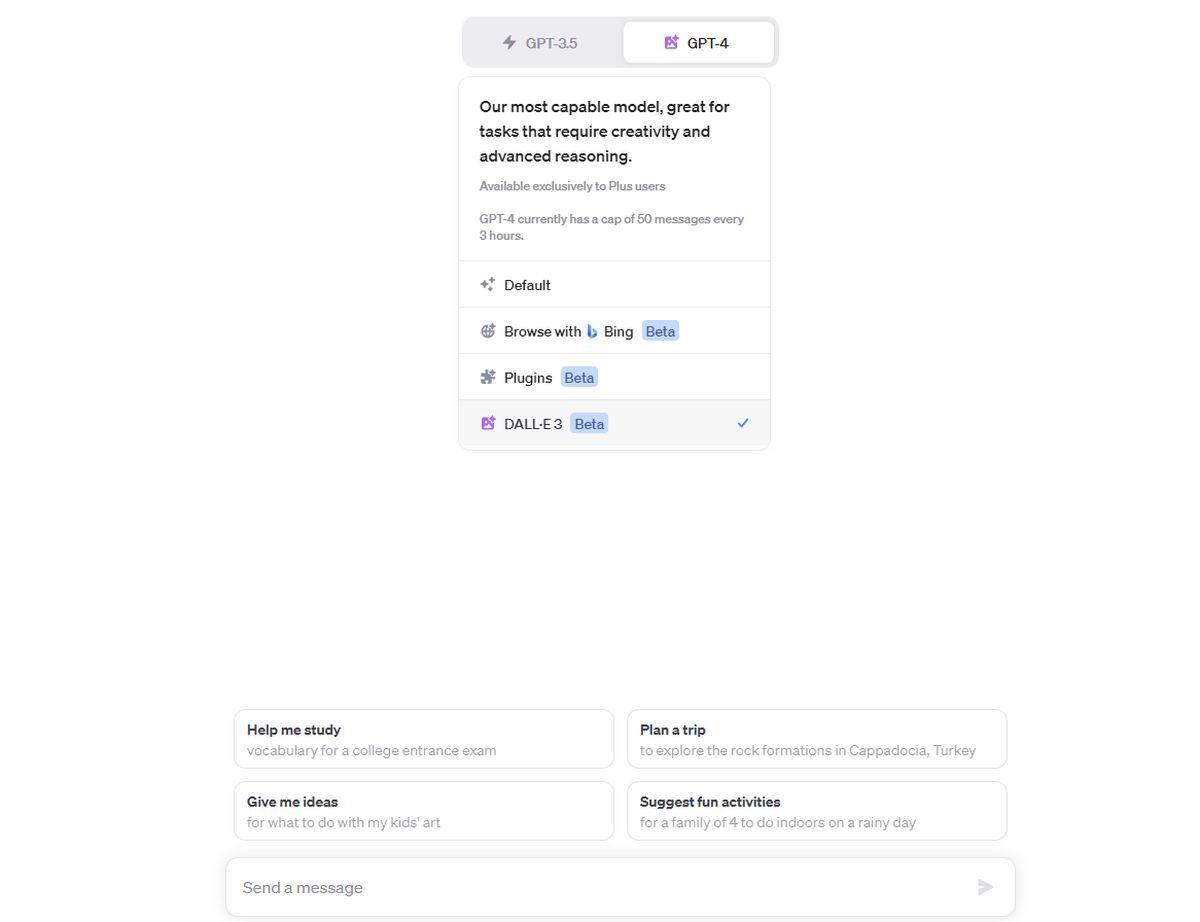
- Now it’s time to generate some images, enter your prompt!
- For the sake of this guide, we tried the following prompt: “A retro TV commercial scene in pop art style, 16:9 aspect ratio”
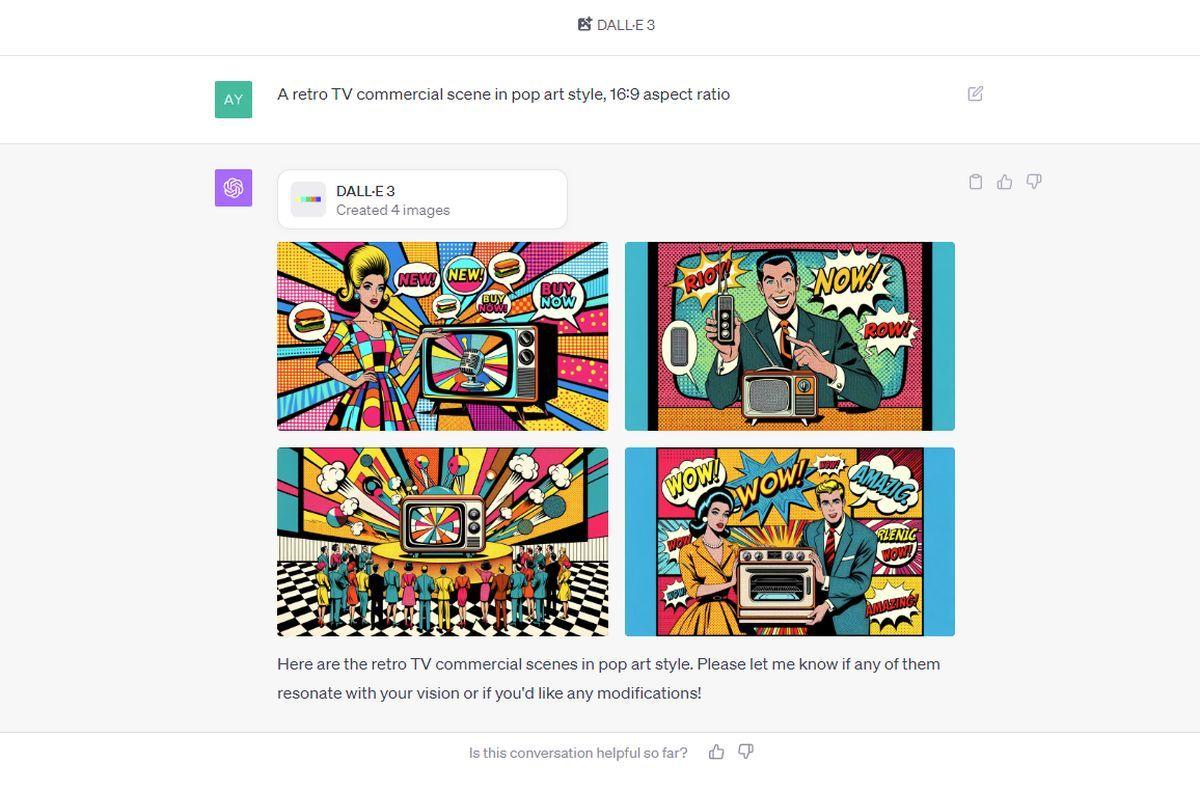
- As you can see our AI-generated images are ready! We loved the third one, you can check it out here:

How to use DALL-E 3 in Bing Chat?
Just follow these steps:
- Open Microsoft Edge.
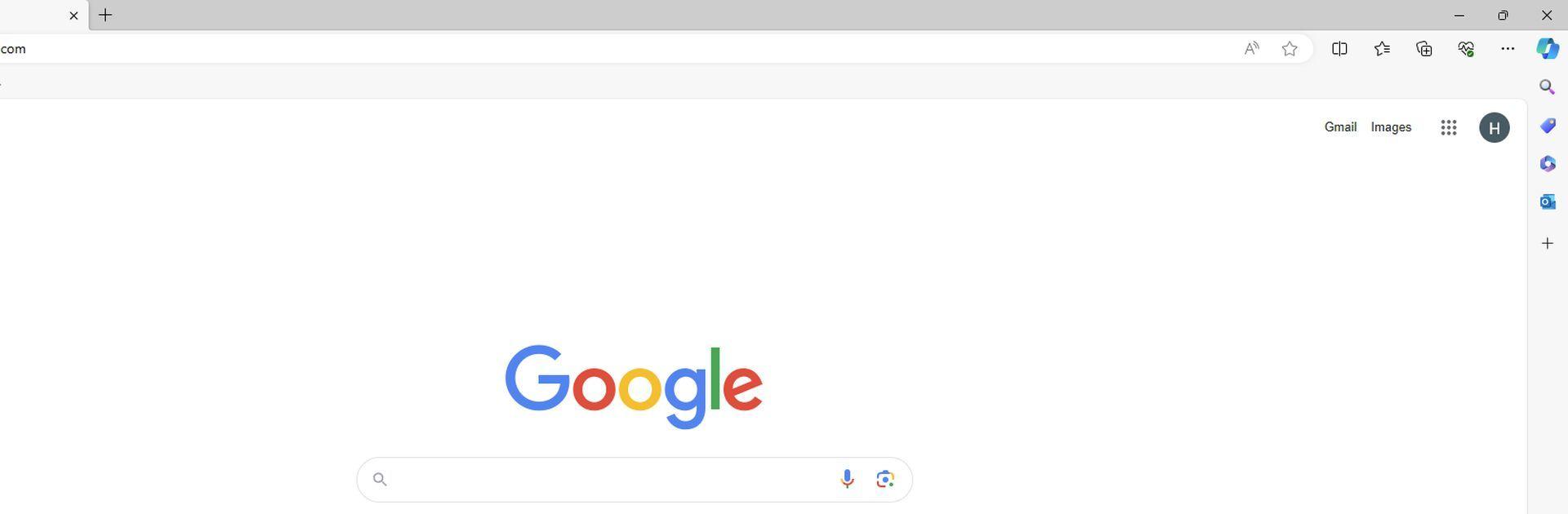
- Click on the “+” icon, located on the right pane.
- Activate “Image Creator.”
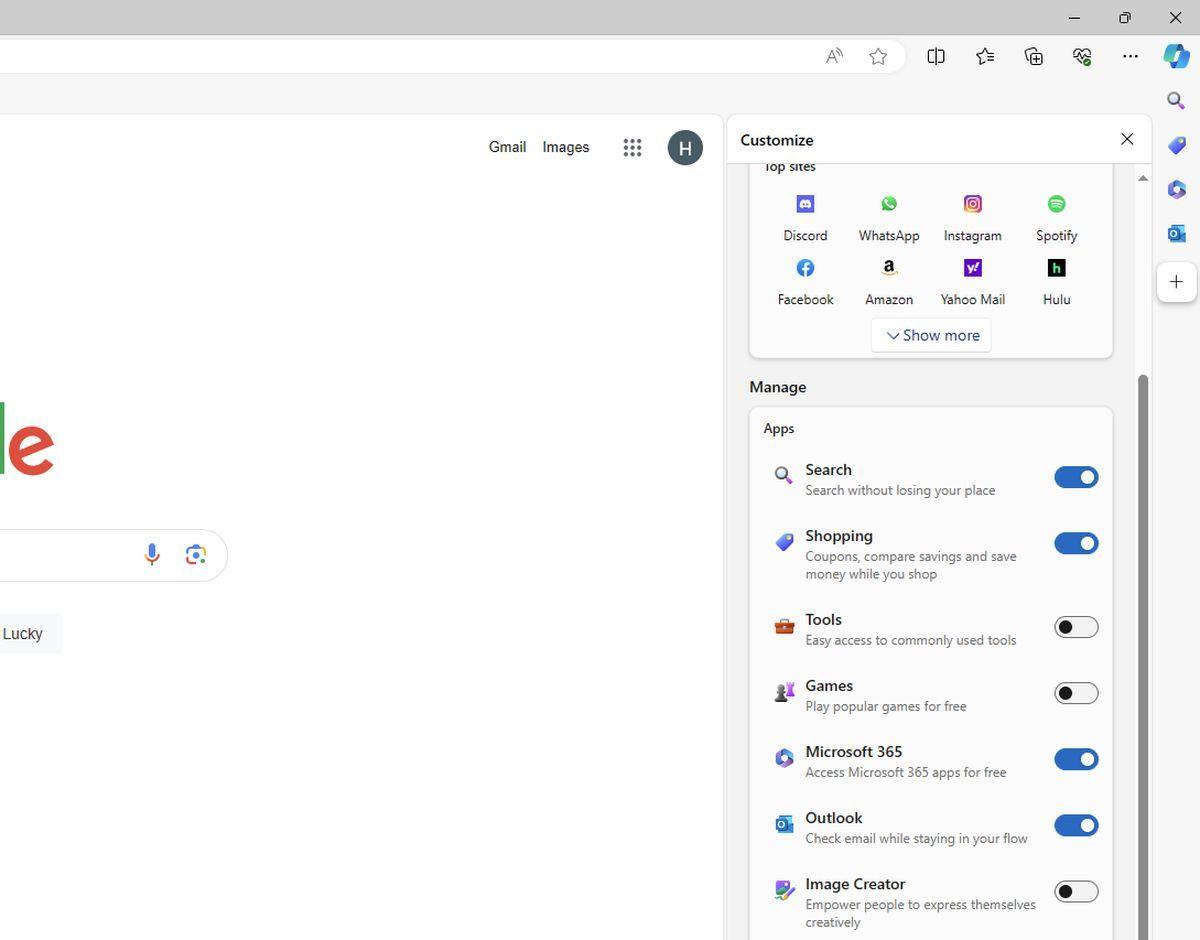
- Now open the tool by clicking on its icon.
- Enter your prompt. Let’s try the same prompt here: “A retro TV commercial scene in pop art style, 16:9 aspect ratio”
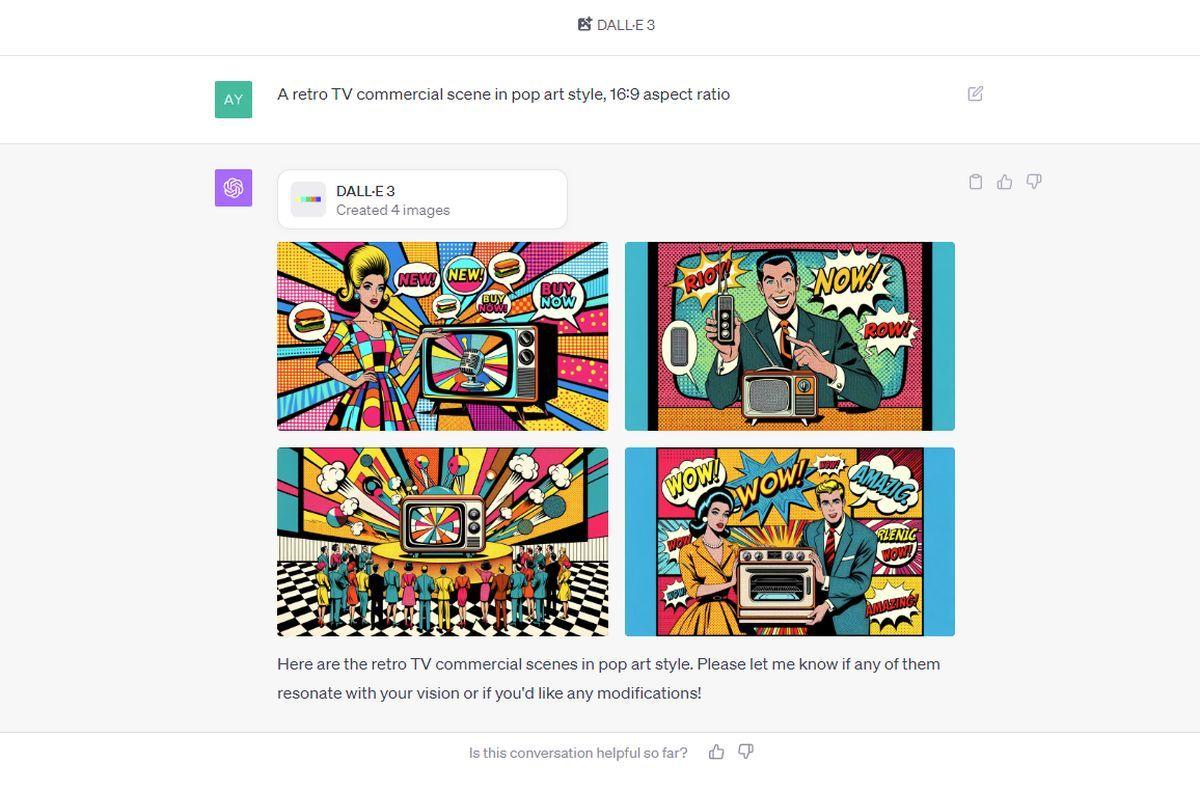
- Unfortunately, Bing Chat version of the DALL-E 3 wasn’t able to give the image in 16:9 aspect ratio, but hey, we’ll take that:

How to use DALL-E 3 in Bing Image Creator?
There’s actually a third way. You can try DALL-E 3 now with Bing Image Creator.
You can directly go to the Bing Image Creator and generate your images there.
- Go to this link.
- Log in with your Microsoft account.
- Enter your prompt.
- Let’s try the same prompt again: “A retro TV commercial scene in pop art style, 16:9 aspect ratio”
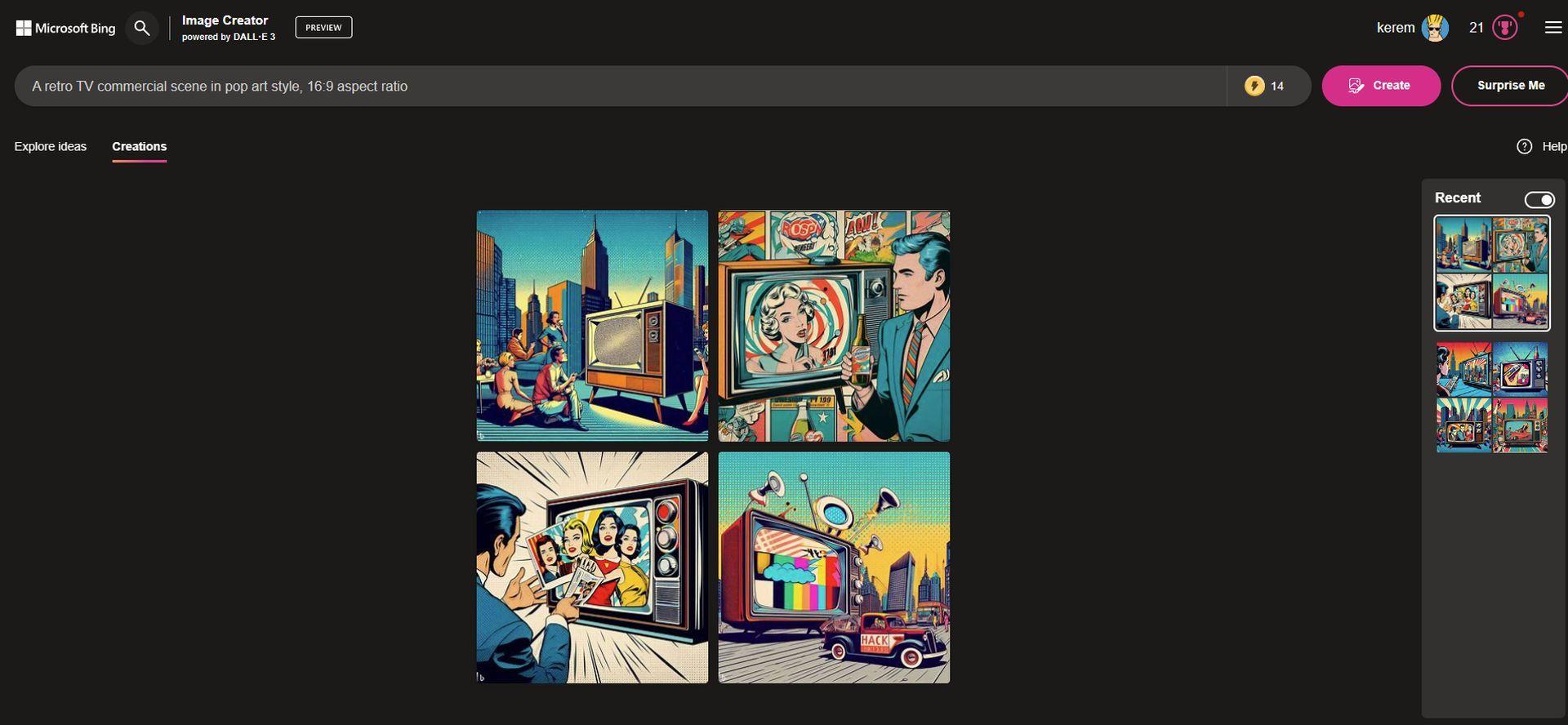
- Again, the aspect ratio didn’t work here too. But images are more than fine:

Final words
Exploring the capabilities of DALL-E 3 across various platforms can unlock a world of creative potential. Whether you’re a professional seeking innovative solutions or a curious individual eager to dive into the realm of AI-driven artistry, mastering DALL-E 3 can be a game-changer. These three methods offer just a glimpse into its vast potential. Embracing this technology not only enhances your creative toolkit but also positions you at the forefront of AI advancements. Don’t miss out on this opportunity, learn how to use DALL-E 3 immediately!






