Have you heard about the news of the MS Paint AI Cocreator? Microsoft has launched its new tool with DALL-E 3 capabilities and it has already caused huge excitement among users from all around the world. There are some limitations and some features are not widely available, but the concept is still here. Here is everything you need to know about it!
Microsoft has just made your artistic dreams come true by bringing its Cocreator image-making tool to the Paint app on Windows 11. It’s like having a magic wand for creating images, and the best part is, now everyone can use it! This nifty tool, powered by OpenAI’s DALL-E 3 model, used to be exclusive, but not anymore. Let’s dive into the world of Cocreator and see how it’s changing the game for creative minds.
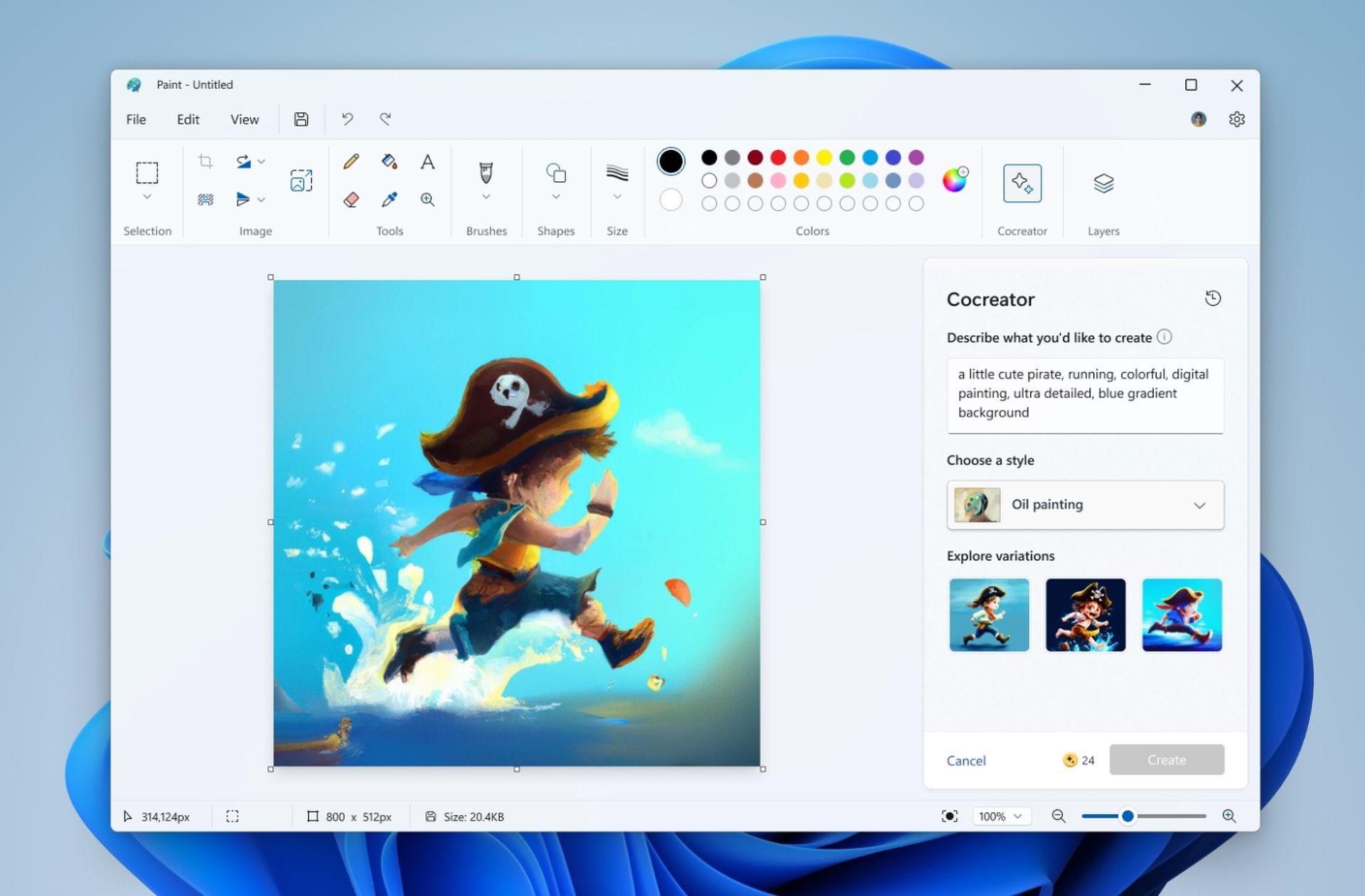
What is the MS Paint AI Cocreator and why is it special?
Imagine a button in Microsoft Paint that lets you describe an image and boom! You get three options of images matching your description. That’s Cocreator for you. It’s not like other overwhelming AI tools Microsoft has thrown at us; instead, it feels like a thoughtful addition to the Paint family. This is a big deal, signaling a future where creating images might be as easy as using clip art.
Meet DALL-E 3: The power behind Cocreator
Cocreator is not a lone hero; it has a powerful partner called DALL-E 3, an engine created by OpenAI. This engine can turn text descriptions into images, and it’s not new to the scene. You might have encountered it in Bing or Copilot before. When DALL-E 3 joined Copilot, users went crazy for its improved performance. Microsoft learned from that experience and quickly made sure more people could use it without waiting forever. Now, it’s at the core of Cocreator, ready to turn your words into visual masterpieces.
How to use DALL-E 3 (2 free, 1 paid method)
How to use MS Paint AI Cocreator
Excited to try your hand at this artistic revolution? Here’s your guide to stepping into the world of Microsoft Paint Cocreator:
- Open Microsoft Paint: Find the Cocreator icon and click.
- Describe Your Image: Use the text box to tell Cocreator what you want to create. The more details, the better!
- Choose a Style: Pick a style that suits your vision.
- Hit Create: Watch as Cocreator generates three different images based on your description.
- Start Creating: Click on your favorite image to make it your canvas and let the creative journey begin.
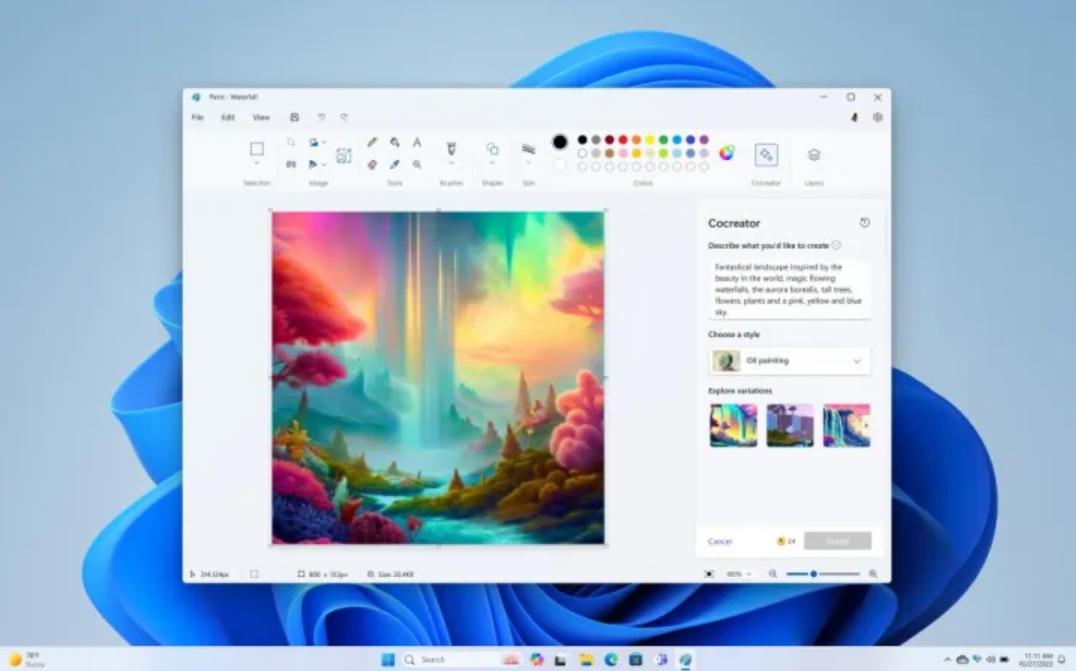
Managing Cocreator credits
- Sign in: Make sure to sign in with your Microsoft account to use Cocreator. It also helps you keep track of your credits.
- How Credits Work: Each image you generate spends one credit. You start with a cool 50 credits when you join Cocreator.
Use it responsibly: Filters and guidelines
- Content Filtering: Microsoft cares about responsible use. Cocreator has filters to avoid creating anything harmful or offensive.
- Your Responsibility: Remember to use Cocreator respectfully and follow the rules. Don’t create things that might upset or harm others.
Current limits and privacy assurance
- Waitlist: At first, there might be a waitlist. If you’re interested, sign up, and you’ll get an email when you’re in.
- Where It’s Available: Cocreator is only in a few places right now – United States, France, UK, Australia, Canada, Italy, and Germany.
- Language Support: Cocreator speaks English for now.
- Privacy First: Your privacy is a priority. Cocreator uses an online service to create images but doesn’t store them. Your creations stay private.
Get ready to turn your ideas into art with Microsoft Paint Cocreator. It’s like having a personal assistant for your imagination, making creating images as easy as pie!
Featured image credit: Surface/Unsplash






