Have you ever wished there was a button that could transform blurry pictures into clear, detailed images, just like in detective movies? Well, while we can’t promise movie magic, Adobe Photoshop, and Adobe Photoshop Lightroom have something pretty close—say hello to “Super Resolution AI.”
In the old days, making a small photo bigger without losing quality meant taking a new picture or scanning at a higher resolution. But now, with Super Resolution, these Adobe tools let you increase the size of your photos using AI, almost like a magic button. Whether you love playing detective or just enjoy taking photos, Super Resolution can make your pictures four times bigger, keeping them sharp and detailed.

What is Super Resolution AI?
In simple terms, Super Resolution AI is like a smart tool in Photoshop and Lightroom that helps you make your photos bigger without losing quality. Think of it as a friendly assistant that uses artificial intelligence (AI) to make your images look better. You won’t need to worry about pixelation or losing details—Super Resolution has got you covered.
Just imagine you took a fantastic photo of your friend in a group, and they want to use it as their new headshot. Normally, making a small part of a photo bigger can make it look blurry and not so good. But with Super Resolution, you can click a button and get four times more pixels in your photo. It’s not just any pixels—Photoshop and Lightroom use AI to pick the best-looking ones for your photo. This means you can have a sharp digital headshot for your friend or a beautiful print for your wall without a hassle.
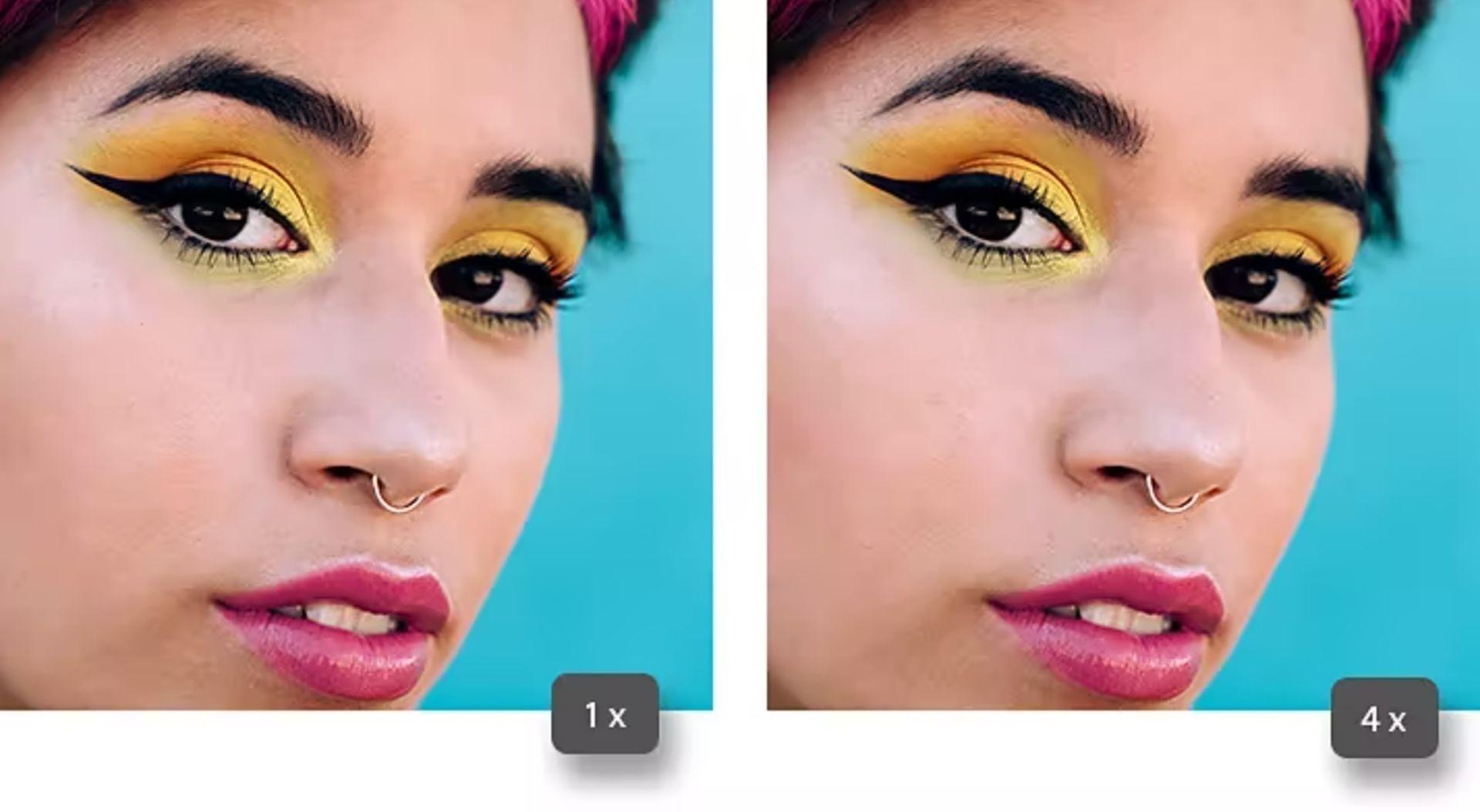
How to use Super Resolution AI
Using Super Resolution in Lightroom is super easy. Here’s a quick guide:
- Launch Lightroom and open your photo or image.
- Click Photo.
- Hit Enhance.
- Choose Super Resolution.
- Click Enhance.
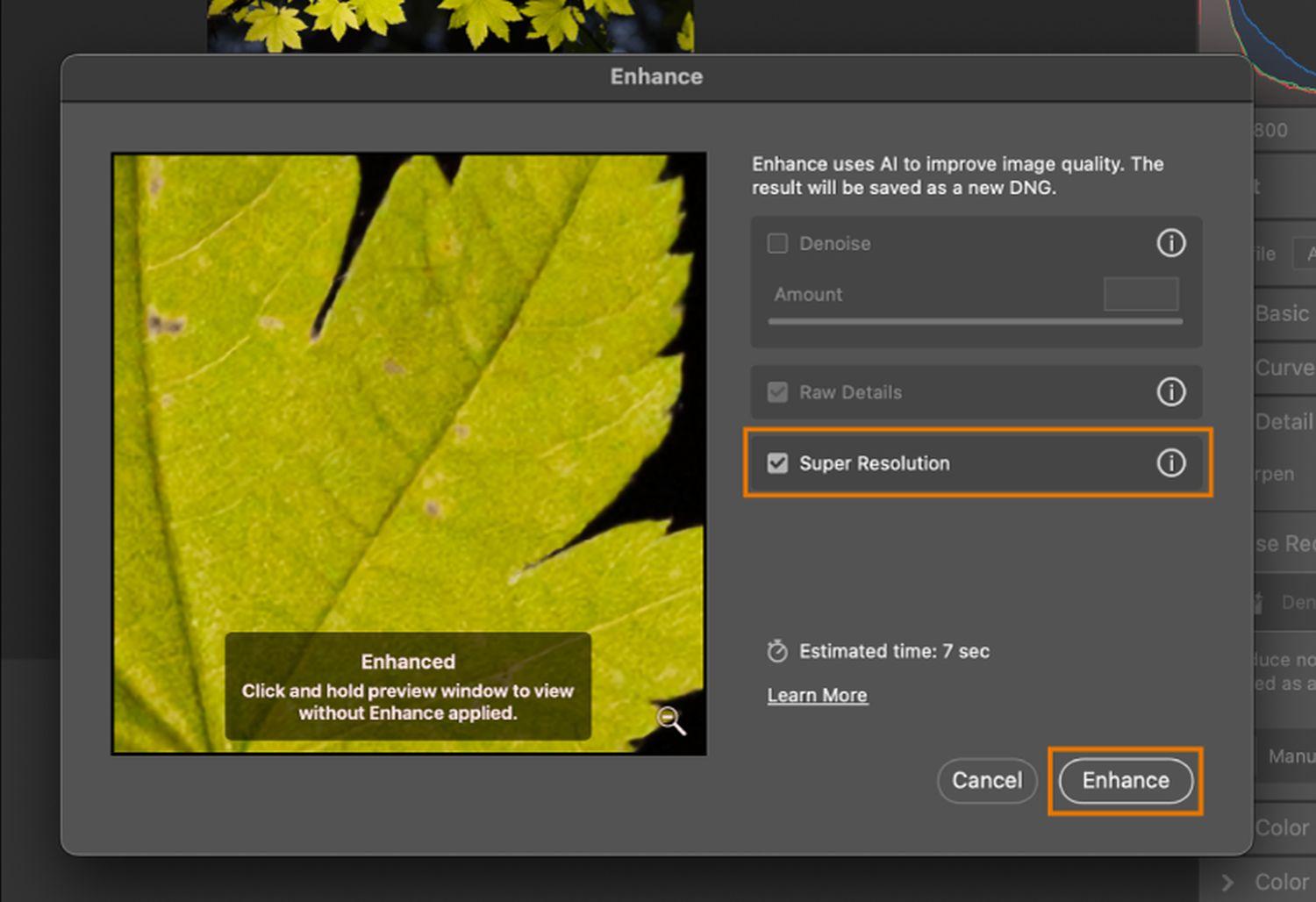
That’s it! Lightroom will make your photo twice as big and four times more detailed. It even saves it as a new file, so your original stays safe.
If you’re using Photoshop and want more control, try Super Resolution there. After using Super Resolution, you can tweak your photo with Sharpening, Noise Reduction, and Texture for that perfect look.
Super Resolution AI alternatives
If you’re curious about other options, there are free alternatives to Super Resolution AI:
- YouCam Enhance: This free app uses AI to make your photos clearer, brighter, and sharper.
- Skylum’s Online Photo Editor: Skylum offers a free online editor with easy features for adjusting colors, light, and an AI enhancer.
- Snapseed: A free app from Google that lets you adjust brightness, contrast, and even remove imperfections.
- VSCO: A popular free app with filters and an AI feature to enhance your photos.
- Pixlr: A free online editor for adjusting brightness, contrast, and removing imperfections.
- Adobe Photoshop Express: A free app from Adobe with features to adjust brightness, contrast, and remove imperfections.
- Clipdrop AI: An AI-powered tool for quick and eye-catching image edits.
- Remini: Remini is one of the most popular photo enhancers in the market.
Explore these options to find the one that suits you best for enhancing and resizing your images. Welcome to a world where technology makes your pictures tell a clearer and more vibrant story.
Featured image credit: Adobe






