MEE6 custom commands are a standout feature enhancing the Discord experience, a platform renowned among gamers and content creators for its vibrant community and robust features. Discord’s widespread use has transformed it into a hub for millions, offering functionalities like streaming, voice and video chat, and the opportunity to join or create influential servers. The integration of bots, especially MEE6, is known for its versatility and ease of management, making it a crucial tool for effective server administration.
MEE6 is a dynamic Discord bot that simplifies server management and enhances user interaction. However, the real magic lies in MEE6 custom commands, which can be a game-changer for server administrators. Setting up these commands might seem daunting at first, but it’s a straightforward process that can significantly benefit both content creators and casual users looking to elevate their Discord server experience.
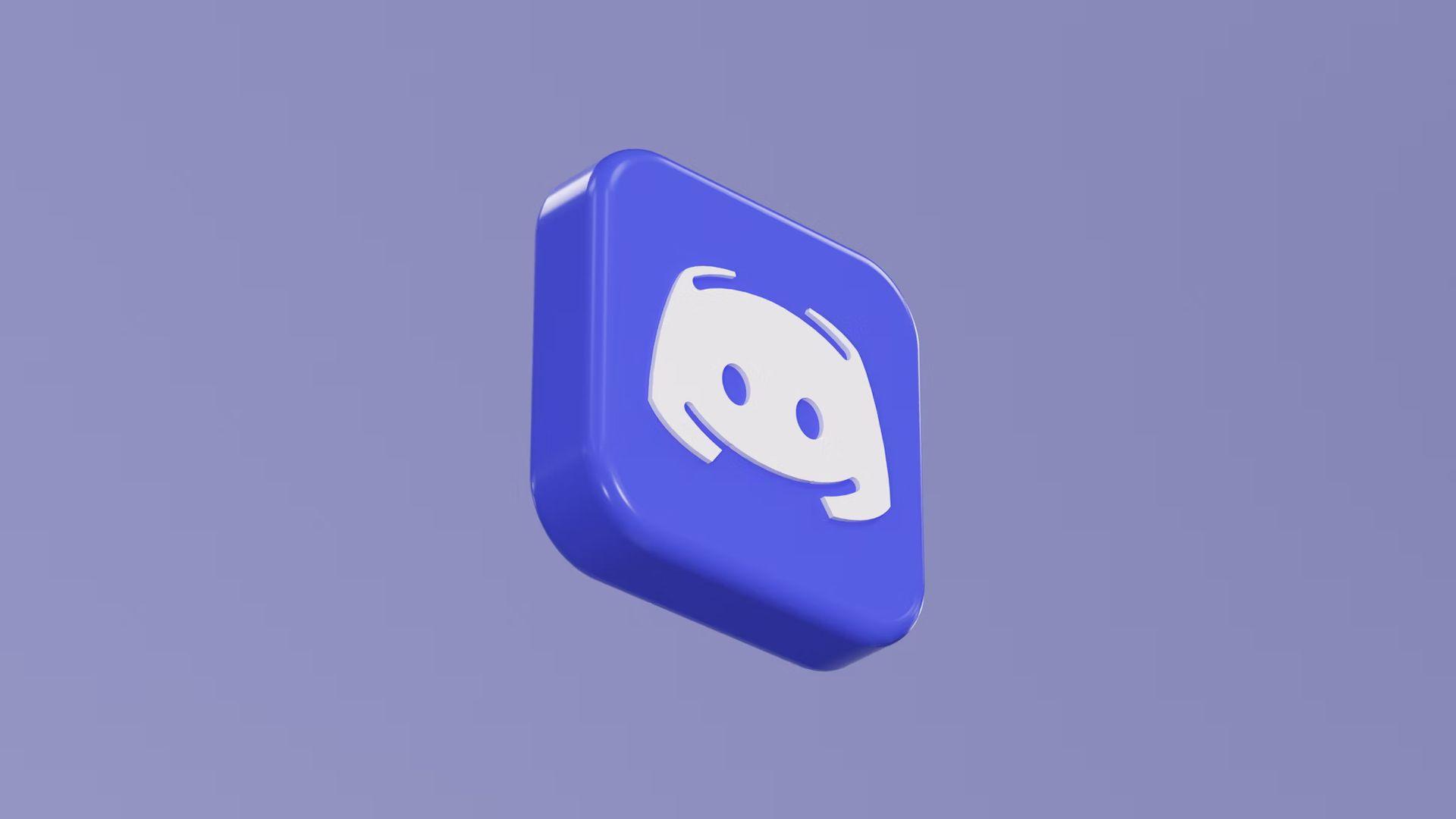
How to create MEE6 custom commands?
Creating MEE6 custom commands can transform how you manage and interact on your Discord server. These commands not only streamline moderation tasks but also add a unique flair to your community interactions. Here’s a simple guide to get you started with setting up MEE6 custom commands:
- Access the MEE6 website: Begin by visiting the official MEE6 website. If you haven’t already added the MEE6 bot to your server, you’ll find a tutorial there to guide you through the process. For those who already have MEE6 in their server, log in with your existing account or sign up if you’re a new user.
- Navigate to your dashboard: Once logged in, head over to your Dashboard. Here, you’ll see a list of servers where you’ve installed MEE6. Select the server where you want to add custom commands.
- Creating the command: In the Dashboard, find and click on the ‘Custom Commands’ tab. Here, you’ll see the option to ‘Create one’. Click on this to start crafting your custom command.
- Define your command: When setting up the command, start with an exclamation mark, followed by the command word or phrase. Then, specify the response that MEE6 should give when this command is used. This is where you can get creative with the functionalities you want to implement.
- Activate your command: After you’ve set up the command and response, click on ‘Add’. This action will save and activate your custom command on your Discord server.
- Test your command: Go to your Discord server and try out the new command to ensure it’s working as expected. It’s a good practice to test each command after creation to confirm its functionality.
How to use Midjourney on Discord to create unique images
Using MEE6 custom commands in this way can greatly enhance your server’s interactivity and management efficiency. Whether it’s for fun responses, automated moderation, or helpful server information, these custom commands open up a world of possibilities for personalizing your Discord experience.

Creative examples of MEE6 custom commands for server admins
MEE6 custom commands offer a range of functionalities, from fun interactions to efficient server management. Here are some creative examples that you can implement on your server:
- Welcome message: !welcome
- Command: Sends a personalized welcome message to new members.
- Example response: “Welcome to [Server Name], [User]! Make sure to check out #rules and #introductions.”
- Server info: !serverinfo
- Command: Provides information about the server, like creation date, number of members, etc.
- Example response: “This server was created on [Date]. We currently have [Number] awesome members!”
- Event reminder: !event
- Command: Reminds members about upcoming events or meetings.
- Example response: “Don’t forget our gaming night this Saturday at 8 PM EST!”
- Role assignment: !role
- Command: Automates the process of assigning roles to members.
- Example response: “You’ve been given the [Role Name] role!”
- Fun facts: !funfact
- Command: Shares a random fun fact to engage members.
- Example response: “Did you know that octopuses have three hearts?”

Optimizing the use of MEE6 custom commands
To make the most out of MEE6 custom commands, consider these advanced features and tips:
- Use conditional logic to make commands more dynamic. For example, a command could have different responses depending on the time of day or the specific user.
- Implement cooldowns on certain commands to prevent spamming. This is particularly useful for commands that trigger extensive responses or interactive games.
- Combine MEE6 commands with other Discord bots for enhanced functionality, like using a command to trigger a music bot to play a specific playlist.
- Create sequences of commands that trigger each other, allowing for complex interactions and automated moderation tasks.
- Keep your commands fresh and relevant by regularly updating them, adding new ones, and removing outdated ones. This keeps your community engaged and prevents monotony.
Featured image credit: Alexander Shatov/Unsplash






