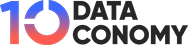Need a quick way to create engaging social media posts in bulk? Look no further than the ChatGPT Canva hack! Simply provide your content ideas and keywords, and ChatGPT will generate inspiring quotes, thought-provoking captions, and witty one-liners in seconds. Then, use Canva’s intuitive design tools to turn your quotes into visually stunning posts.
Choose from thousands of pre-designed templates or customize your own design with ease. In just a few minutes, you’ll have transformed your text into captivating social media gems!
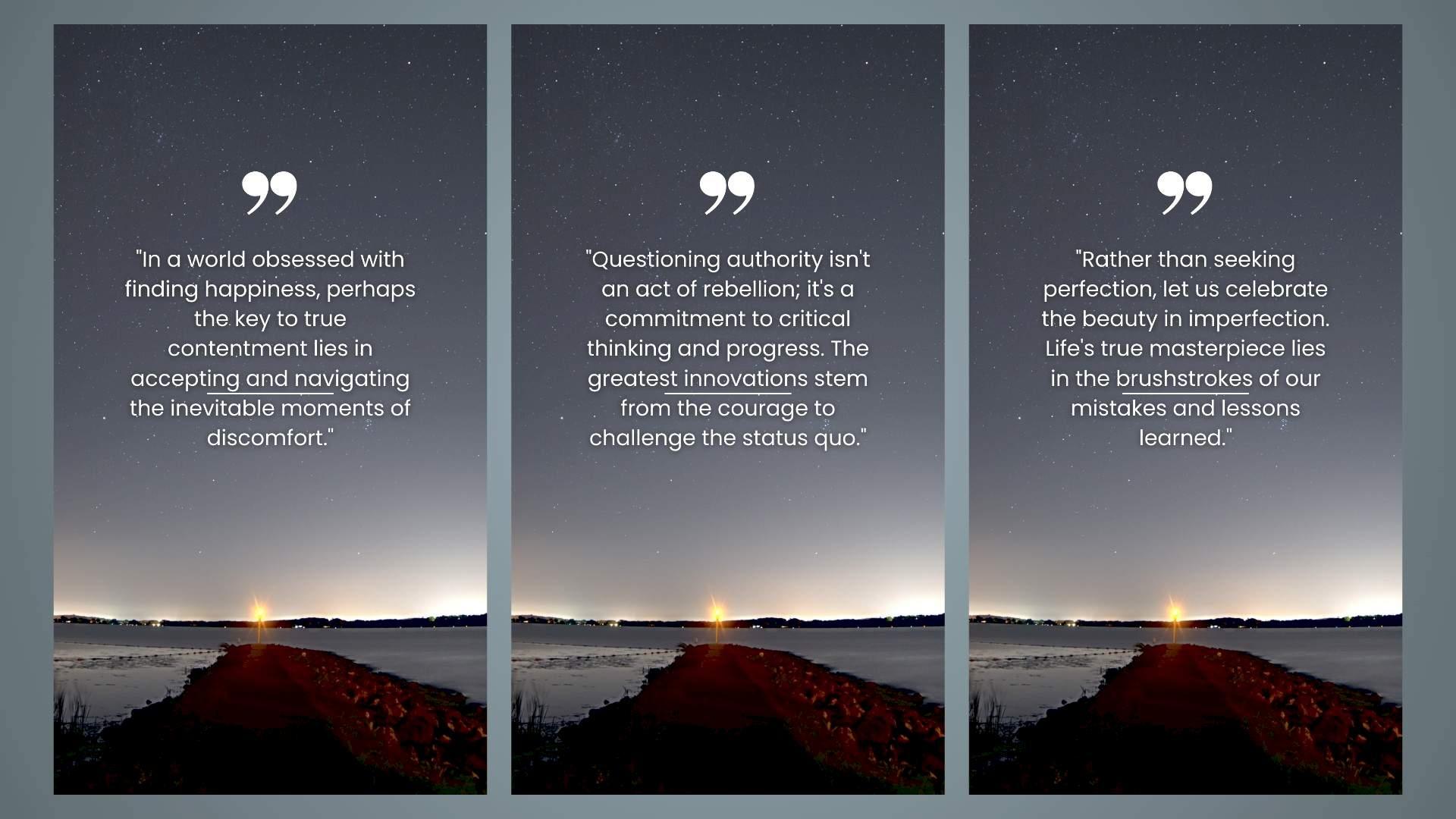
How to generate posts in bulk with ChatGPT Canva hack
Want to create thousands of posts in seconds? The ChatGPT Canva hack has got you covered! All you need is a free ChatGPT account, Google Sheets, and a free premium Canva account. With these tools, you can generate engaging videos in no time.
Here are the steps:
- Generate captions with ChatGPT
- Get CSV file with Google Sheets
- Do the Canva magic
Generate captions with ChatGPT
The first step in using the ChatGPT Canva hack is to choose your topic and create a prompt. Think about what you want your quotes to be about and what message you want to convey. Do you want to challenge conventional beliefs and offer a new perspective? Encourage someone facing a difficult situation? Poke fun at a common human behavior with a sarcastic quote? Or focus on a specific theme like love, loss, friendship, or nature?
Once you have your topic and prompt in mind, it’s time to start generating quotes. And that’s where ChatGPT comes in. This AI chatbot from OpenAI is completely free to use, and it can generate text in a wide range of styles and formats. Simply copy and paste your prompt into the chat window, and ChatGPT will do the rest.
In just a few seconds, ChatGPT will generate a quote that fits your prompt perfectly. You can then use Canva’s design tools to turn your quote into a visually stunning graphic.
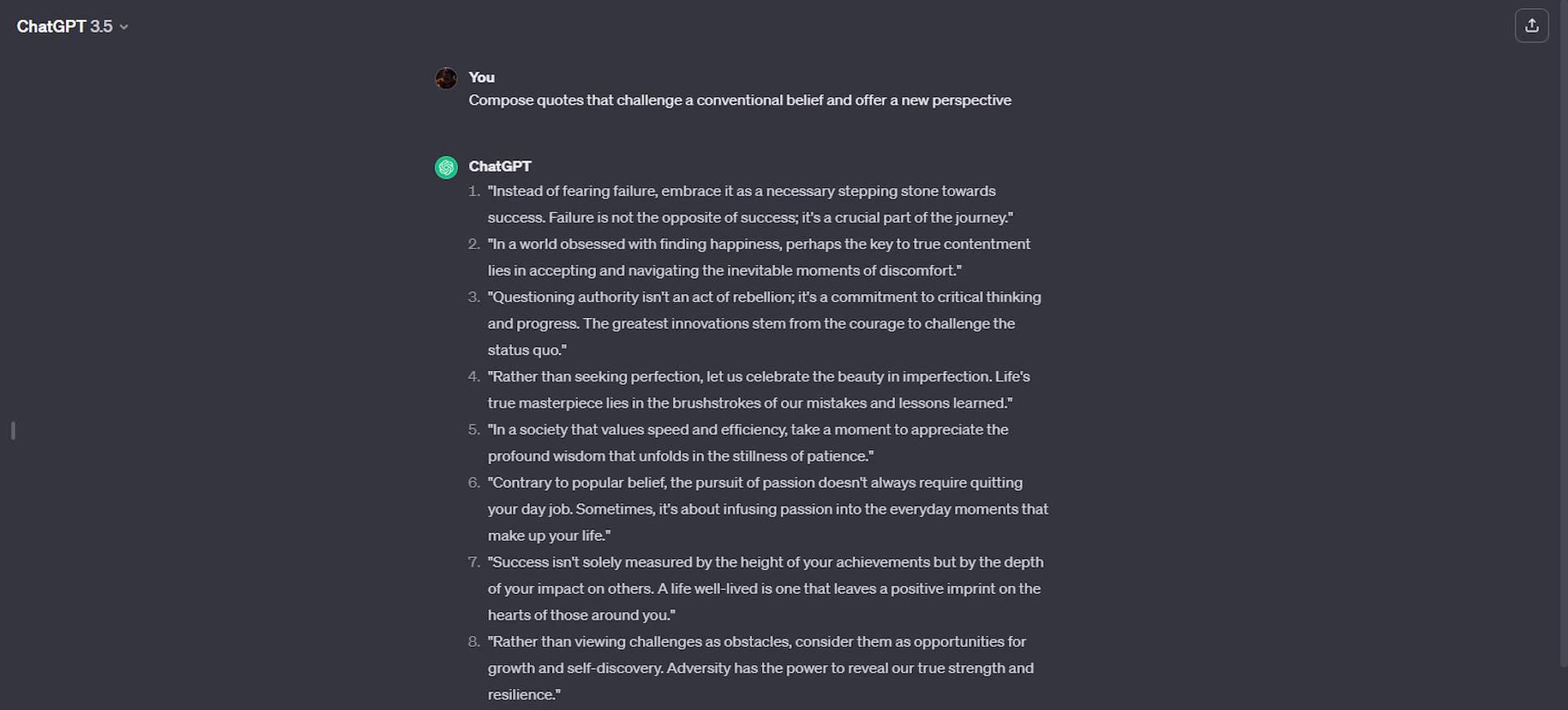
Get CSV file with Google Sheets
Now that you have generated thousands of quotes using ChatGPT, it’s time to import them into Google Sheets. This will allow you to convert your quotes into a CSV file, which can be easily accessed and shared.
To get started, open Google Sheets and select the first box. Then, paste the values from your ChatGPT quotes into the box. Next, click on the ‘File’ menu and select ‘Download.’ Choose the CSV file type to save your quotes in a format that can be easily imported into other programs.
With your quotes now in a CSV file, you can easily access and share them. You can also use this file to create a quote graphic using Canva.
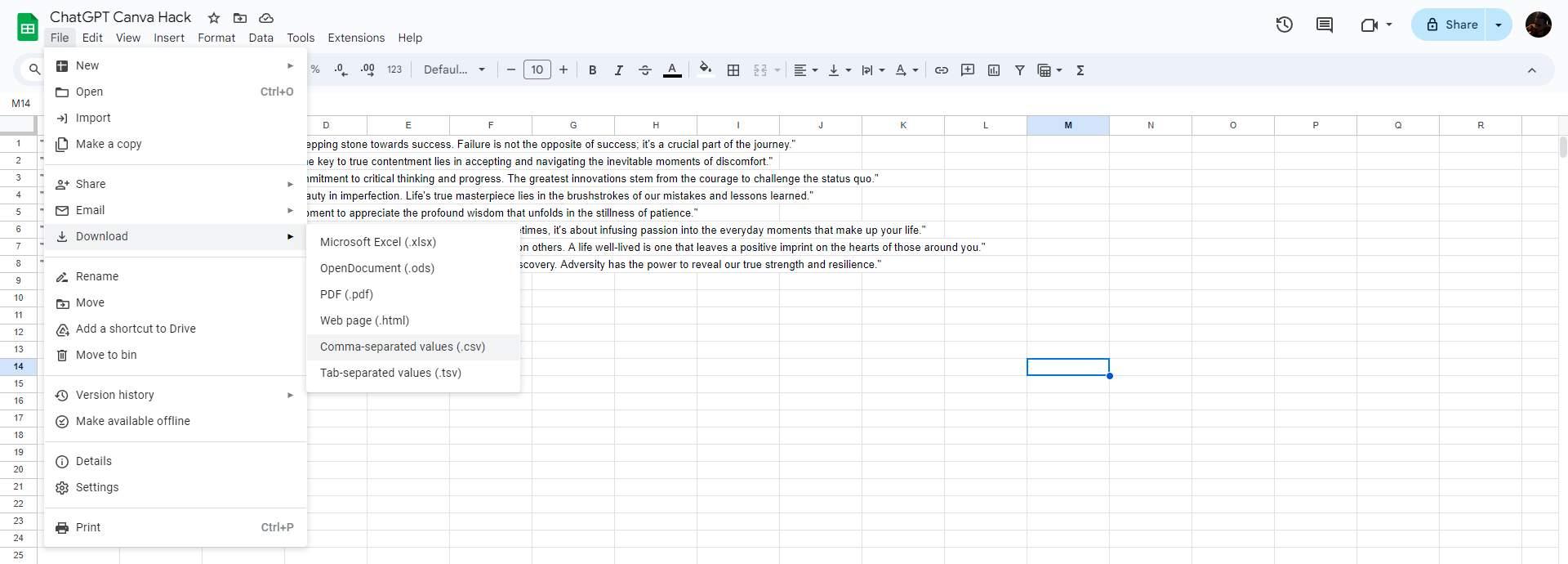
Do the Canva magic
Now it’s time to bring your quotes to life with ChatGPT Canva hack! Start by selecting the ‘Your Story’ option on the homepage, then search for ‘quotes’ in the search box and choose a design you like.
Next, import the CSV file from Google Sheets into Canva. To do this, select Apps from the left side panel, search for ‘Bulk Create,’ and select it. Then, upload your CSV file and click on the part of your design that says ”quote”.
Select ‘Connect data’ and then ‘Generate X designs’ to apply the ChatGPT Canva Hack. Canva will automatically apply the quotes in the CSV file to the design of your choice.
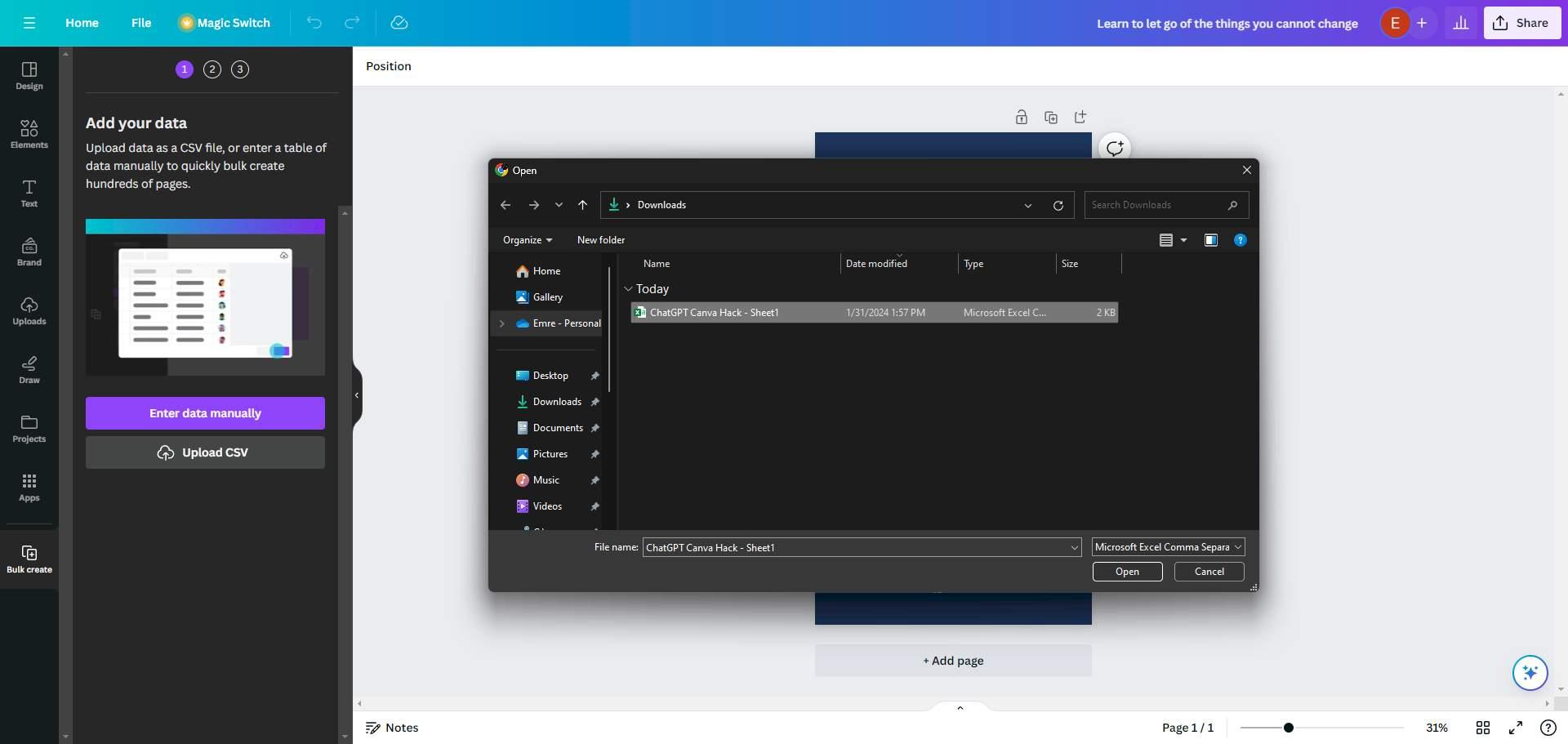
Finally, click the ‘Share’ button in the new window, select ‘Download all,’ and share your content on your favorite social media platforms.
That’s it! You’ve now used the ChatGPT Canva hack to create thousands of quotes in just a few minutes.
Featured image credit: kjpargeter/Freepik.