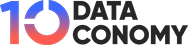Finding what you need online can sometimes feel like searching for a needle in a haystack. But with Bing Deep Search, exploring the web just got easier. It’s like having a tour guide when you search, and now it goes live for all users!
How does Bing Deep Search enhance your search experience?
Bing Deep Search stands out as a special tool that helps you find hidden gems and valuable information that regular searches might miss. It’s like having a supercharged search engine at your fingertips.
So, what makes Bing Deep Search different? First of all, let’s first look at the “traditional” search page on Bing.
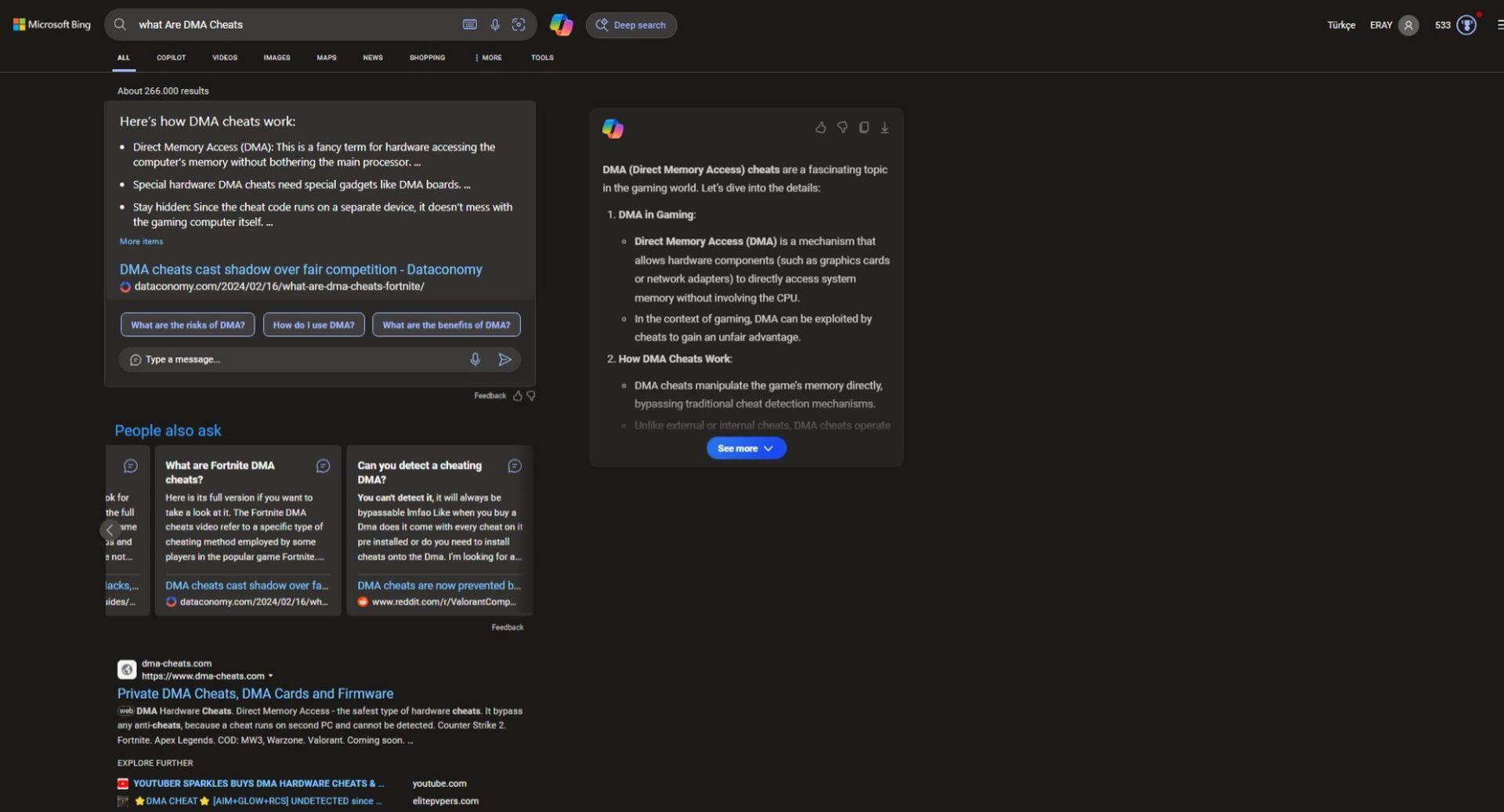
It’s not what it looked like for the last 10 years, but it still looks familiar. Bing Deep Search uses AI to understand better what you’re looking for. It’s like having a search buddy who knows exactly what you mean, even if you don’t type it perfectly.
While it might take a bit longer than usual to find what you’re looking for with Deep Search, Microsoft is always working to make it faster and more efficient. However, with Bing Deep Search, you can dig deeper into topics that interest you. Whether it’s for school, work, or just curiosity, Deep Search helps you find more detailed and useful information.
You will see the new “Deep search” part on the right at first.
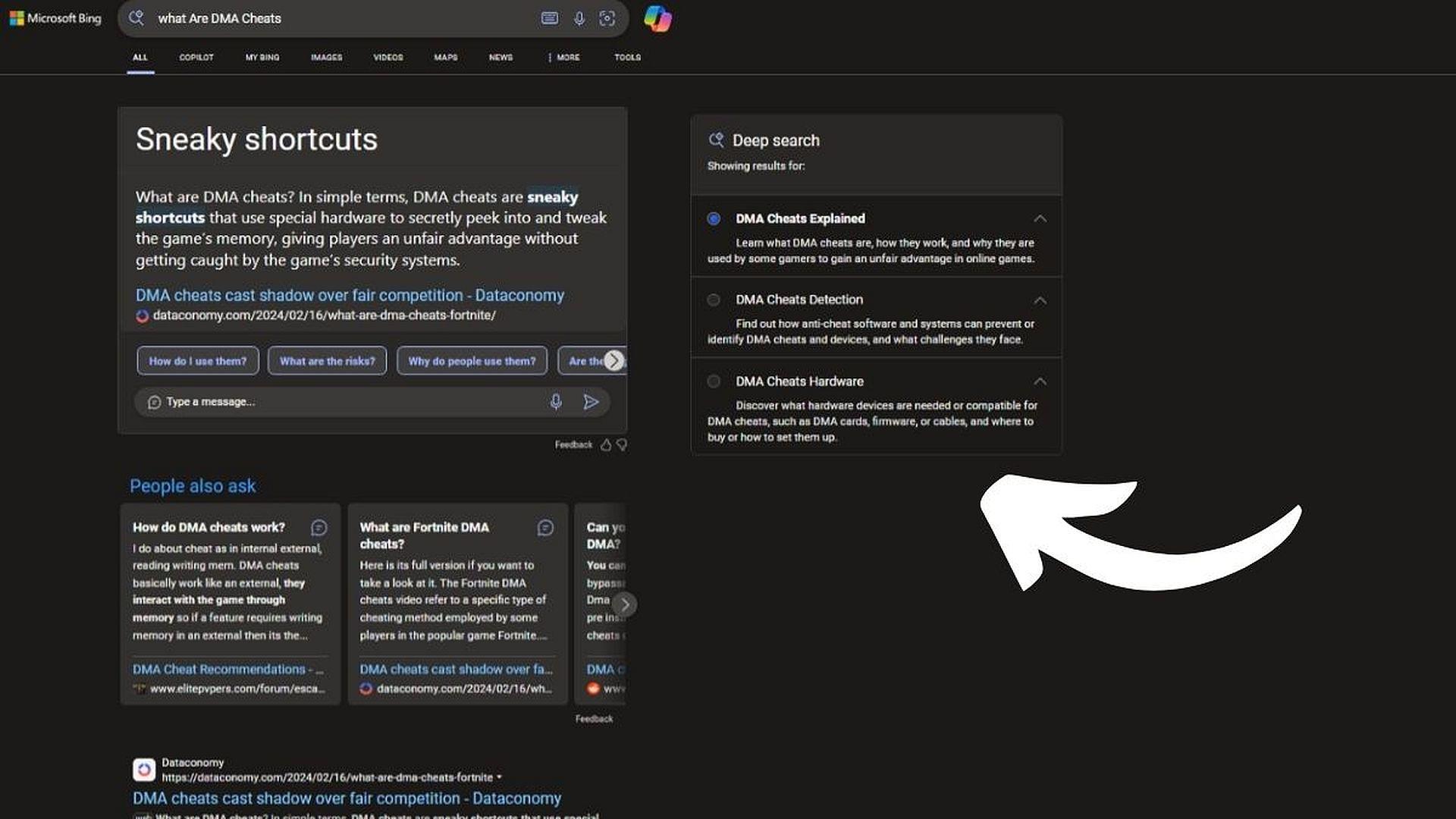
In this box, you can use AI-supported search to narrow down the subject you are looking for and enrich your results. Bing Deep Search isn’t meant to replace regular search engines but to work alongside them if you’re having trouble finding something with regular search.
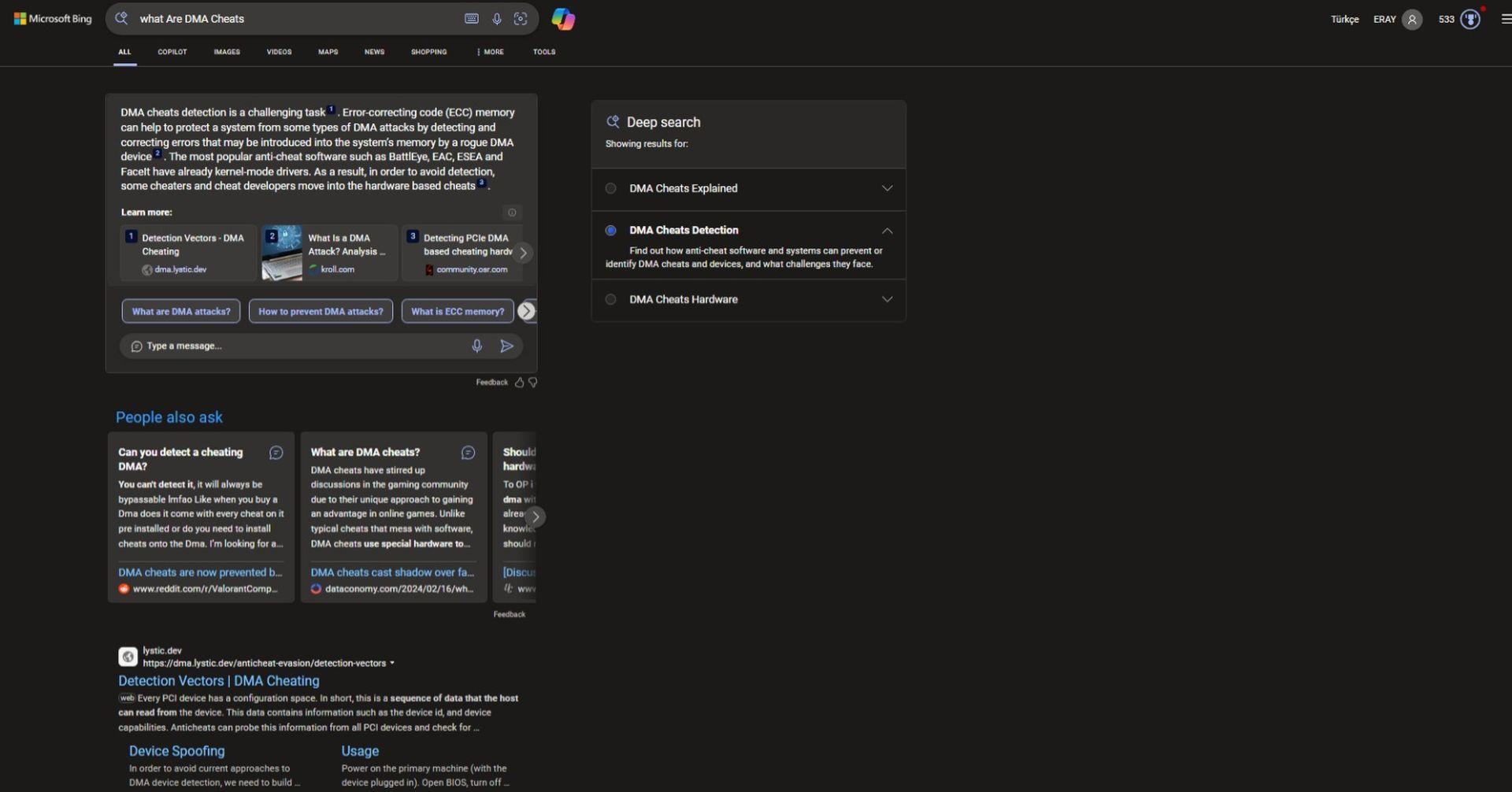
In a nutshell, Bing Deep Search is your ticket to exploring the internet in a whole new way. Whether you’re a student, a professional, or just someone who loves learning new things, Deep Search helps you uncover the web’s hidden treasures. So, why not give it a shot? Click on ‘Deep search’ and see where it takes you! Are you confused? Here is how to use Bing Deep Search.
Bing Deep Search rolled out to users before Google’s long-awaited SGE
How to use Bing Deep Search
It’s super simple to get started with Bing Deep Search. Just click on the ‘Deep search’ option next to the search bar, and you’re good to go. No fancy downloads or installations needed. Here’s a simple guide to get you started:
- Access Bing: Open your web browser and navigate to the Bing search engine.
- Enter your query: In the search bar, type in your query or topic of interest just like you would with any other search.
- Click on ‘Deep Search’: Next to the search bar, you’ll see an option labeled ‘Deep search.’ Click on it to activate Bing Deep Search.
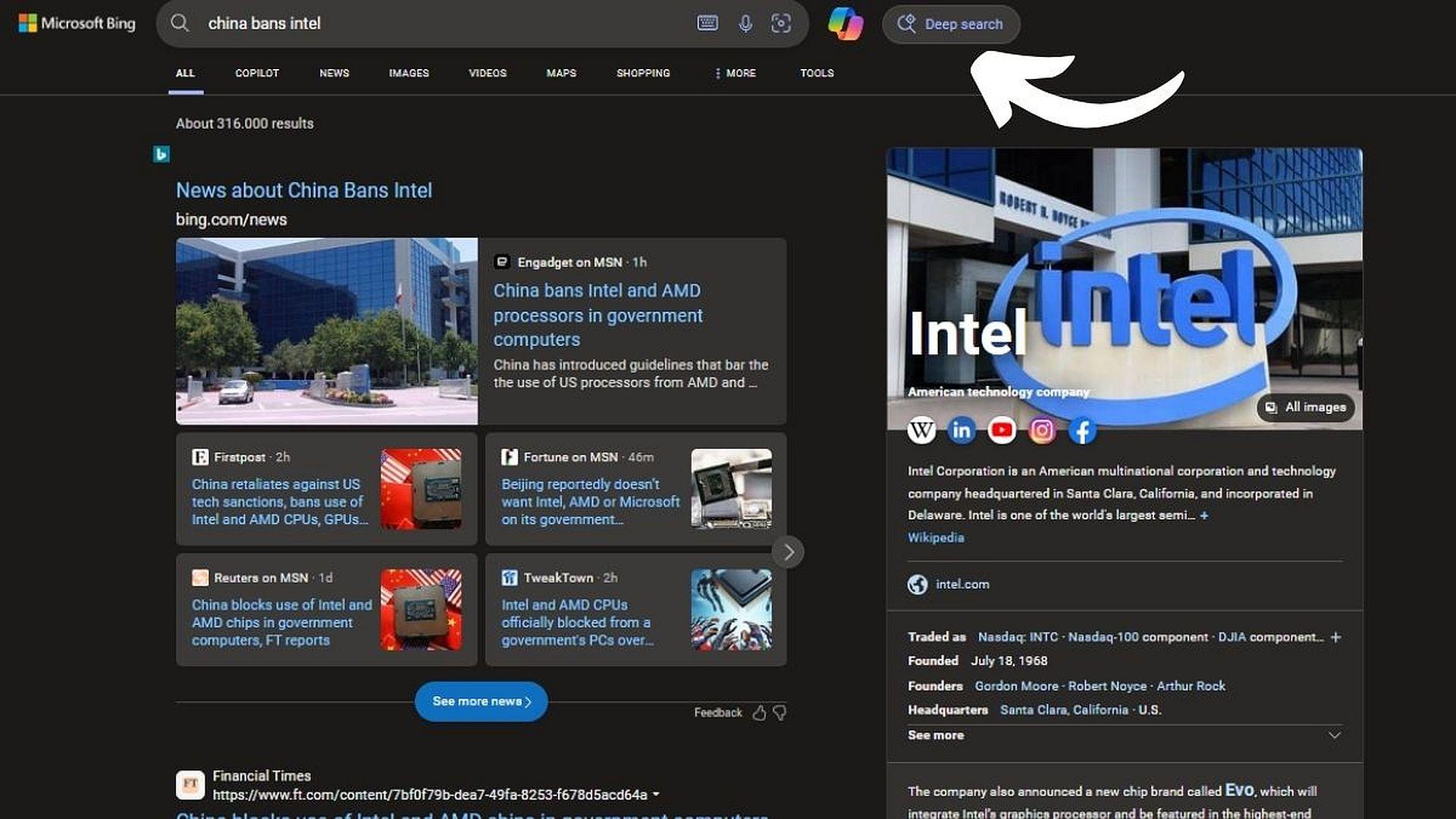
- Wait for results: Bing Deep Search may take a bit longer than regular searches, so be patient. Depending on the complexity of your query, it could take up to 30 seconds to deliver results.
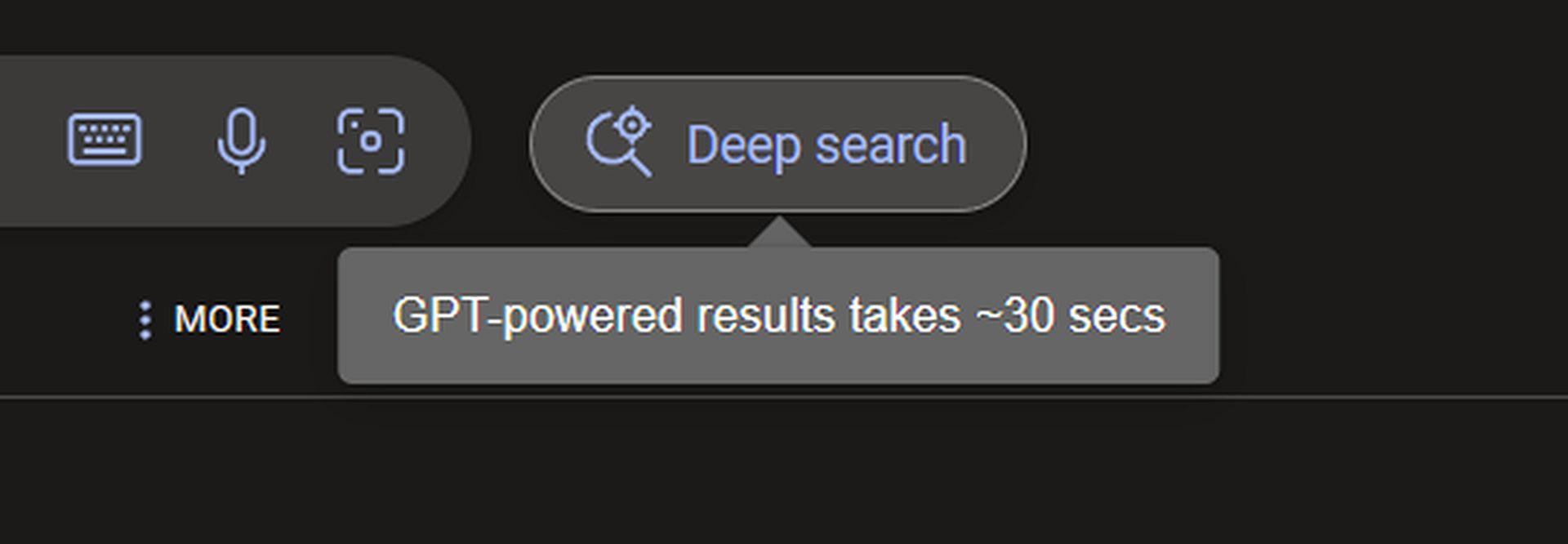
- Explore the results: Once the results are ready, you’ll see a list of links and information related to your query. Take your time to explore and delve into the deeper insights provided by Bing Deep Search.
If you didn’t find exactly what you were looking for, don’t worry! You can refine your search query and try again, or switch back to regular search if needed.
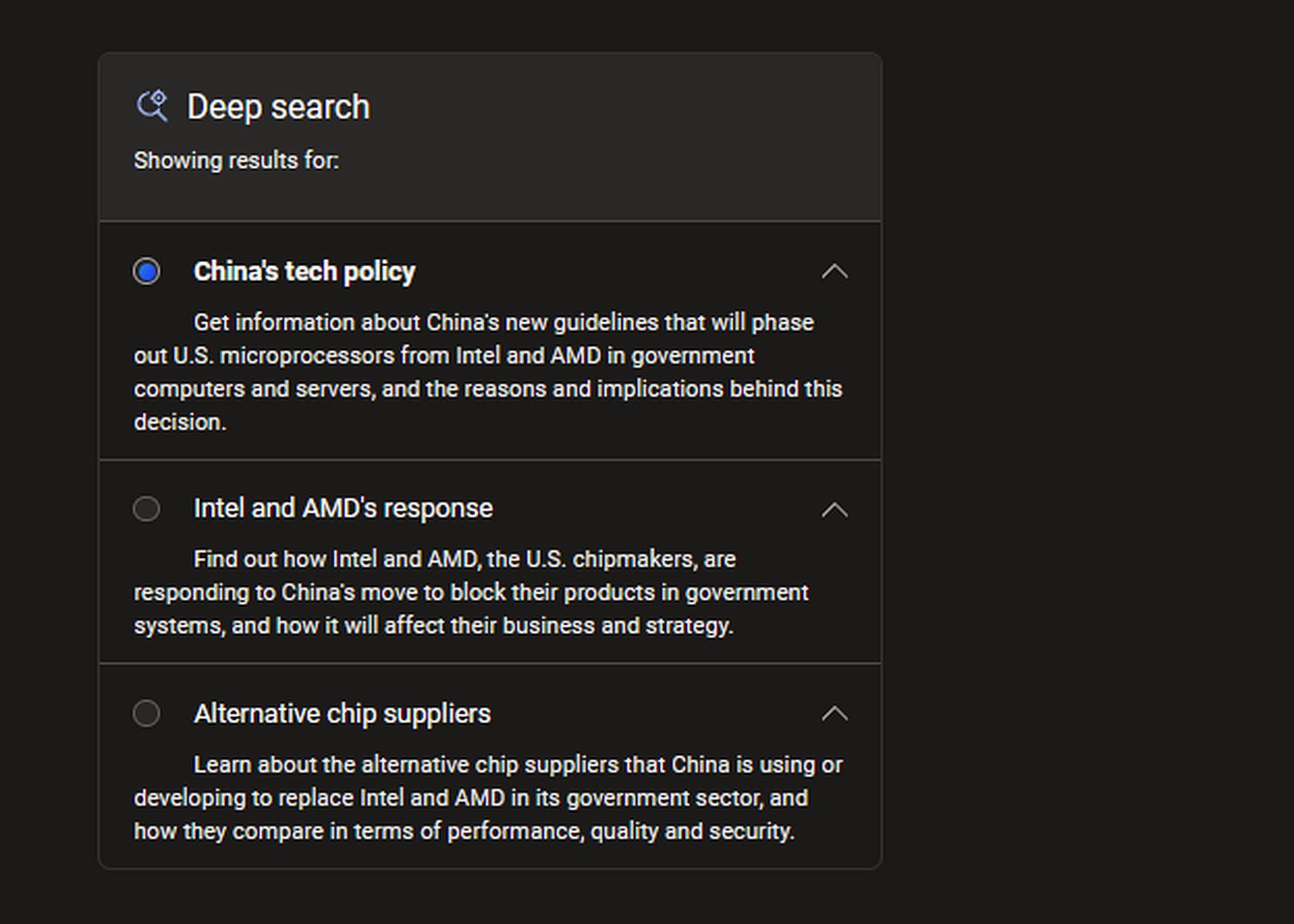
Whether you’re conducting research, looking for in-depth information, or simply satisfying your curiosity, Bing Deep Search is your gateway to exploring the web’s hidden depths.
Remember, Bing Deep Search is designed to complement traditional search methods, so feel free to switch between regular search and Deep Search as needed to find the information you seek. Happy searching!
Do you know how to use Microsoft Bing AI Image Creator? Visit the related guide and learn how to generate free AI images!
Featured image credit: Microsoft