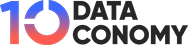When managing custom monitor resolutions through the NVIDIA Control Panel, users sometimes encounter frustrating technical issues.
One Redditor called TheLazyDucky recently shared their struggle with a specific problem: after setting up a custom resolution for a portrait monitor, the resolution appears stretched. When they try to turn off this stretched setting through the NVIDIA Control Panel, the application crashes, preventing any changes from being saved. To make matters worse, the system logs an error, offering little clarity on how to resolve the issue.
The post of TheLazyDucky:
“I’ve added a custom resolution for my portrait monitor that stretches, and I’ve been trying to turn it off. However, every time I go to the NVIDIA Control Panel to disable the stretched resolution, the program crashes when I click apply. It doesn’t save my changes and throws an error in the Event Viewer under the Application category.
Here’s the error I’m getting:
Faulting application name: nvcplui.exe, version: 8.1.940.0, time stamp: 0x660c5657
Faulting module name: nvcplui.exe, version: 8.1.940.0, time stamp: 0x660c5657
Exception code: 0xc0000409
Fault offset: 0x0000000000295155
Faulting process id: 0x441c
Faulting application start time: 0x01db23afd187086f
Faulting application path: C:\Program Files\WindowsApps\NVIDIACorp.NVIDIAControlPanel_8.1.966.0_x64__56jybvy8sckqj\nvcplui.exe
Faulting module path: C:\Program Files\WindowsApps\NVIDIACorp.NVIDIAControlPanel_8.1.966.0_x64__56jybvy8sckqj\nvcplui.exe
Report Id: cded37f7-eecc-4808-97ef-6caa12186bca
Faulting package full name: NVIDIACorp.NVIDIAControlPanel_8.1.966.0_x64__56jybvy8sckqj
Faulting package-relative application ID: NVIDIACorp.NVIDIAControlPanel
Does anyone know of a solution to this problem?”
Quick fixes for custom resolution issues on NVIDIA Control Panel
Here’s a closer look at some potential solutions that could help.
Reinstall or repair the NVIDIA Control Panel
Sometimes, corruption in the control panel application can cause issues like this. Try reinstalling the NVIDIA Control Panel from the Microsoft Store or directly from the NVIDIA website to ensure you have the latest and uncorrupted version. You can also try repairing the app through the Apps & Features settings in Windows.
Recreate the custom resolution using the NVIDIA Control Panel
The issue might stem from how the custom resolution was created. Try deleting the current custom resolution and recreating it from scratch within the NVIDIA Control Panel. Be sure to test with different settings for scaling (like no scaling or preserving aspect ratio) and refresh rates to see if that resolves the stretching problem.
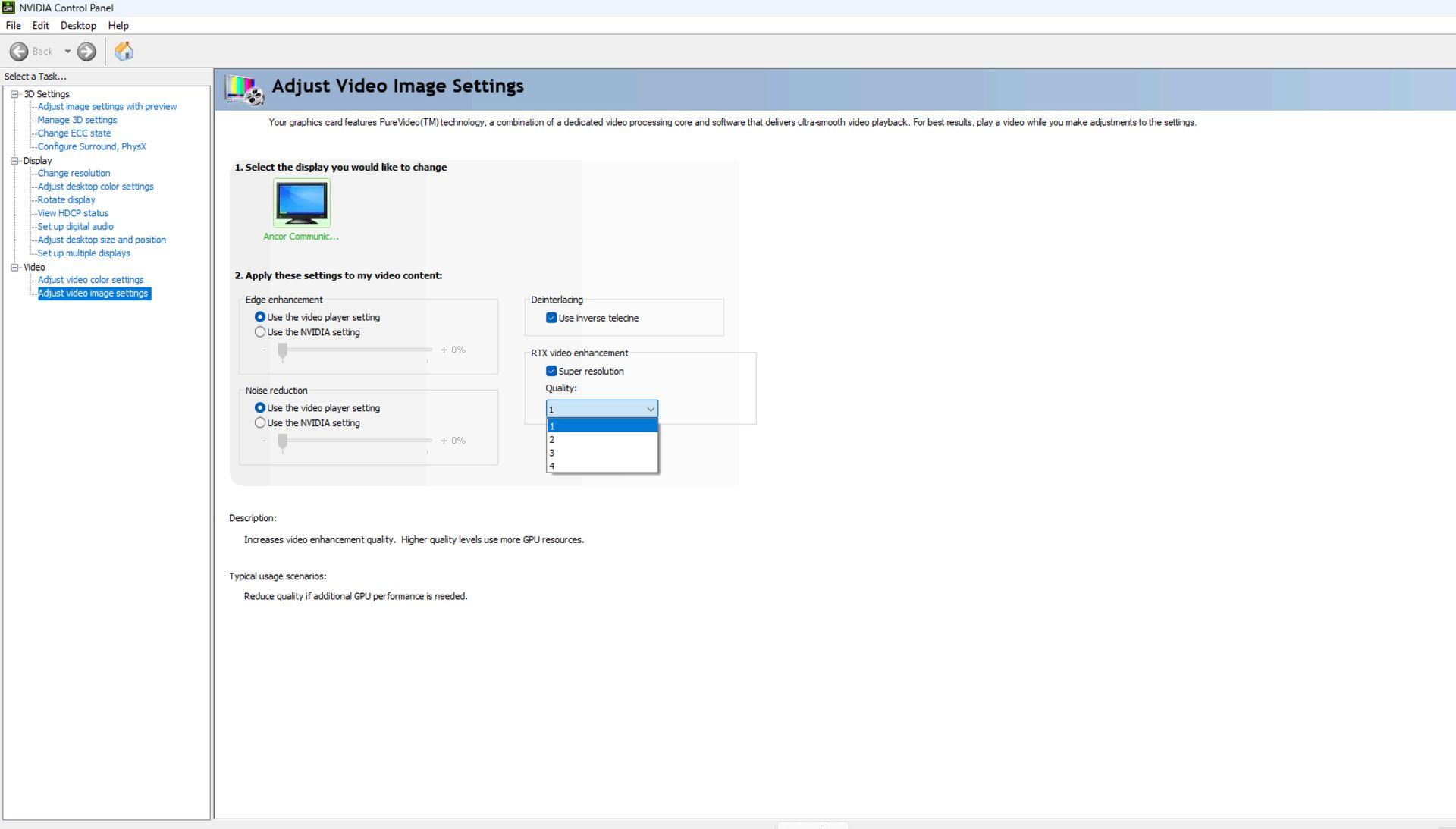
Check for GPU driver updates
Ensure your GPU drivers are up to date by downloading the latest drivers from the NVIDIA website. Often, driver issues can be behind crashes like this, especially when using custom resolutions. Updating might fix the underlying issue causing the crash.
Disable NVIDIA overlay or background services
NVIDIA GeForce Experience and other background services could be interfering with the Control Panel. Disable the in-game overlay feature in GeForce Experience or try stopping other NVIDIA background processes through Task Manager to see if that resolves the issue.
Roll back to an earlier version
If the problem started after a recent update, try rolling back to a previous version of the NVIDIA driver or the control panel app. Sometimes newer versions introduce bugs that may not yet have been addressed.
Featured image credit: Kerem Gülen/Ideogram