“Is ChatGPT down,” and “Why is ChatGPT not working today” have become popular questions nowadays. ChatGPT is a state-of-the-art answer to many issues but is not immune to technological challenges. As a result, we’re glad you’ve found your way to our comprehensive guide on fixing problems with ChatGPT, your trusted AI companion.
Whether you’re facing slow responses, nonsensical answers, repetitive loops, context misunderstandings, or meaningless errors, this comprehensive guide will equip you with effective solutions. Join us as we unravel the secrets to unleashing ChatGPT’s full potential for engaging and meaningful conversations.
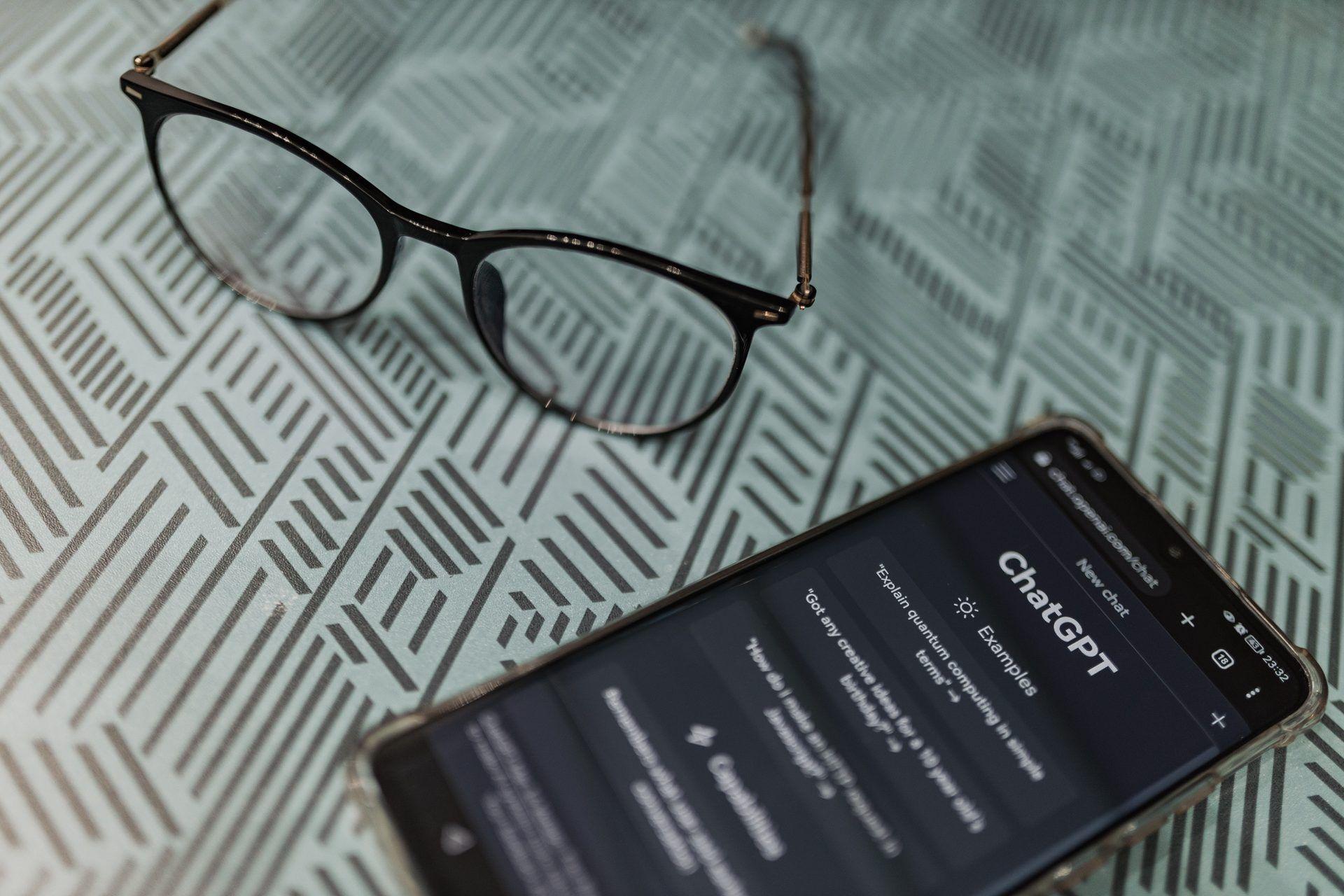
ChatGPT down: Why is ChatGPT not working?
ChatGPT, like any AI system, may encounter issues that can cause it not to work as expected. Several factors can contribute to ChatGPT’s performance problems. Let’s explore some possible reasons:
- Insufficient training data: ChatGPT learns from a vast amount of text data, but it may not have encountered every conceivable conversation scenario. Consequently, it might struggle to generate accurate or contextually appropriate responses in unfamiliar or rare situations. The quality and diversity of the training data also play a role in shaping ChatGPT’s performance.
- Contextual understanding challenges: Understanding context is crucial for ChatGPT to provide relevant and coherent responses. However, AI models can sometimes misinterpret the context due to complexities in natural language processing. Ambiguous queries or vague instructions can lead to incorrect or nonsensical answers. Furthermore, ChatGPT’s inability to retain long-term memory within a conversation can result in contextual misunderstandings or repetitive responses.
- Bias in training data: AI language models like ChatGPT are trained on large datasets, which may contain biases present in the text sources. These biases can manifest in ChatGPT’s responses, unintentionally reflecting societal biases, stereotypes, or controversial viewpoints. Despite ongoing efforts to address bias, it remains a challenge to eliminate biases from AI models completely.
- Technical limitations: ChatGPT operates within certain technical limitations. The model has a maximum token limit, meaning it can only process a certain number of words or characters at a time. Consequently, long or complex queries may exceed this limit, resulting in truncated or incomplete responses. Additionally, the time it takes for ChatGPT to generate a response can vary depending on the complexity of the input and the model’s computational resources.

- Server or connectivity issues: ChatGPT relies on servers and an internet connection to function properly. Server overload or maintenance activities can temporarily impact the responsiveness of ChatGPT. Similarly, poor internet connectivity or network congestion can cause delays in receiving responses from the server, leading to a sluggish user experience.
- Deployment or configuration errors: In some cases, errors in deploying or configuring ChatGPT can affect its performance. These errors can stem from issues during the software development process, infrastructure setup, or updates to the AI system. Deployment errors might cause unexpected behavior, incorrect responses, or system failures.
- Ongoing development and updates: As an evolving AI system, ChatGPT undergoes continuous development and updates to improve its performance. During these updates, users may experience temporary glitches or variations in the AI’s behavior. These issues typically get resolved as developers refine the model and address user feedback.
ChatGPT is a robust AI language model, although it is nevertheless prone to errors for a number of reasons. Some causes of ChatGPT’s unexpected behavior include insufficient training data, difficulties in contextual interpretation, data biases, technological constraints, server/connectivity issues, deployment mistakes, and constant upgrades to the software. So, users may experience issues due to them, such as:
- Slow or unresponsive behavior: The AI responses may take longer than expected or appear delayed, leading to a less interactive experience.
- Incorrect or nonsensical answers: ChatGPT might provide inaccurate or irrelevant responses to user queries, resulting in frustration.
- Repetitive or looping responses: The AI may get stuck in a loop, continuously repeating the same or similar answers, making conversations monotonous.
- Lack of context understanding: ChatGPT may struggle to grasp the context of the conversation, resulting in generic or unrelated responses.
Are you facing these kinds of problems with your beloved AI chatbot right now? If that’s the case, don’t worry; stay reading to find out what you can do about it.
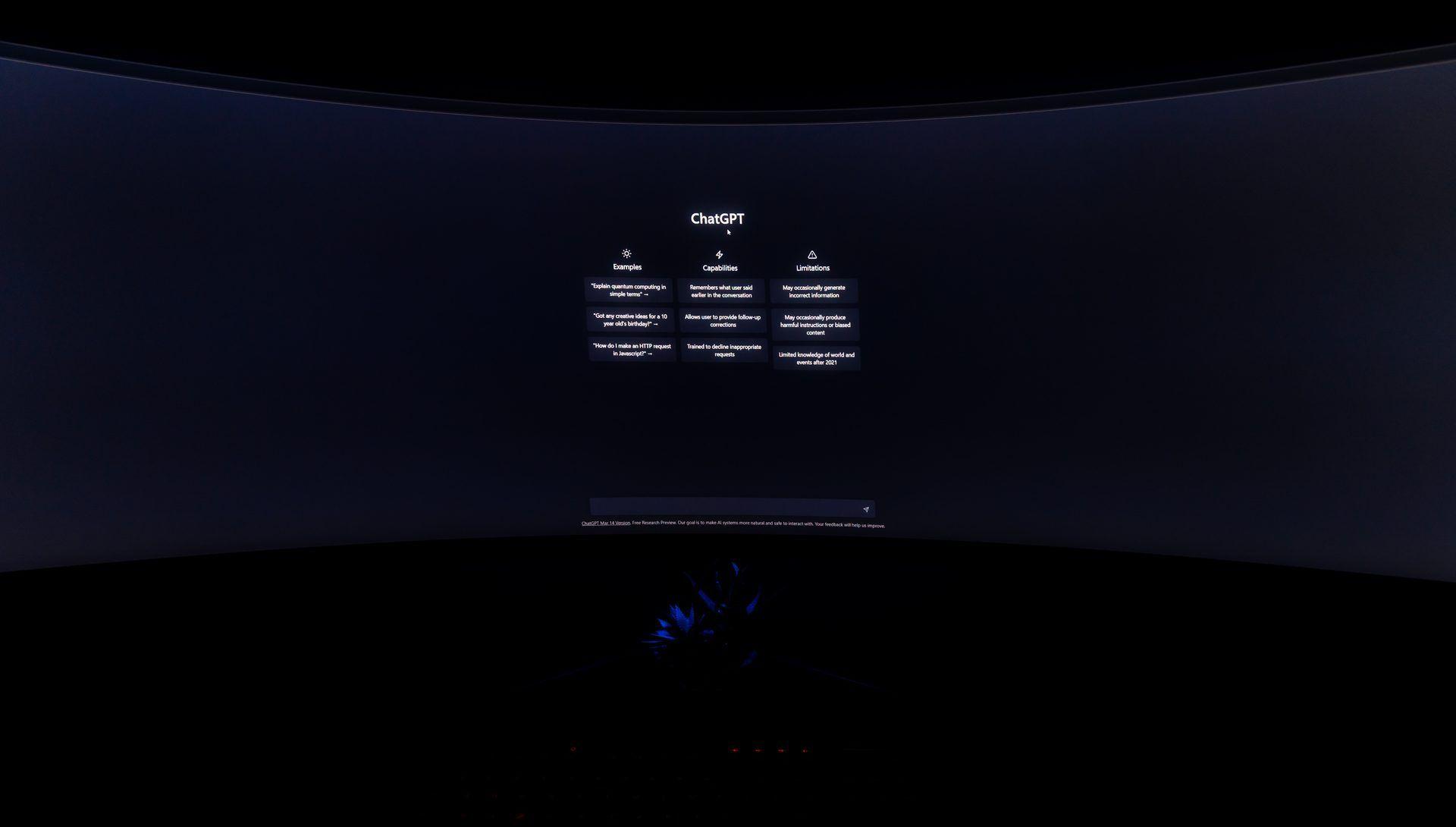
How to fix ChatGPT not working
Is ChatGPT not working correctly? Here are some easy fixes to revive ChatGPT:
- Check the ChatGPT server status
- Refresh the page
- Wait for a little
- Check Internet connection
- Login to your ChatGPT account again
- Clear caches and cookies
- Restart your device
- Update the browser
- Disable your extensions
- Try a different browser
- Use a VPN
- Adjust conversation inputs
- Try a second OpenAI account
- Use a different OpenAI API
- Avoid using ChatGPT during peak hours
- Subscribe to ChatGPT Plus
- Contact OpenAI
- Use a ChatGPT alternative
Let’s take a closer look at the fixes.
Check the ChatGPT server status
The first thing to do when ChatGPT not working is check the server status. If ChatGPT down, you will be unable to resolve the issue until OpenAI does so.
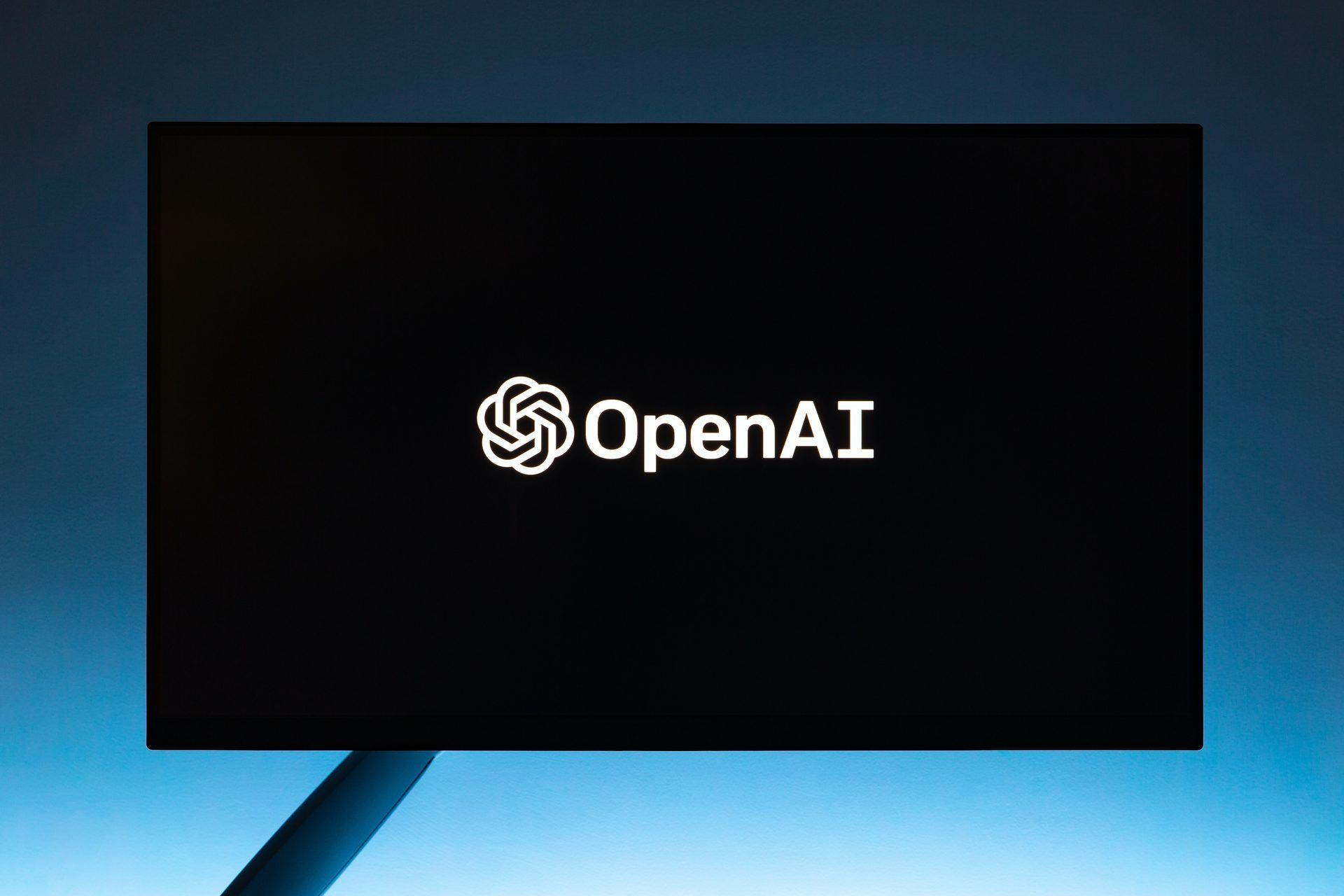
Using a tool like Downdetector will allow you to see if OpenAI and ChatGPT are available.
Refresh the page
Refreshing the page can often resolve temporary glitches or network-related problems. To refresh the page, press the F5 key on your keyboard or click the refresh button on your browser’s toolbar.
Me refreshing the page whenever ChatGPT reaches capacity pic.twitter.com/2GqHw487mD
— Hamza (@oihamza) January 11, 2023
Wait for a little
If you have time, wait for a little. If you keep getting the same error notice whenever you try to use ChatGPT, you should wait fifteen to thirty minutes before trying again. In twenty minutes, maybe the issue will have been resolved. You might be able to log in to ChatGPT if the server load drops significantly.
Click the “Get notified when we’re back” link to be notified by email when the service is restored.
I asked ChatGPT:
“When will democracy reach its breaking point?”
Its response:
“We’re at capacity right now.”
This thing is clearly sentient.— Kasim Aslam (@kasimaslam) December 17, 2022
Check Internet connection
An unstable or poor internet connection can impact the performance of ChatGPT. Ensure that you have a stable internet connection by following these steps:
- Check if other websites or applications are functioning properly.
- Restart your modem/router.
- Connect to a different network, or try using a wired connection.

Login to your ChatGPT account again
Your OpenAI account could have some kind of problem. You can find out by logging out and then back in again.
Clear caches and cookies
Cookies and cache can interfere with the way that ChatGPT works. To clear your browser’s cookies and cache, follow these steps:
- Open your browser.
- Click on the “three dots” menu in the top right corner.
- Select “Settings.”
- Click on “Privacy and security.”
- Scroll down to the “Cookies and site data” section.
- Click on “See all cookies and site data.”
- Select all of the cookies and site data for ChatGPT.
- Click on the “Remove” button.
It is one of the popular fixes for ChatGPT not working issues.

Restart your device
Sometimes, a simple restart can fix problems with ChatGPT.
Update your browser
Outdated browser versions may lack compatibility with the latest features of ChatGPT, resulting in unexpected issues. To update your browser, follow these general steps:
- Open your browser’s settings menu.
- Look for the “About” or “Help” section.
- Check for any available updates and follow the on-screen instructions.
Disable your extensions
Sometimes, extensions can interfere with the way that ChatGPT works. To disable your extensions, follow these steps:
- Open your browser.
- Click on the “three dots” menu in the top right corner.
- Select “Extensions.”
- Toggle the switch to disable all of your extensions.
- Now, try using ChatGPT again.

Try a different browser
If you’re experiencing persistent issues with ChatGPT, it’s worth trying a different browser. Different browsers utilize various rendering engines and may handle the AI’s responses differently. Popular alternatives include Google Chrome, Mozilla Firefox, Microsoft Edge, and Safari.
Use a VPN
If you wish to solve this issue, you should probably change locations.
You may easily change your location when using OpenAI ChatGPT on your devices with VPN programs.
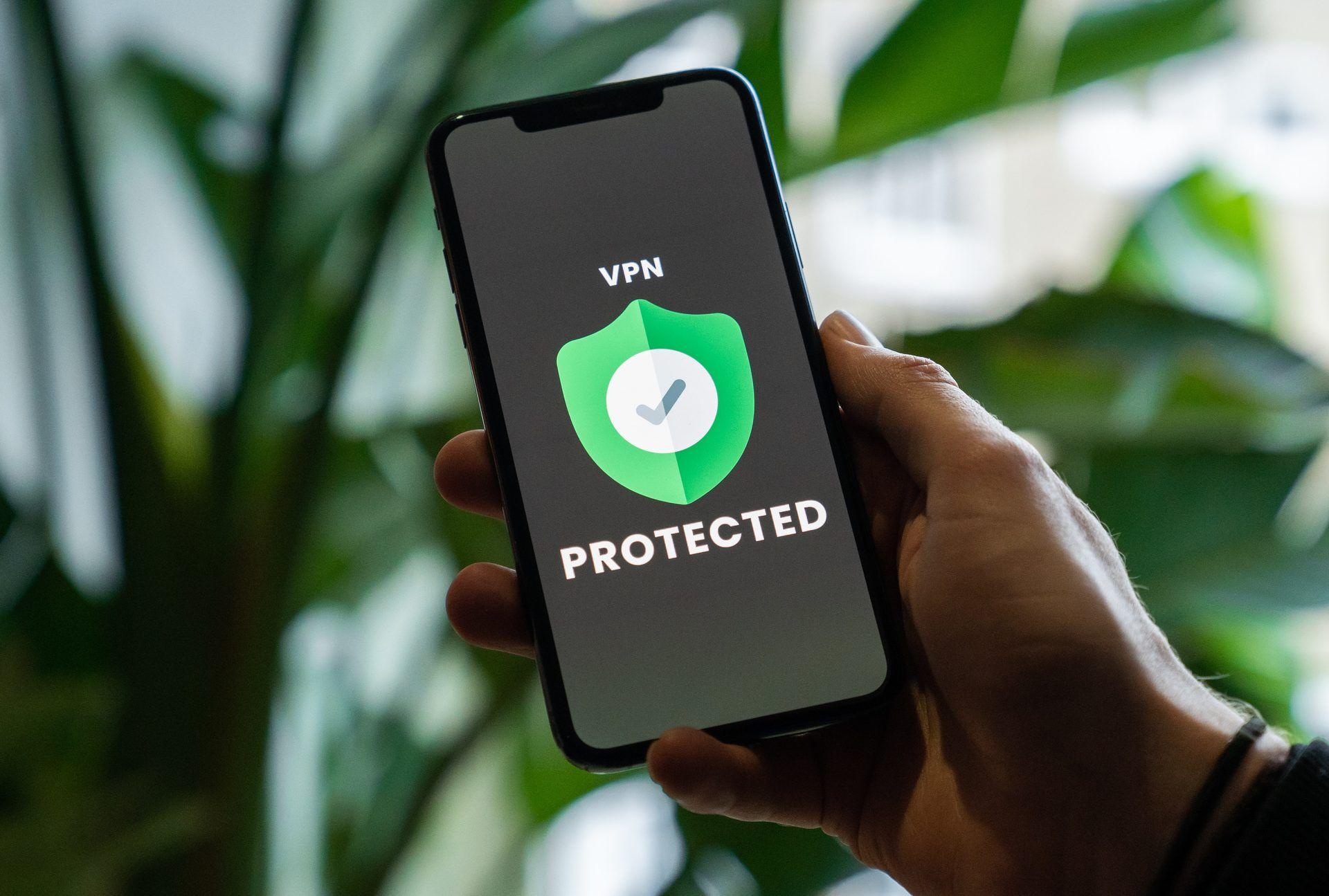
Adjust conversation inputs
When engaging with ChatGPT, how you structure your inputs can greatly influence the quality of responses. Consider the following tips:
- Begin your message with clear instructions or questions to guide ChatGPT’s understanding.
- Provide additional context or relevant details to help the AI generate more accurate responses.
- Break long paragraphs into shorter sentences to make it easier for the AI to comprehend.
Try a second OpenAI account
The same phone number can be used to create two separate OpenAI accounts. OpenAI can temporarily deactivate highly active users so that everyone can use the software without interference.
What do the mean ChatGPT is at capacity right now!?! pic.twitter.com/gsw6oD0Aks
— 100k Aint No Money (@100kAintNoMoney) January 11, 2023
Use a different OpenAI API
The rate restrictions of the OpenAI API have been noted to be higher than those of similar APIs. Use the more efficient OpenAI APIs.
Avoid using ChatGPT during peak hours
If you’re having trouble with the AI tool, try using it during off-peak hours.
Several individuals all around the world have been making use of the open-source AI program ChatGPT to write scripts, programs, and other works. If you want a problem-free experience when utilizing this AI tool, it’s best to use it outside of regular business hours.

Subscribe to ChatGPT Plus
If you’re constantly getting errors from ChatGPT, upgrading to the paid plan should solve the problem. Customers who pay will be prioritized above those who use the free version if the server becomes overloaded. This guarantees that the service is always available whenever you need it.
For detailed information, we have already explained ChatGPT Plus.
Contact OpenAI
If you have exhausted all troubleshooting steps and continue to experience persistent problems, it’s essential to report the issue to OpenAI.

They rely on user feedback to improve the performance and stability of ChatGPT. Visit OpenAI’s support website and provide a detailed description of the problem, including any error messages or unusual behavior you have encountered.
Use a ChatGPT alternative
If ChatGPT not working or ChatGPT down, don’t worry; there are more alternatives you can try ChatGPT stands out as the most well-liked among the several available free writing tools. However, if you require ChatGPT immediately, you may find it useful to know that there are alternate solutions available.
You will, however, need to find an AI tool that is well-suited to your particular challenge. You’re in luck; Dataconomy has answers to any question you could have, including how to discover an alternative to ChatGPT.
ChatGPT alternatives to try for free
One of the most well-known chatbots is OpenAI’s ChatGPT. Yet, there are other options available to you:
| AI chatbots | Description |
| Jasper Chat | A new chatbot with content production features and other services |
| ChatGPT | OpenAI’s popular AI chatbot |
| Bing AI | An AI search engine that offers a chatbot |
| Replika | The AI companion who “cares” |
| Snapchat My AI | Snapchat’s AI-powered chatbot |
| Chatsonic AI | A ChatGPT alternative |
| Google Bard AI | Google’s new chatbot |
| Perplexity AI | Real-time data integrated ChatGPT-like chatbot |
| YouChat | A chatbot integrated into an AI search engine |
| Caktus AI | Education focused chatbot |
| Chai | It offers consumers to communicate with AIs just like they would with real people |
Oh, are you new to AI, and everything seems too complicated? Keep reading…
AI 101
You can still get on the AI train! We have created a detailed AI glossary for the most commonly used artificial intelligence terms and explain the basics of artificial intelligence as well as the risks and benefits of AI. Feel free the use them. Learning how to use AI is a game changer! AI models will change the world.
In the next part, you can find the best AI tools to use to create AI-generated content and more.

AI tools we have reviewed
Almost every day, a new tool, model, or feature pops up and changes our lives, and we have already reviewed some of the best ones:
- Text-to-text AI tools
Do you want to learn how to use ChatGPT effectively? We have some tips and tricks for you without switching to ChatGPT Plus, like how to upload PDF to ChatGPT! However, When you want to use the AI tool, you can get errors like “ChatGPT is at capacity right now,” “too many requests in 1-hour try again later,” and “ChatGPT failed to get service status.” Yes, they are really annoying errors, but don’t worry; we know how to fix them. Is ChatGPT plagiarism free? It is a hard question to find a single answer.
- Text-to-image AI tools
- MyHeritage AI Time Machine
- Reface app
- Dawn AI
- Lensa AI
- Meitu AI Art
- Stable Diffusion
- DALL-E 2
- Google Muse AI
- Artbreeder AI
- Midjourney
- DreamBooth AI
- Wombo Dream
- NightCafe AI
- QQ Different Dimension Me
- Random face generators
- Visual ChatGPT
- Adobe Firefly AI
- Leonardo AI
- Hotpot AI
- DragGAN AI photo editor
- Freepik AI
- 3DFY.ai
- Photoleap
- Artguru
- Luma AI
- BlueWillow AI
- Scribble Diffusion
- Clipdrop AI
While there are still some debates about artificial intelligence-generated images, people are still looking for the best AI art generators. Will AI replace designers? Keep reading and find out.
- AI video tools
- AI presentation tools
- AI search engines
- AI interior design tools
- Other AI tools
Do you want to explore more tools? Check out the bests of:
Featured image credit: Pexels






